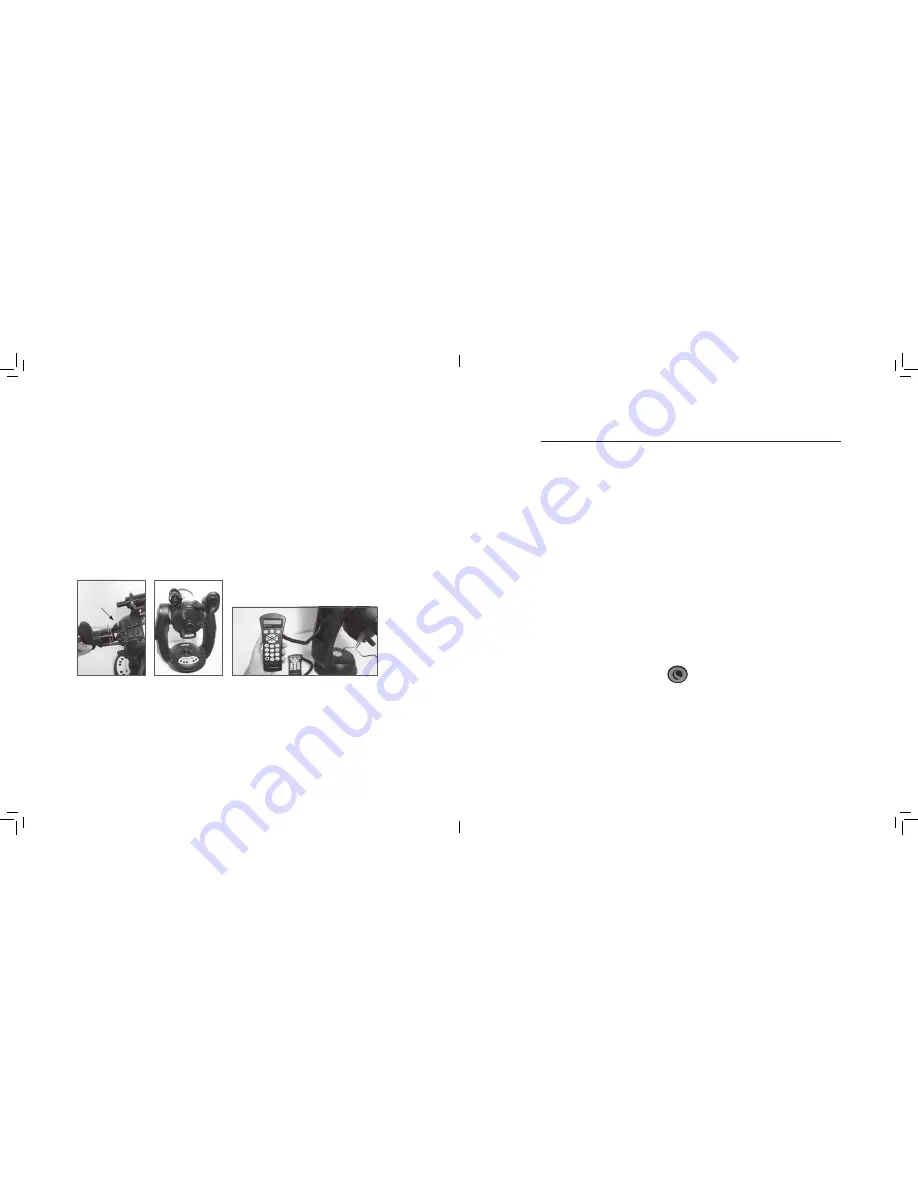
10
I
I
11
USING WITH A FINDER
Although StarSense replaces the need for a finder-
scope, you may still wish to use a finder for quick
reference, or to assist with the one-time center
calibration of the StarSense camera and telescope .
Some optical tubes, like Schmidt-Cassegrains and
EdgeHDs have threaded holes to accept finder-
scope brackets in multiple locations .
The large accessory dovetail bar that is used for
guide scopes on Celestron 8” Schmidt-Cassegrains
and EdgeHD telescopes will obstruct the Star-
Sense’s Large Camera Bracket . The CPC 800 fork
arm also obstructs with the StarSense camera . To fit
the camera in this configuration, attach the base and
Large Camera Bracket backwards as shown .
CONNECTING STARSENSE HAND
CONTROL TO YOUR TELESCOPE
The StarSense Hand Control replaces your Nex-
Star Hand Control and retains the computerized
GoTo functionality, but with added StarSense
features such as auto align, multi-star calibration,
and a graphical 4-line LCD . The StarSense Hand
Control must be used . The NexStar Hand Control
does not communicate with the camera .
1. Remove the NexStar Hand Control from
your mount .
2. Plug the phone jack type connector on the Star-
Sense Hand Control into “Hand Control” outlet
on your mount .
Tip: If you are plugging the hand control into a NexStar SE
inside of the fork arm, remember that the connector
tab on the cable faces outward .
Set up your telescope in a relatively unobstructed
area that shows most of the sky . If you have
obstructions like buildings or trees, StarSense will
skip them during the auto alignment procedure .
Connect the StarSense Hand Control and camera
to your telescope as described in Assembly .
Remove the camera’s dust cap .
1. Set your telescope up with an eyepiece and
position the telescope in its home position or
index marks . The tripod does not need to be
level . Equatorial mounts should be roughly polar
aligned, but precise polar alignment is not
required . Alt-Az mounts should have the altitude
aligned to its index marks with the tube level to
the ground .
2. Turn your telescope on . The StarSense Hand
Control and Camera will boot up . In about 30
seconds, the Hand Control will display “Star-
Sense Ready .”
3. Press ALIGN, then select STARSENSE AUTO
and press ENTER .
4. Press BACK to accept the time, date, and
location information . Press ENTER to edit
the information .
5. Press ENTER to select Location by City .
Choose your country and city by scrolling
through the menus provided . Alternatively,
you can enter your longitude and latitude
by pressing the OPTION button on the
lower left of your hand control’s keypad . Press
ENTER to move the underline cursor over to the
next value .
Once the location is entered, StarSense will check
your telescope for information it may already have,
such as GPS or site information saved from a Real
Time Clock (RTC) . If none of this information is
available, StarSense will prompt you for time and
date (this is primarily needed for locating Solar
System Objects and establishing the horizons on
EQ mounts) . You only need to enter this information
once for a given observing location .
6. When prompted with the Select Time Source
screen, select the time source available for
your telescope . StarSense will choose the best
source found . A checkmark indicates which time
source is selected . Press ENTER to continue .
7. Enter or confirm your local time and date . Press
ENTER to move the cursor through the time and
date fields .
Time is in 24-hour HH:MM:SS format . For example,
9:30 PM would be 21:30:00
Date is in MM/DD/YYYY format . For example June
14th, 2012 would be entered as 06/14/2012
Press ENTER to move the underline cursor over to
the next value . To enter the time zone and to toggle
DST (Daylight Savings) YES/NO, scroll UP/
DOWN (also 6 and 9 keys) to make the selection,
then press ENTER .
8. Confirm your telescope is positioned in its home
position or index marks . Press ENTER when you
see the “Set Align Start” screen .
StarSense will begin the alignment procedure . The
telescope will begin moving to different areas of
the sky automatically . The hand control will display
“Acquiring Position,” followed by “Acquiring Image,”
followed by “Sensing” . Once sensing is
complete, the number of stars found will be displayed .
If no stars are found, a message “Too Few Stars” will
display and StarSense will move the telescope to
another region of sky .
Once StarSense has begun its alignment process,
it is important not to touch or move the telescope
in any way. Also, while imaging the sky, do not
obstruct, cover or shine light into the camera lens.
Finder and StarSense installed on CPC 800
NexStar Hand Control replaced with StarSense Hand Control
Base and bracket installed backwards
QUICK START: ALIGNING STARSENSE
OPTION Button
Содержание StarSense AutoAlign
Страница 1: ...M A N U A L...

































