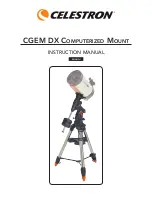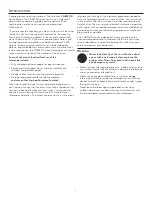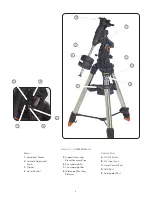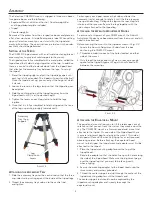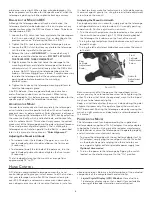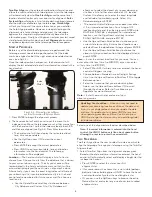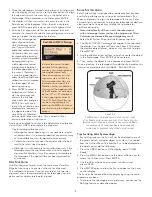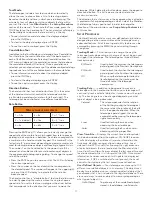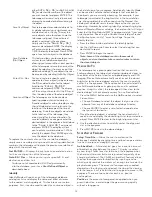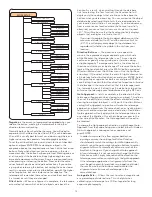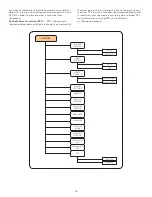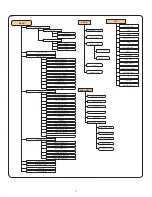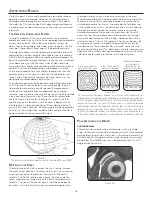3
a
ssembly
The Celestron CGEM DX mount is shipped in three main boxes .
In separate boxes are the following:
• Equatorial Mount with Hand Control, Counterweight Bar
and tripod adapter plate included
• Tripod
• Counterweight(s)
Remove all the pieces from their respective boxes and place on
a flat, clear work area . A large floor space is ideal . When setting
up your Celestron mount you must start with the tripod and
work up from there . These instructions are laid out in the order
each task should be performed .
S
EttinG
up
thE
t
ripoD
The CGEM DX tripod comes with an all metal center leg brace /
accessory tray to give rock solid support to the mount .
The tripod comes fully assembled with a metal plate, called the
tripod head that holds the legs together at the top . In addition,
there is a central rod that extends down from the tripod head
that attaches the accessory tray between the legs . To set up
the tripod:
1 . Stand the tripod upright and pull the tripod legs apart until
each leg is fully extended . The tripod will now stand by itself .
Once the tripod is set up, you can adjust the height at which
it stands .
2 . Loosen the lever on the leg clamp so that the tripod leg can
be adjusted .
3 . Slide the center portion of the tripod leg away from the
tripod head until it is at the desired height .
4 . Tighten the levers on each leg clamp to hold the legs
in place .
5 . Once that it is fully assembled, rotate the tripod so that one
of the legs is pointing roughly towards north .
a
ttaChinG
thE
a
CCESSory
t
ray
1 . Slide the accessory tray over the central rod so that the three
cup indents are pushing against the inside of the tripod legs .
2 . Thread the accessory tray knob on to the central rod
and tighten .
To transport your tripod, remove the knob and lower the
accessory tray far enough to rotate it until the three recesses
line up with each leg . Collapse the legs so that each leg falls
into one of the recesses . Secure the legs together with the
nylon strap attached to the tripod leg .
a
ttaChinG
thE
a
ziMuth
a
DjuStMEnt
K
nobS
To ensure safe shipment of your CGEM mount, the Azimuth
Adjustment Knobs have been removed from the mount and will
need to be attached .
Before securing the mount to the tripod as shown in Fig. 2-4:
1 . Locate the Azimuth Adjustment Knobs from the box
containing the CGEM DX mount .
2 . Thread one knob into each of the holes located on either
side of the mount .
3 . Only thread the knobs about half way in, leaving enough
space for the tripod Alignment Peg which will need to fit
between the screw tips .
a
ttaChinG
thE
E
quatorial
M
ount
The equatorial mount allows you to tilt the telescope’s axis of
rotation so that you can track the stars as they move across the
sky . The CGEM DX mount is a German equatorial mount that
attaches to the tripod . On one side of the tripod head there
is a metal alignment peg for aligning the mount . This side of
the tripod will face north when setting up for an astronomical
observing session . Before attaching the equatorial head
mount to the tripod, the tripod mounting adapter must first be
attached to the tripod:
1 . Place the tripod mounting adapter over the top of the
tripod head .
2 . Rotate the adapter so that the holes line up with holes along
the side of the tripod head . Make sure the alignment peg is
over the tripod leg that you want to be facing north
when aligning .
3 . Secure the mounting adapter to the tripod head using the
three screws and washers provided .
4 . Thread the center support rod up through the center of the
tripod mounting adapter until the threads end .
The center support rod should now be captured by the
tripod mounting adapter and is ready to accept the
equatorial mount .
F
igure
2-3
F
igure
2-2
Accessory
Tray / Leg
Support
Leg
Clamp Lock
Levers
Содержание CGEM DX
Страница 1: ...INSTRUCTION MANUAL CGEM DX Computerized Mount ENGLISH...
Страница 29: ...27 Appendix D Maps Of Time Zones...
Страница 30: ...28...
Страница 31: ...29 Sky Maps...
Страница 32: ...30...
Страница 33: ...31...
Страница 34: ...32...
Страница 35: ...33...
Страница 36: ...34...