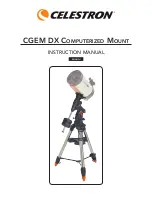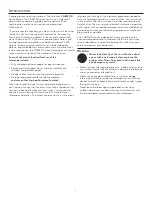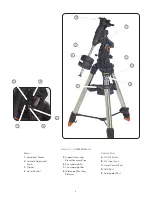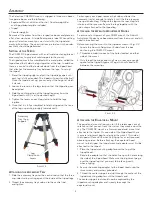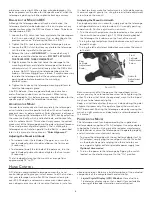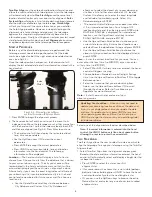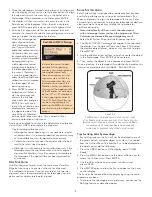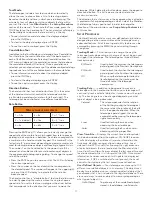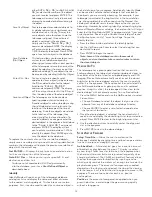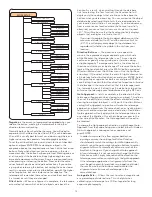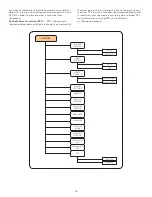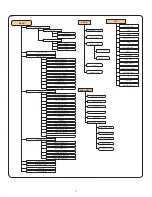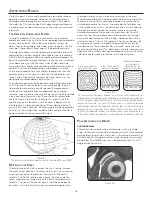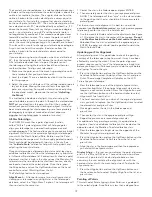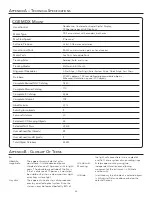8
Two Star Align
uses the entered time/location information and
allows the user to select which two alignment stars the telescope
will automatically slew to .
One Star Align
uses the same time/
location information but only uses one star for alignment .
Solar
System Align
will display a list of visible daytime objects (planets
and the moon) available to align the telescope .
Quick-Align
will ask you to input all the same information as you would for
the Auto Align procedure . However, instead of slewing to the
alignment stars for centering and alignment, the telescope
bypasses this step and simply models the sky based on the
information given . Finally, Last Alignment restores your last saved
star alignment and switch position .
Last Alignment
also serves
as a good safeguard in case the telescope should lose power .
S
tartup
p
roCEDurE
Before any of the described alignments are performed, the
telescope mount needs to be positioned so that the index
marks are aligned on both the right ascension and declination
axes . (see Fig 3-2) .
Once the index position has been set, the hand control will
display the last entered date and time information stored in the
hand control .
1 . Press ENTER to begin the alignment process .
2 . The hand control will ask the user to set the mount to its
index position . Move the telescope mount, either manually or
with the hand control, so that the index marked in both R .A .
and Dec are aligned (see Fig 3-2) . Press
Enter
to continue .
• The hand control will then display the last entered local
time, time zone and date .
• Use the Up/Down keys (10) to view the current
parameters .
• Press ENTER to accept the current parameters.
• Press UNDO to enter current date, time and location
information into the hand control . The following
information will be displayed:
Location
— The hand control will display a list of cities to
choose from . Choose the city from the database that is closest
to your current observing site . The city you choose will be
remembered in the hand controls memory so that it will be
automatically displayed the next time an alignment is done .
Alternatively, if you know the exact longitude and latitude of
your observing site, it can be entered directly into the hand
control and remembered for future use as well . To choose a
location city:
• Use the Up and Down scroll keys to choose between
City Database
and
Custom Site
.
City Database
will
allow you to select the closest city to your observing
site from a list of either international or U .S . location .
Custom Site
allows you to enter the exact longitude
and latitude of your observing site . Select
City
Database
and press ENTER .
• The hand control will allow you to choose from either
U .S . or international locations . For a listing of U .S .
locations by state and then by city, press ENTER while
United States
is displayed . For international
locations, use the Up or Down scroll key to select
International
and press ENTER .
• Use the Up and Down Scroll buttons to choose your
current state (or country if International locations was
selected) from the alphabetical listing and press ENTER .
• Use the Up and Down Scroll buttons to choose the
closest city to your location from the displayed list and
press ENTER .
Time
— Enter the current local time for your area . You can
enter either the local time (i .e .
08:00
), or you can enter
military time (i .e .
20:00
) .
• Select PM or AM. If military time was entered, the hand
control will bypass this step .
• Choose between Standard time or Daylight Savings
time . Use the Up and Down scroll buttons (10) to toggle
between options .
• Select the time zone that you are observing from.
Again, use the Up and Down buttons (10) to scroll
through the choices . Refer to Time Zone map in
Appendix for more information .
Date
— Enter the month, day and year of your
observing session .
Updating Your Location
— Since you may not need to
update your observing location as often as the date and
time, it is not displayed each time you update the date
and time. To update your city, press UNDO at any time
when updating your date and time. Continue to press
UNDO to change the state, country or to add longitude/
latitude coordinates.
Select one of the alignment methods as described below .
Note: If incorrect information is entered into the hand
control, the UNDO button acts like a back space button
allowing the user to re-enter the correct data.
t
Wo
S
tar
a
liGn
Two-Star Align allows the user to select two stars on which to
align the telescope . To align your telescope using the Two-Star
Align method:
1 . Select Two-Star Align from the alignment choices given .
Based on the date and time information entered, the hand
control will automatically select and display a bright star that
is above the horizon .
• Press ENTER to select this star as your first
alignment star .
• If for some reason the chosen star is not visible (perhaps
behind a tree or building) press UNDO to have the hand
control automatically select the next brightest star .
• Or you can use the Up/Down keys to browse the entire
Named Star list and select any one of over two hundred
alignment stars .
F
igure
3-2 - D
eClination
i
nDeX
M
arks
anD
r
ight
a
sCension
(ra) i
nDeX
M
arks
Index
Marks
Содержание CGEM DX
Страница 1: ...INSTRUCTION MANUAL CGEM DX Computerized Mount ENGLISH...
Страница 29: ...27 Appendix D Maps Of Time Zones...
Страница 30: ...28...
Страница 31: ...29 Sky Maps...
Страница 32: ...30...
Страница 33: ...31...
Страница 34: ...32...
Страница 35: ...33...
Страница 36: ...34...