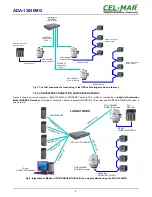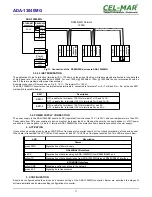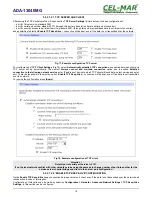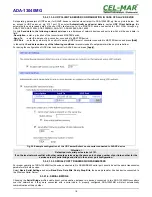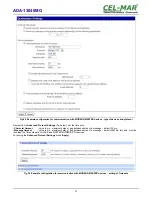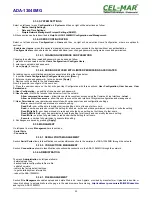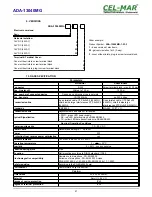5.3.3. SYSTEM SETTINGS
Select on left panel menu
Configuration -> System
and then on right will be selections as follow:
–
Device Identity Settings,
–
Date and Time Settings,
–
Simple Network Managment Protocol Settings (SNMP).
All those sections and are described in
Help For ADA-13040MG Configuration and Management .
5.3.4. USERS CONFIGURATION
Select on left panel menu
Configuration -> Users
and then on right will be selection Users Configuration, where are options &
sections :
-
Enable user logins
- when this option is disabled, all users have equal access to the device without any authentication.
-
Configure Users
section where can be: added additional user, changed password, configured access and permissions.
5.3.4.1. CHANGING USER MANE AND PASSWORD
Changing the default user
root
and password, can be done as follow :
1. press user mane
root
in section
Users Configuration->Configure Users,
2. enter new user name and password.
3. press [
Apply
] for saving.
5.3.4.2. ADDING NEW USER WITH LIMITED PERMISSIONS ASSOCIATED
For adding new user with limited permissions associated follow the steps below:
1. In section
Users Configuration->Configure Users,
press
[New...]
,
2. Enter user mane and password – twice, and press
[Apply]
,
3. New user will be added to the lists
User name.
Now it is possible to configure of this new user :
1. Press the new user name on the list, will open User Configuration with three sections:
User Configuration, User Access, User
Permissions:
A/
User Configuration
– possibility of rename user and password,
B/
User Access
-
method
of access to serial server from the network:
Allow command line access
– allow this user to have system access using the Command Line Interface -
telnet
,
Allow web interface access
- allow this user to access the web interface for system configuration and management.
C/
User Permissions -
user permissions associated with various services and configuration settings
None -
user will not have permission to execute setting.
Read Self -
user will be able to display their own settings, but not those of other users.
Read -
user has permission to read the setting for all users, but does not have permission to modify or write the setting.
Read/Write Self -
user has permission to read and write their own setting, but not those of other users.
Read All/Write Self -
user has permission to read the setting for all users and can modify their own setting.
Read/Write -
user has full permission to read and write the setting for all users.
Execute -
user has full permission to execute this setting.
4. All changes are saved by pressing
[Apply]
.
5.3.5. MANAGMENT
On left panel in menu
Management
are to sections :
- Serial Ports
- Connections
5.3.5.1. SERIAL PORTS MANAGEMENT
Section
Serial Ports
allows to identification connections/disconnection to the serial port of ADA-13040MG through the network.
5.3.5.2. CONNECTIONS MANAGMENT
Section
Connections
allows to identification connections/disconnection to the ADA-13040MG through the network.
5.3.6. ADMINISTRATION
The menu
Administration
on left panel allows :
- delete/upload files,
- backup/restore configuration to/from a file ,
- update Firmware,
- restore the factory default settings ,
- to get detailed system information,
- reboot the ADA-13040MG .
5.3.6.1. FILE MANAGEMENT
Section
File Management
enables upload and delete Web and Java Applets provided by manufacturer. Uploaded index.htm or
index.html allows to automatically run the page in the web browser after entering
http://address-ip-convertera/FS/WEB/index.htm
and login to
ADA-13040MG.
23
ADA-13040MG