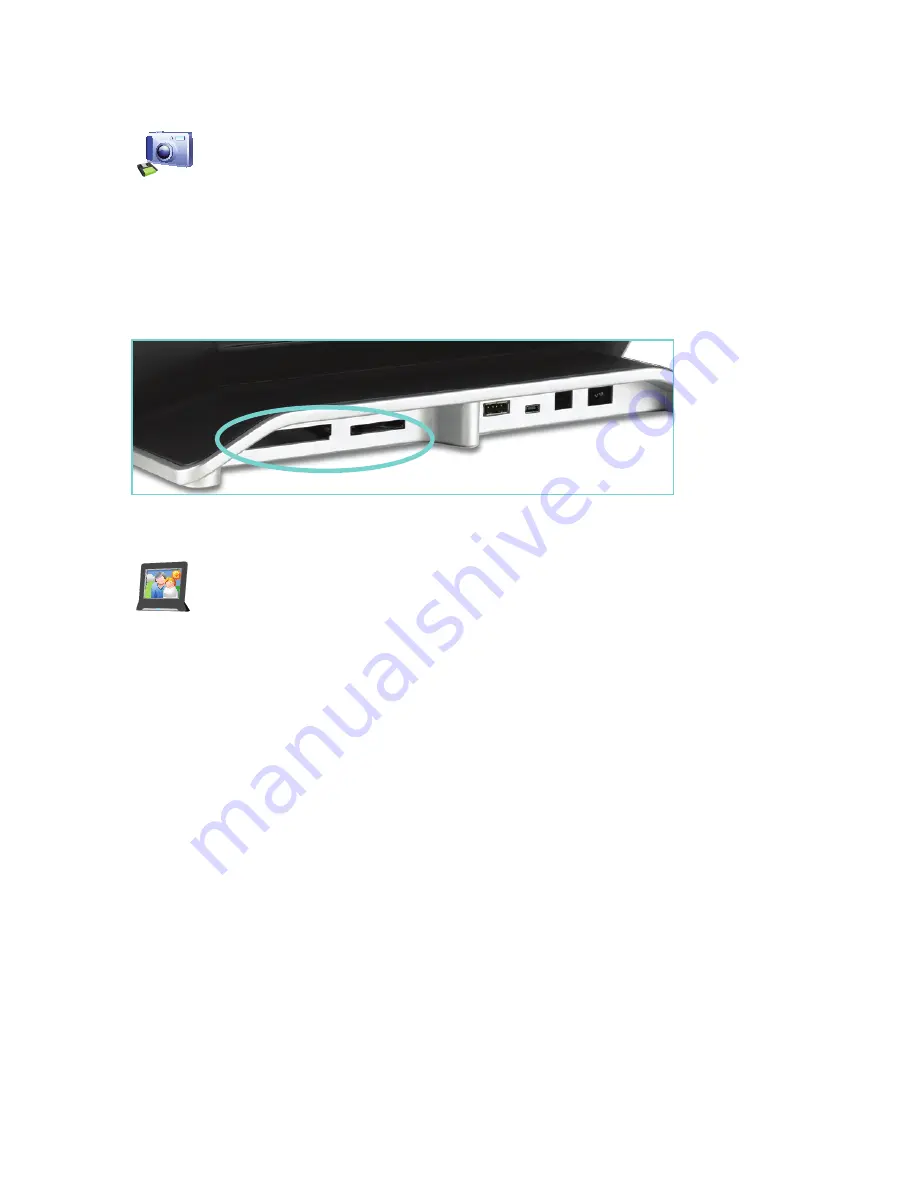
Viewing Photos and Channels on Your CEIVA
To view photos from a camera memory card
, insert it into the CF I/
CF II slot or the SD/MMC/MS slot on the back of your CEIVA and press Select�
If you would like to stop viewing memory card photos, you can simply remove
it� You can also press the Menu button and highlight What to Display, then press Select to
turn Card Reader photos off or on�
NOTE: Memory Stick Duo™, Memory Stick PRO Duo™, SmartMedia™, miniSD™ and xD-Picture Card™ require an
adapter, which can be purchased from most electronics or camera stores.
To send photos to your CEIVA
, log into your account at ceiva�com and
upload photos or send them from your online albums� You’ll also find:
Guest invitations
•
for your friends and family to send photos directly to your
CEIVA� Remember, only people you invite can send you photos�
Upload software and plugins
•
to send from your cell phone, Facebook,
Adobe software, iPhoto, Picasa and other partners�
Fun photo customization tools
•
to add notes and decorative borders to your
uploaded or album photos before you send them�
Gallery greeting cards
•
to send to frames for holidays and special occasions�
A queue of photos your CEIVA has received
•
or is going to receive on its
next update, and Photo Recycling options to send old photos back to your CEIVA�
Your CEIVA automatically connects to retrieve
60 sent photos a day
and your New
Photo Indicator will light� Press the Menu button and navigate to Settings > Connection
Settings > When to Connect > Connection Frequency to change how frequently your CEIVA
connects� If you would like to stop viewing sent photos, press the Menu button and high-
light What to Display, then press Select to turn CEIVA Photos photos off or on�
7






















