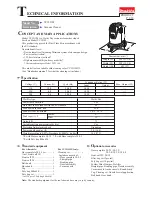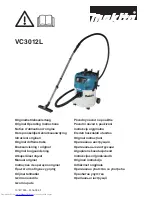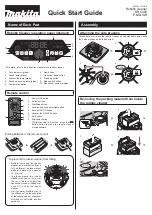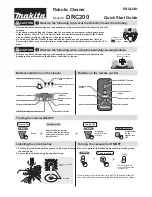49
ENGLISH
The robot is provided with a schedule function in order to provide a maximum-efficiency
cleaning. The time settings and the cleaning scheduling must be carried out from the remote
control. Once the robot has been scheduled, it will automatically carry out the cleaning cycles
every scheduled day.
Note: Make sure the robot is activated and that the light indicator is lighted before scheduling
any cleaning or setting time.
Current time
Hold down the time button for 3 seconds. The first 2 digits, indicating the hour, will start
blinking.
Use the up and down direction buttons to set the current time. Then, use the left and right
buttons to switch from hours to minutes and repeat the before step.
Press the time button to save the settings.
Scheduling cleaning tasks
Long press the schedule button for 3 seconds. The first 2 digits, indicating the hour, will start
blinking.
Use the up and down direction buttons to set the schedule time. Then, use the left and right
buttons to switch from hours to minutes and repeat the before step.
Press the schedule button again to save the settings.
To cancel the scheduled cleaning, follow the below steps:
Set the clock on the remote control at 00:00 a.m. and save it.
Switch the robot off for 1 minute and switch it on again.
Note: The robot will beep to indicate all settings have been saved.
Note: When the remote control’s batteries are replaced, the clock and schedule times must be
set again.
Light indicator:
Operating: Steady blue light.
Low power: Orange light blinks slowly.
Charging: Orange light oscillates.
Network configuration: Blue light blinks slowly.
Start-up/firmware update: Blue light oscillates.
Error: Red light flashes quickly.
5. MOBILE APP AND WI-FI CONNECTION
In order to access all the robot’s functions from wherever you are, it is suggested to download
the Conga 4000 App. You will be able to control the robot in the most efficient way, enjoying
Содержание CONGA 4690 ULTRA
Страница 3: ......
Страница 6: ...Fig Img Abb Afb Rys Obr 2 Fig Img Abb Afb Rys Obr 1 1 2 3 17 9 13 11 1 2 5 3 4 14 10 7 8 6 16 12 15...
Страница 11: ...Fig Img Abb Afb Rys Obr 26 Fig Img Abb Afb Rys Obr 27 Fig Img Abb Afb Rys Obr 29 Fig Img Abb Afb Rys Obr 28...
Страница 12: ...Fig Img Abb Afb Rys Obr 30 Fig Img Abb Afb Rys Obr 31 Fig Img Abb Afb Rys Obr 31...
Страница 165: ...www cecotec es Grupo Cecotec Innovaciones S L C de la Pinadeta s n 46930 Quart de Poblet Valencia Spain EA01200709...