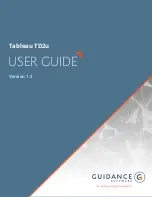Mountvol displays all actual volumes, manages the transformation from real volumes into
volume mount points and conversely, cleans up unused volume mount points.
From the left to the right, icons stand for:
- Activate/De-activate automatic scan of USB bus before each command
When this box is checked, every command starts with a USB bus scan and an update of
the volumes list.
- Transformation of a virtual volume into a real volume,
A dialog displays, allowing you to select one or several virtual volumes to be mounted
as real volume. The new created real volume gets a letter from A: to Z:.
If no letter is available, the volume is created without mount point nor letter, it does
not appear in the Windows Explorer.
This action applied to a real volume does not modify this volume.
- Transformation of all virtual volumes into real volumes,
A dialog asks you to confirm the action. All virtual volumes will be mounted as real
volumes with a letter from A: to Z:.
If no letter is available, the volumes are created without mount point nor letter, they
do not appear in the Windows Explorer.
- Transformation of a real volume into a virtual volume,
A dialog displays, allowing you to select one or several real volumes to be mounted as
volume mount points (virtual volumes). This transformation into mount point is not
allowed for internal hard disk drives (or volume defined on an internal hard disk drive).
- Transformation of all real volumes into virtual volumes,
A dialog asks you to confirm the action and lets you know that internal hard disk
drives and CD/DVD reader-writers are not eligibles. Virtual volumes do no longer
appear in the Windows explorer.
- Devices list,
USB bus are scanned, the devices list is cleaned then displayed with volumes main
characteristics (GUID reference , total space, free space and used space, Label, access
path).
- List of devices with volume,
USB bus are scanned, the list of devices with volume is displayed (without cleaning up
the previous list, allowing you to compare both lists) with main characteristics (GUID
reference , total space, free space and used space, Label, access path).
- Unmount/Eject a volume,
A dialog allows you to select one or several devices to be unmounted/ejected.
A message is displayed in the list with the result of the action.
23