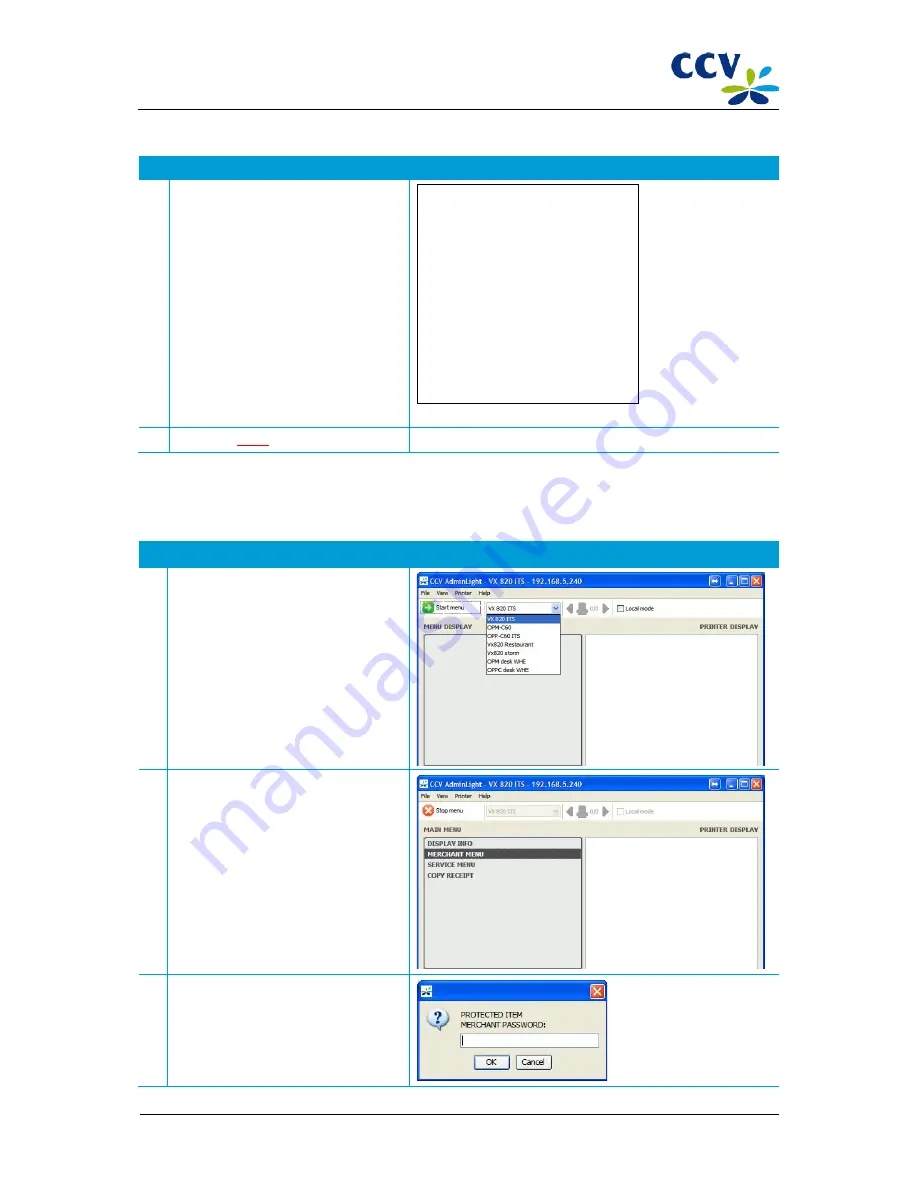
VX 820 ITS
Installation & service manual (version 1.0)
v1.0, Internal
Action
Explanation
17 Wait until the acquirer parameter session
is completed and check the result of the
session.
When the acquirer parameter session is
successfully completed, the result of the
acquirer parameter session will appear in
the window printer display of AdminLight.
18 Proceed to
step 6
(Activating the pinpad).
2.11
Step 6: activating the PIN pad
You carry out this step only for a PIN pad that is allready installed and used at a customer. Carry out the following actions
to activate the PIN pad:
Action
Explanation
1
Select the desired PIN pad in the drop-
down menu and choose
Start menu
.
2
The main menu of the VX 820 ITS PIN pad
will now be opened.
Choose the menu option <
MERCHANT
MENU
>.
3
Enter the password of the merchant menu
(
99999
) and confirm with <
OK
>.
* ACQUIRER *
*PARAMETER SESSION*
** SUCCEEDED **
DATE:
ACQUIRER TERM-ID:
ACQUIRER ID:
21/10/2013 16:43:26
580609
67300110
Equens host
ACQUIRER PARAMETER ID:
CARD BRAND:
MERCHANT ID:
ALLOWED SERVICES:
CARD BRAND PARAMETER ID:
ACQUIRER PARAMETER ID:
CARD BRAND:
MERCHANT ID:
ALLOWED SERVICES:
CARD BRAND PARAMETER ID:
00000007
VISA(2002)
3000352032636
8480
00000007
Maestro(1009)
3000352032636
8000
0000000A
NEXT UPDATE:
04/11/2013 00:34:43
REPORT END
CID087A/15042015
© CCV Services B.V.
21 / 45






























