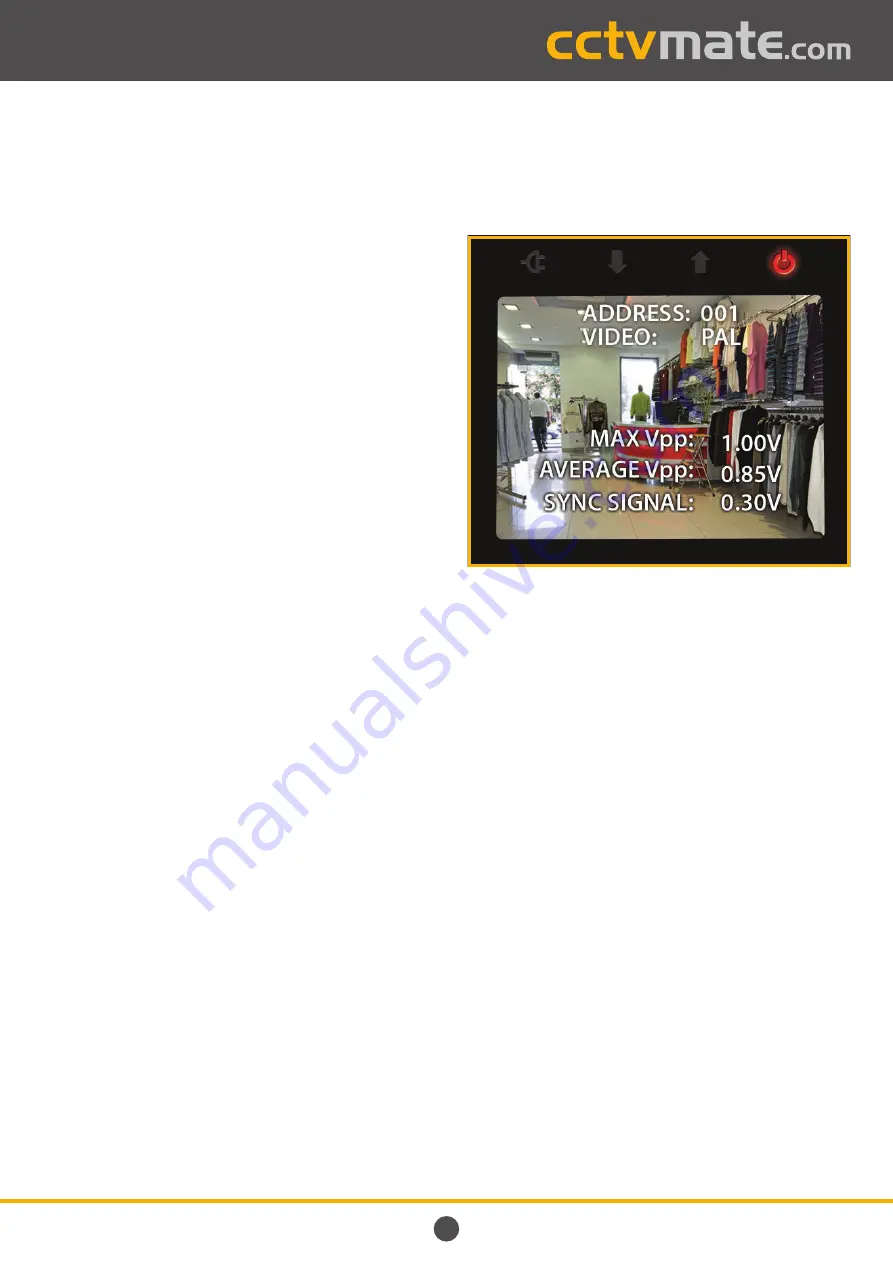
LCD330 Instruction Book
10
PTZ Testing & Control Continued
PTZ Control
1.
To
Pan
and
Tilt
the PTZ simply use the ‘
UP
’, ‘
DOWN
’, ‘
LEFT
’,
and ‘
RIGHT
’ arrow buttons.
2.
To adjust the
Iris
use the ‘
OPEN/SET
’ button to open the
iris and the ‘
CLOSE/CLEAR
’ button to close the iris.
3.
To manually adjust the
Focus
, press the ‘
FAR
’ button to
focus on objects in the distance and the ‘
NEAR
’ button to
focus on objects close to the PTZ.
4.
To adjust the
Zoom
press the ‘
TELE
’ button to zoom in and
the ‘
WIDE
’ button to zoom out.
Settings Presets
1.
Position, focus and zoom the PTZ on the desired location
as described on above.
2.
Once the PTZ had been position press the ‘
SET
’ button.
3.
‘
SAVE PRESET
’ will now be displayed on screen. Use the
numeric keypad to enter the preset number you wish to
assign to the current position the current position.
4.
Press the ‘
OPEN/SET
’ button to confi rm the new preset
or ‘
CLOSE/CLEAR
’ to cancel.
Calling Presets
1.
To recall a save preset press the ‘
CALL
’ button.
2.
‘
CALL PRESET
’ will now be displayed on screen. Use the
numeric keypad to enter the preset number you wish
to recall.
3.
Press the ‘
OPEN/SET
’ button to confi rm input or
‘
CLOSE/CLEAR
’ to cancel.
Confi guring PTZ Settings
1.
To confi gure the PTZ’s internal settings you will need to
call the preset which displays the PTZ’s OSD. e.g. Call 95.
2.
Use the
arrow
buttons to navigate the menu system and
alter parameters.
3.
Press the ‘
OPEN/SET
’ button to confi rm selection and the
‘
CLOSE/CLEAR
’ button to cancel or exit current menu.
Exiting PTZ Test
1.
To return to the main menu press and hold the ‘
MENU
’
button for 1 second. The device will beep twice and
display the main menu.
Video Signal Analysis
Video signal analysis allows you to check the strength of the
video signal along the cable run in an attempt to fi nd any
possible faults.
What Information Is Displayed?
When using the video signal analysis function the max peak
to peak voltage of the video signal (MAX Vpp), the average
peak to peak voltage (AVERAGE Vpp) and the sync signal will
be displayed.
Drops in the video or sync signal could result in no image at
the DVR end of the cable run. By testing the video and signal
strength at both the camera and DVR ends of the installation
then comparing the results could highlight any possible
faults. Diff erences in sync signals can be used calculate the
impedance of the co-ax cable.
You are likely to encounter problems if the video peak to peak
voltage
drops below 0.7V
or the sync signal
drops below 0.3V
.
If no signal is being received ‘
NO VIDEO
’ will be displayed.
Connecting Cameras For Video Analysis
To achieve true readings the LCD330 must be connected
in-line with a 75Ω load or a DVR on the cable.
When checking the signal at the
camera end
, connect the
camera to the ‘
VIDEO IN
’ socket using the short BNC lead
provided. Connect the LCD330’s ‘
VIDEO OUT
’ socket to the
start of the cable run with the DVR connected at the far end.
12V DC cameras which draw
600mA or less
can be powered
by the LCD330 with the 2.1mm power cable supplied.
Video Signal Analysis continues on next page
















