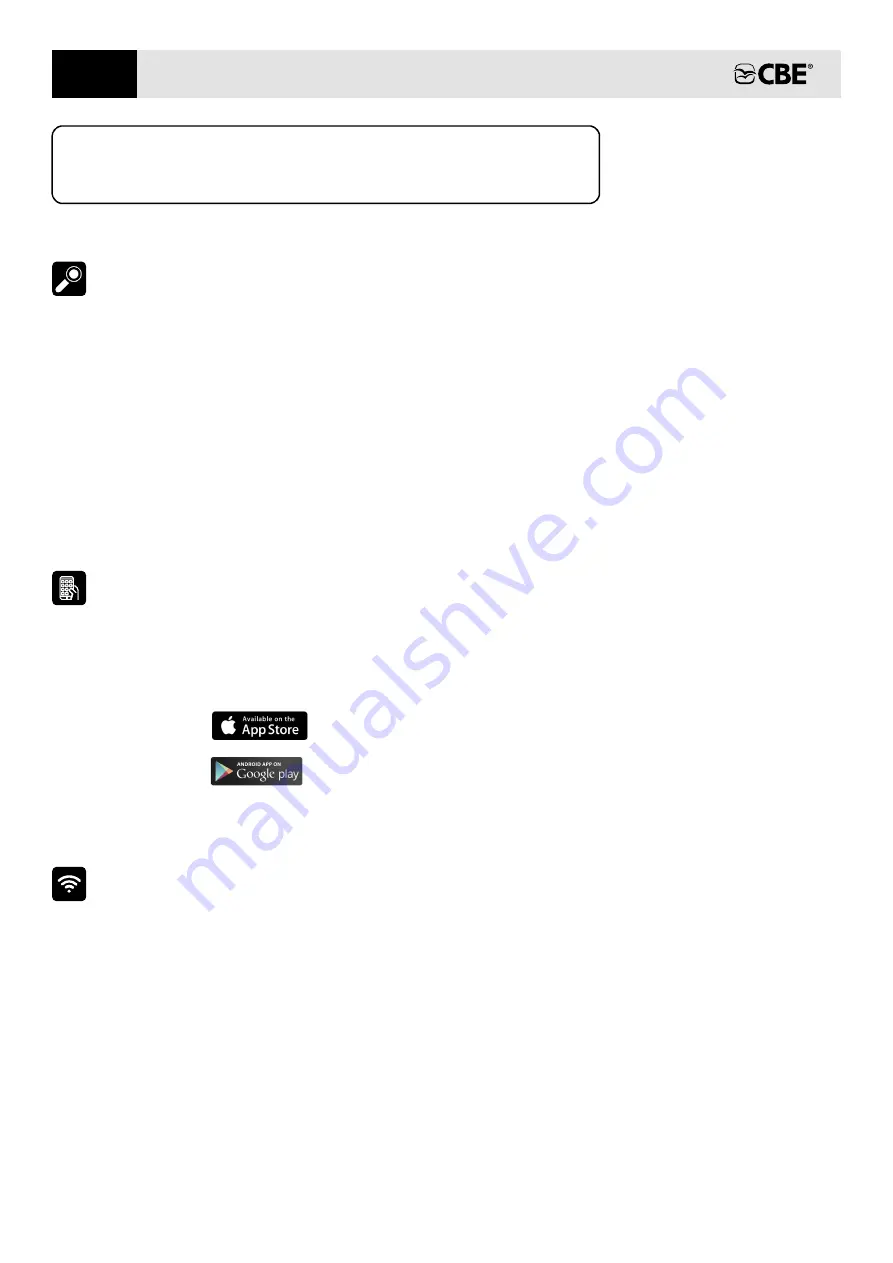
22
APP “CBE REMOTE CONTROL BDS180”
DESCRIPTION
• BDS180 operating mode selection (automatic/manual)
The “CBE Remote Control BDS180” app can be used to
remotely control two service batteries using the BDS180
device.
The app offers the following functions:
• Battery voltage display (graphical representation and
volts)
• Charge/discharge current display
• Battery fault reporting
• "Battery
" function activation reporting
protection
• BDS180 firmware update
• Remaining battery
display
autonomy
• BDS180 Manual
• Number of battery charge/discharge cycle display
INSTALLING THE APP ON YOUR MOBILE DEVICE
“AppStore Apple”
“Play Store Google”.
Download the "Remote Control BDS180" APP from the
"store".
The APP is available on:
Supported operating systems:
-
Android 4.0 or higher
-
iOS 8.0 or higher
Install the APP on your mobile device.
It is possible to install the APP on several mobile devices.
CONNECTING YOUR MOBILE DEVICE TO THE BDS180
Open the “Remote Control BDS180" APP.
After connecting to the network for the first time, you will
be prompted to set a new password.
Check that the switch of the BDS180, ref.1, (figure 1) is set to
"1".
If set to "R", check that the REMOTE SWITCH is set to
ON.
Press the "RESET" button, ref. 2, (figure 1) on the
BDS180; the blue LED, ref. 3, should blink twice every 2
seconds (short blinks).
Open the mobile device Wi-Fi settings and connect to
the network created by the "BDS180". The default
password is *00000000".
NB:
We recommend changing the password to avoid
any interference with other devices.
NB:
The APP can be installed on several mobile
devices, but it is not possible to connect them all at
the same time to the BDS180.
NB:
Each time the password is changed, the mobile
device must be paired again with the BDS180.
The “password” is stored on the BDS180 and,
therefore, will be unique for each enabled devices.
EN






























