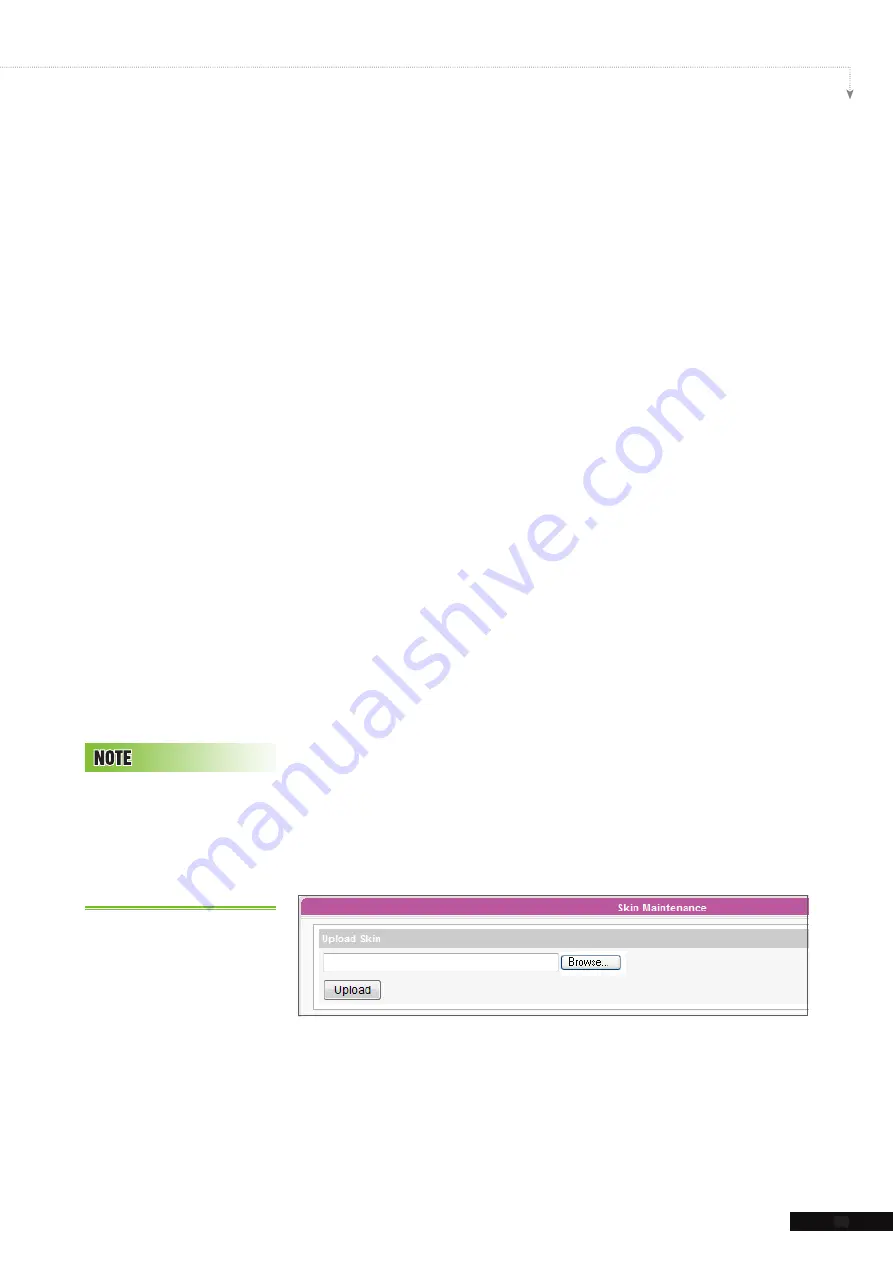
SMP-WEB SERIES USER MANUAL
93
3. Check the preview and fine tune your configuration if required.
4. After finishing all the resolutions you just configured, please
click [
OK
]. Now you can see your own personal clock in
Clock Template window.
5-2-2 Upload a Clock (.clk)
You can download new Clock templates (.clk) from CAYIN’s
PartnerNet website and upload them into Skin Editor.
1. Download a "
.clk
" file to your PC, or have any existing "
.clk
"
file at hand.
2. Open the CAYIN Skin Editor and go to
Template >
Manage Clock Templates
and click [
Import
] button.
3. Choose the skin you want to upload and press [
Open
]. Now
you can find the uploaded clock and make any changes on it.
5-3 Upload the CAYIN Skin
File into SMP
You have to upload the skin files into SMP players or CMS
server.
1. Enter Web Manage and go to
Program Management >
Skin
page.
2. Go to “
Skin Maintenance
” area and click [
Browse…
] to
upload the skin file into SMP.
You can upload as many
skin files as you want as long
as the total size of skin files
(including default ones) won’t
exceed the resource partition
storage.
Содержание SMP-WEB4
Страница 103: ...6 Content Update and Media Folder Management 6 1 Update Media Folder 96 6 2 Manage Media Folder 99...
Страница 136: ...8 Touch Panel Support 8 1 Verified Touch Panel 129 8 2 Configure Parameters of Touch Panel 130 8 3 Screen Saver Mode 131...
Страница 140: ...9 Network Settings 9 1 Ethernet 133 9 2 WIFI Wireless Network 134 9 3 3G Data Network 135 9 4 Off Line Settings 137...
Страница 146: ...USER MANUAL 138 6 After completing all configurations click SAVE and APPLY to adopt all the settings...
Страница 152: ...11 SMP Console...
Страница 156: ...USER MANUAL 148...






























