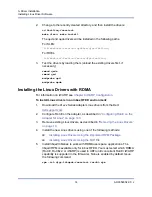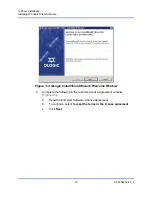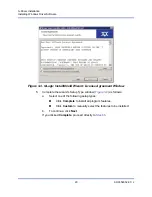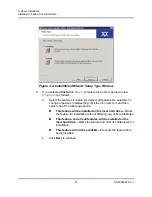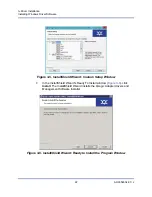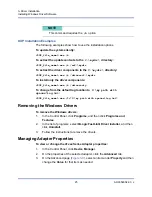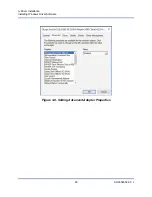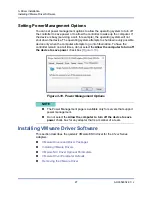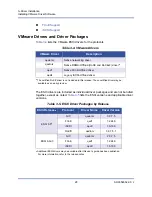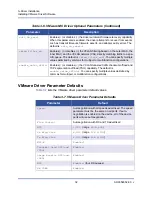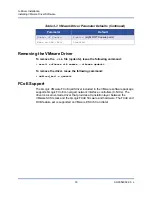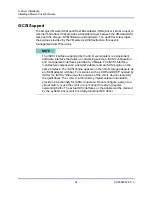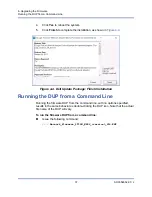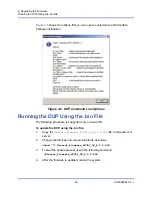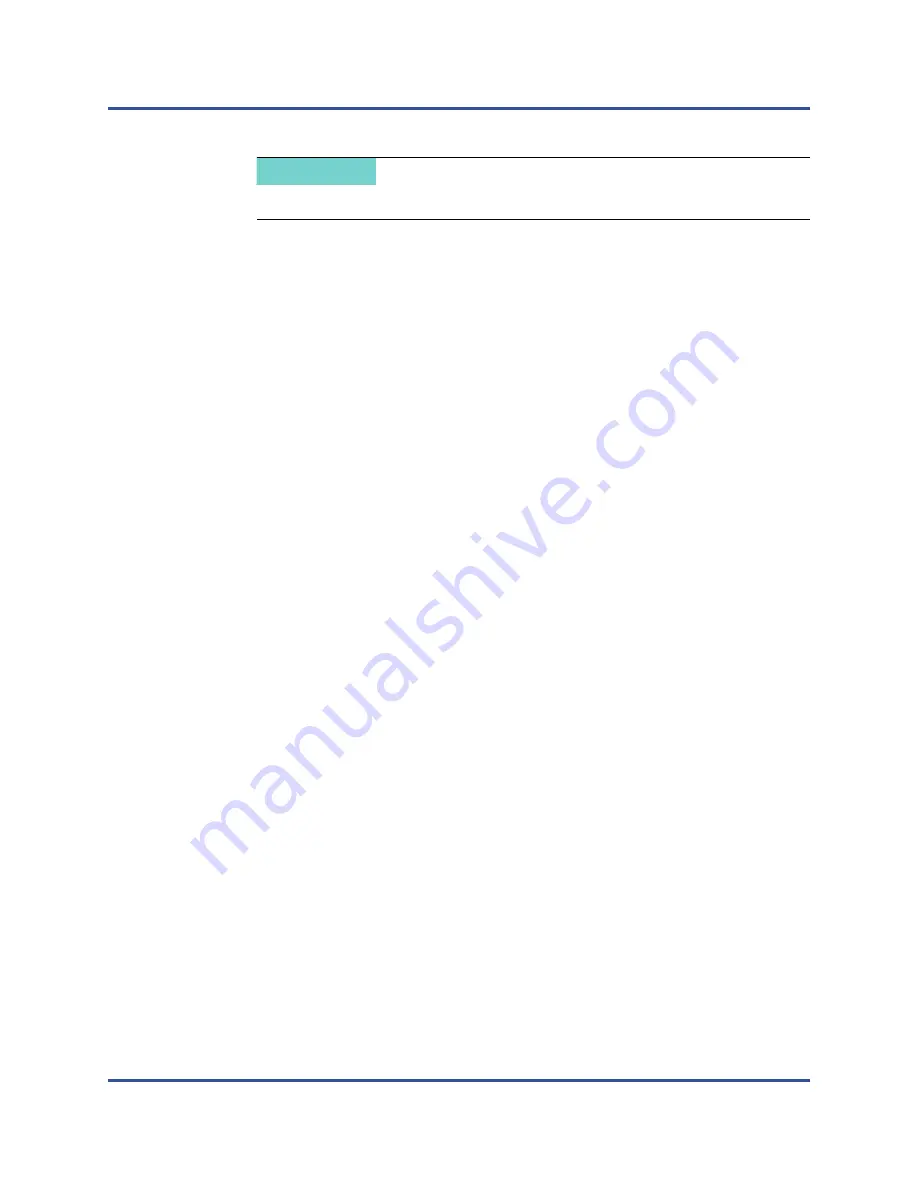
3–Driver Installation
Installing Windows Driver Software
25
AH0054602-00 J
DUP Installation Examples
The following examples show how to use the installation options.
To update the system silently:
<DUP_file_name>.exe /s
To extract the update contents to the
C:\mydir\
directory:
<DUP_file_name>.exe /s /e=C:\mydir
To extract the driver components to the
C:\mydir\
directory:
<DUP_file_name>.exe /s /drivers=C:\mydir
To install only the driver components:
<DUP_file_name>.exe /s /driveronly
To change from the default log location to
C:\my path with
spaces\log.txt
:
<DUP_file_name>.exe /l="C:\my path with spaces\log.txt"
Removing the Windows Drivers
To remove the Windows drivers:
1.
In the Control Panel, click
Programs
, and then click
Programs and
Features
.
2.
In the list of programs, select
QLogic FastLinQ Driver Installer
, and then
click
Uninstall
.
3.
Follow the instructions to remove the drivers.
Managing Adapter Properties
To view or change the 41
xxx
Series Adapter properties:
1.
In the Control Panel, click
Device Manager
.
2.
On the properties of the selected adapter, click the
Advanced
tab.
3.
On the Advanced page (
), select an item under
Property
and then
change the
Value
for that item as needed.
NOTE
This command requires the
/s
option.