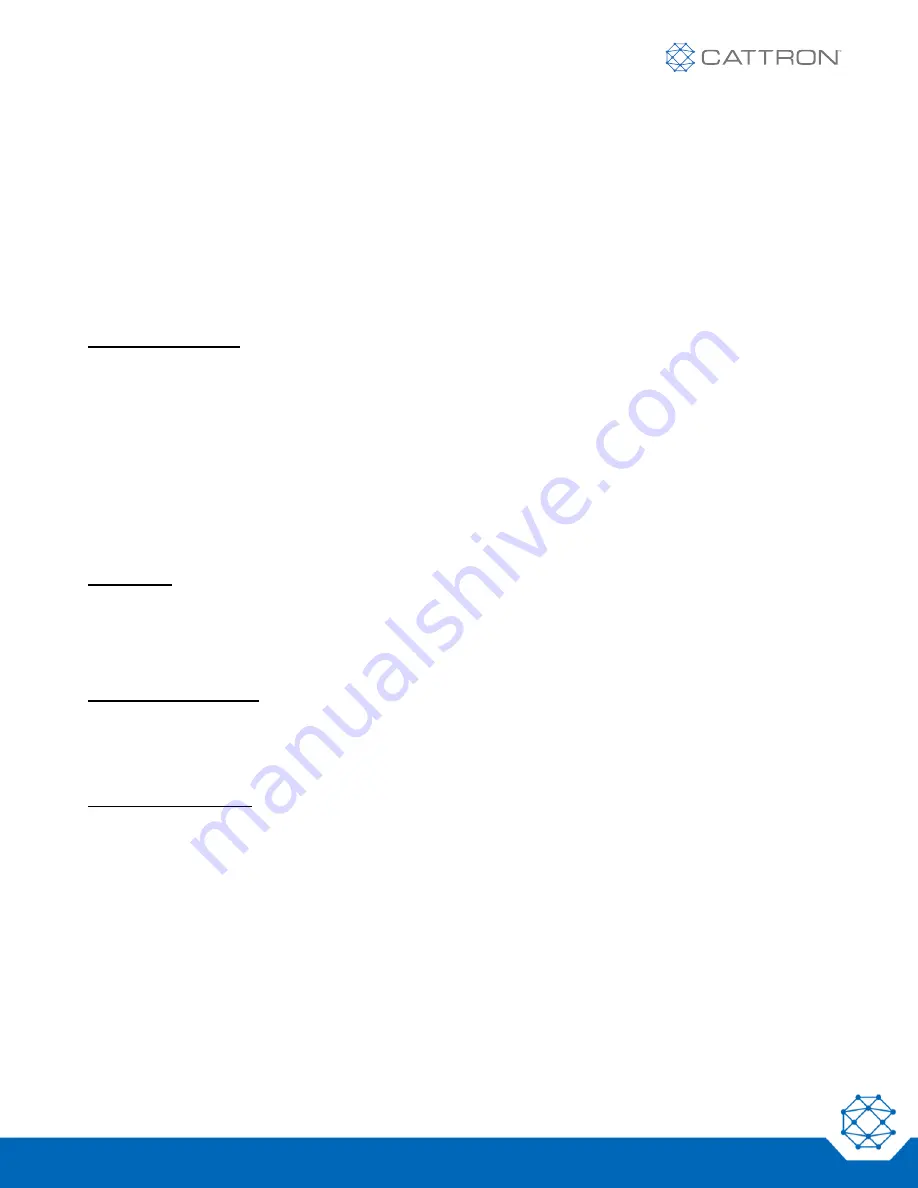
CANplus CP750-E
Control Panel Operation Manual
*Patent Pending
19
9M02-1000-A501-EN
Revision B
3.7.2 Access Levels
The available menu items are dependent upon the current access level. The current access level is shown in the
upper right corner while in the menus. The CP750-E supports up to three independent PINs that are
configurable. The standard CANplus configuration has the following PINs settings:
•
User = 1000
•
Tech = 1111
•
Admin = 2222
•
Menu PIN Required = OFF
Elevate Access Level
When the panel is turned on, the access level reverts to the User level. To gain access to the Tech or Admin
levels, use the Elevate Access Level menu, as follows:
Configuration
→
System
→
PIN Settings
→
Elevate Access Level
.
The panel will prompt for a PIN input. User, Tech or Admin level access will be granted based on which PIN is
entered. For example, if the Tech level PIN is entered, Tech level access will be granted, and similarly if Admin
or User level PINs are entered. If the entered PIN does not match User, Tech or Admin, then “Incorrect PIN” is
displayed, and the access level reverts to User.
Once elevated, the access level stays in effect until the panel is turned off or the display times out (see display
Power Timeout).
PIN Change
PINs can be changed via the Menu as follows:
Configuration
→
System
→
PIN Settings
→
PIN change
.
The PIN that is changed is the PIN for the current access level. For example, at the User level, only the User PIN
can be changed. To change the Tech PIN, use the Elevate Access Level menu and enter the correct Tech PIN.
Then go to the PIN Change menu to change the Tech PIN.
Menu PIN Required OFF
•
Accessing the menu is allowed with no PIN input required
•
Only User access level items are displayed
•
Use the Elevate Access Level menu to access the Tech or Admin menu items
Menu PIN Required ON
•
PIN is required to access the menu
•
User, Tech or Admin level access will be granted based on which PIN is entered. If the PIN does not
match the User, Tech or Admin PIN, then the panel will display “Invalid PIN”
Once an access level is granted, that level is retained until the key is turned off or the display times out (see
display Power Timeout).
When the key is turned back to the ON position, the access level reverts back to User and follows the Menu PIN
Required setting.






























