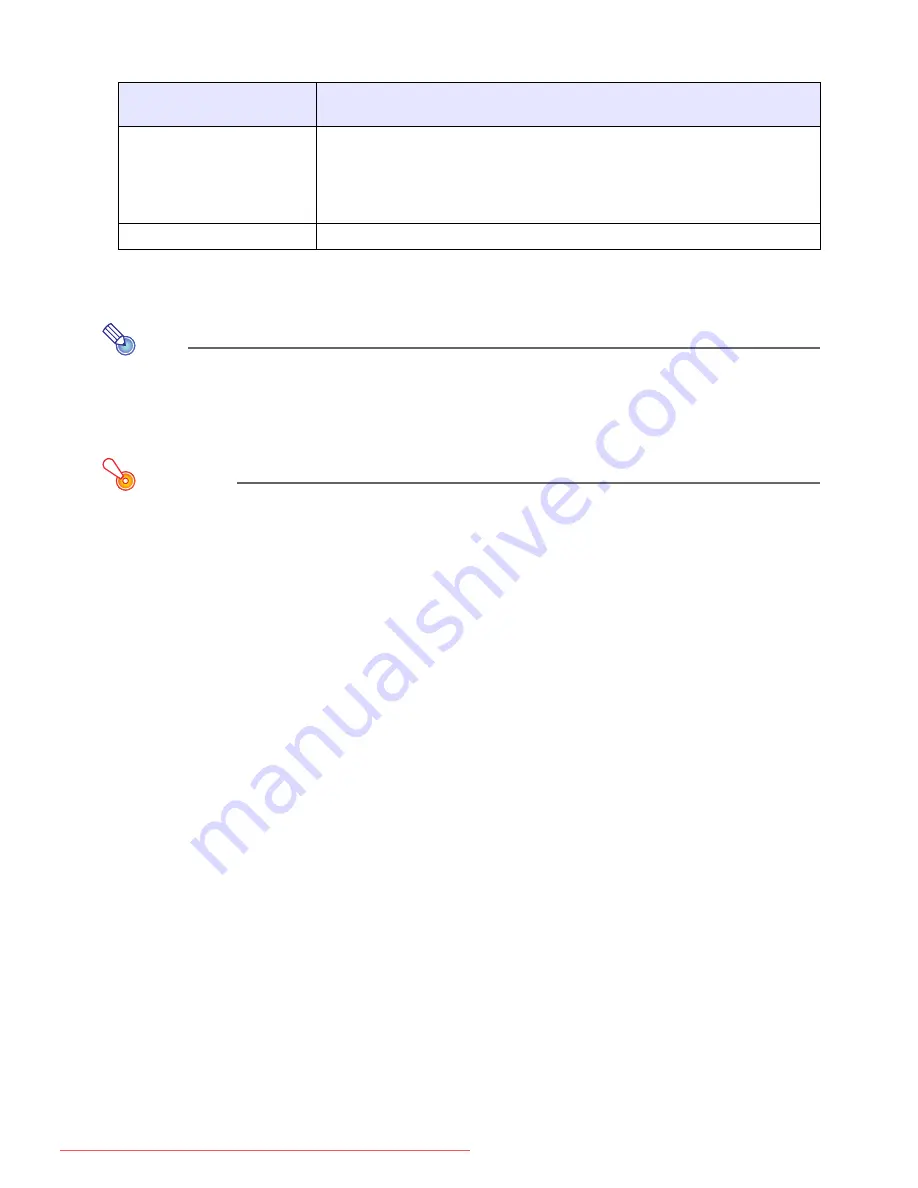
12
Changing the Aspect Ratio of the Projected Image
Use the [ASPECT] key to change the aspect ratio of the projected image.
For details about the meanings of the “Normal”, “16:9”, “Letter Box”, “Full”, and “True”
settings, see “Aspect Ratio” under “Screen Settings Main Menu” (page 27).
Note
z
For details about how the aspect ratio setting affects the projected image, see
“Aspect Ratio Setting and Projection Image” (page 50).
z
You also can change the aspect ratio setting using the setup menu. For details, see
“Aspect Ratio” under “Screen Settings Main Menu” on page 27.
Important!
Note that enlarging or reducing the size of an image using the [ASPECT] key for
commercial purposes or public presentation may infringe on the legally protected
copyright of the copyright holder of the original material.
When the input source
is this:
Each press of [ASPECT] cycles through these settings:
VIDEO, component, or
HDMI (DTV)
Normal
16:9 Letter Box
When the input source is either a component signal or an HDMI
(DTV) signal with an aspect ratio of 16:9, the projection aspect ratio
also will become 16:9 automatically. Pressing the [ASPECT] key will
not change it.
RGB or HDMI (PC)
Normal Full True
Downloaded From projector-manual.com Casio Manuals












































