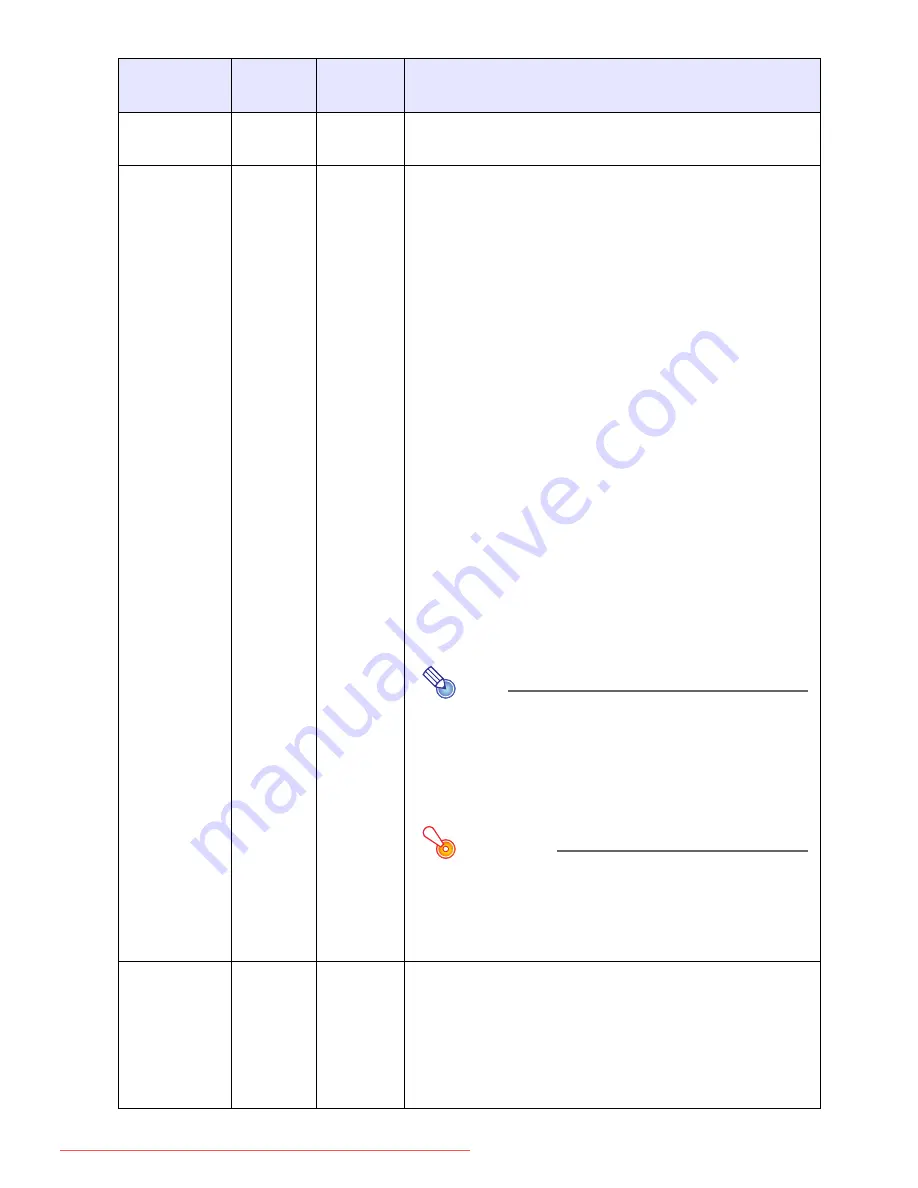
27
Screen Settings Main Menu
Setting
Name
Input
Setting
Unit
Description
Keystone
Correction
RCVHDN
Single
Use this sub-menu to correct vertical keystoning of the
projected image.
Aspect Ratio
RCVHD
Source
Specific
Use this sub-menu to select an aspect ratio setting for
the projected image.
Normal
*
:
Projects at the projector’s maximum possible size while
maintaining the input signal aspect ratio.
Full (RGB or HDMI (PC) input source only):
Projects at the projector’s maximum possible size by
enlarging or reducing the input signal.
True (RGB or HDMI (PC) input source only):
Projects the input signal at its actual size (1 input source
dot equal to one projector output pixel dot) in the center
of the projector’s projection screen. If the input signal
resolution exceeds the projector’s output resolution, the
excess is cut off.
16:9 (VIDEO, component or HDMI (DTV) input source
only):
Projects with an aspect ratio of 16:9 (movie, Hi-Vision,
etc.) Selecting this option when projecting a video movie
from an input source that has been squeezed from 16:9
to 4:3 will project the image with a normal aspect ratio.
Letter Box (VIDEO, component or HDMI (DTV) input
source only):
Select this option when the input source is letter box.
This will resize the image horizontally to 1280 dots and
project 800 vertical dots of the center of the image,
maintaining the aspect ratio of the input signal.
Note
z
When the input source is a component signal
with an aspect ratio of 16:9, the aspect ratio is
fixed at 16:9 and the setting cannot be changed.
z
For details about how the aspect ratio setting
affects the projected image, see “Aspect Ratio
Setting and Projection Image” (page 50).
Important!
Note that enlarging or reducing the size of an
image for commercial purposes or public
presentation may infringe on the legally protected
copyright of the copyright holder of the original
material.
Projection
Mode
RCVHDN
Single
Use this sub-menu to specify whether projection will be
from the front of the screen or the back of the screen.
Front
*
:
Select this option to project from the front of the screen.
Rear:
Select this option to project from the back of the screen.
This setting flips the front projected image horizontally.
Downloaded From projector-manual.com Casio Manuals
















































