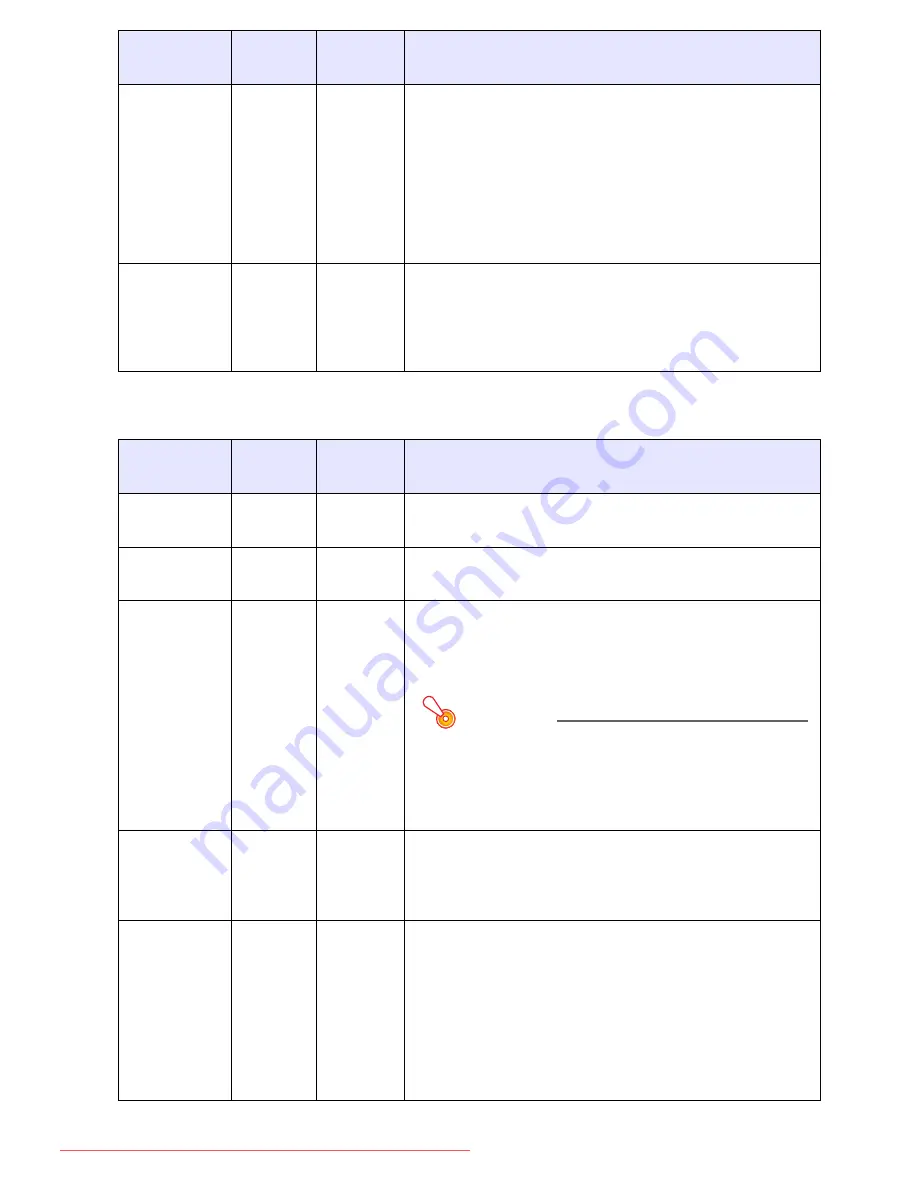
25
Image Adjustment 2 Main Menu
Noise Filter
RC
V
Source
Specific
This setting is valid when VIDEO is selected as the input
source.
Normal
*
:
Select this setting when projecting a movie.
High:
Select this setting when projecting still images.
In particular, this setting should be used when projecting
still images from a digital camera connected to the
projector’s VIDEO terminal.
Restore
Menu
Defaults
RCVHD
Source
Specific
Use this sub-menu to return all of the sub-menu items on
the Image Adjustment 1 main menu to their initial default
settings.
z
Restoring menu defaults will restore defaults for the
currently selected input source.
Setting
Name
Input
Setting
Unit
Description
Vertical
Position
RCV
Signal
Specific
Use this sub-menu to adjust the vertical position of the
input source image within the projection area.
Horizontal
Position
RCV
Signal
Specific
Use this sub-menu to adjust the horizontal position of the
input source image within the projection area.
Frequency
R
Signal
Specific
When vertical bands appear in the projected image while
RGB is selected as the input source, it means that the
frequency setting is not correct. When this happens, use
this setting to adjust the frequency manually.
Important!
If, for some reason, your manual frequency settings
cause the image input from the computer to
disappear from the projection, you can press the
[AUTO] key to perform an auto adjust operation,
which should cause the image to appear.
Phase
R
Signal
Specific
When there is flickering in the projected image while RGB
is selected as the input source, it means that the phase
setting is not correct. When this happens, use this setting
to adjust the phase manually.
Restore
Menu
Defaults
RCV
Source
Specific
Use this sub-menu to return all of the sub-menu items on
the Image Adjustment 2 main menu to their initial default
settings.
z
Restoring menu defaults will restore defaults for the
currently selected input source.
z
“Image Adjustment 2” main menu “Vertical Position”,
“Horizontal Position”, “Frequency”, and “Phase” defaults
can be restored for the current signal type (XGA/60Hz,
SXGA/60Hz,etc.) only.
Setting
Name
Input
Setting
Unit
Description
Downloaded From projector-manual.com Casio Manuals
















































