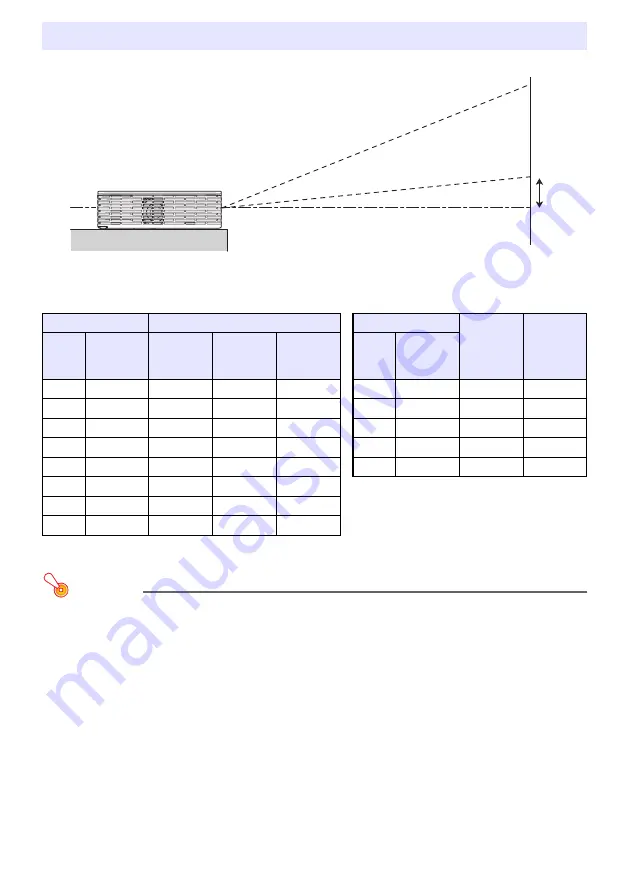
49
The following table shows the relationship between the distance and projected image size.
*
h = Height from the center of the lens to the bottom edge of the projection screen.
Important!
Note that the distances provided above are for reference only.
Projection Distance and Screen Size
XJ-H1600/XJ-H1650/XJ-H1700/XJ-H1750
XJ-ST145/XJ-ST155
Projection Size
Approximate Projection Distance
Projection Size
Approximate
Projection
Distance
(m / feet)
h
*
(cm / inch)
Screen
Size
Diagonal
(cm)
Minimum
Distance
(m / feet)
Maximum
Distance
(m / feet)
h
*
Screen
Size
Diagonal
(cm)
27
69
0.85/2.79
1.0/3.28
0
45
114
0.6/1.97
6/2.36
40
102
1.3/4.27
1.6/5.25
0
60
152
0.8/2.62
8/3.15
60
152
1.9/6.23
2.3/7.55
0
80
203
1.1/3.61
10/3.94
80
203
2.6/8.53
3.1/10.17
0
100
254
1.4/4.59
13/5.12
100
254
3.3/10.83
3.9/12.8
0
142
361
2.0/6.56
19/7.48
150
381
4.9/16.08
5.9/19.36
0
200
508
6.6/21.65
7.9/25.92
0
300
762
9.9/32.48
11.9/39.04
0
h
*
D
Содержание XJ-H1600
Страница 64: ...MA1108 D...
















































