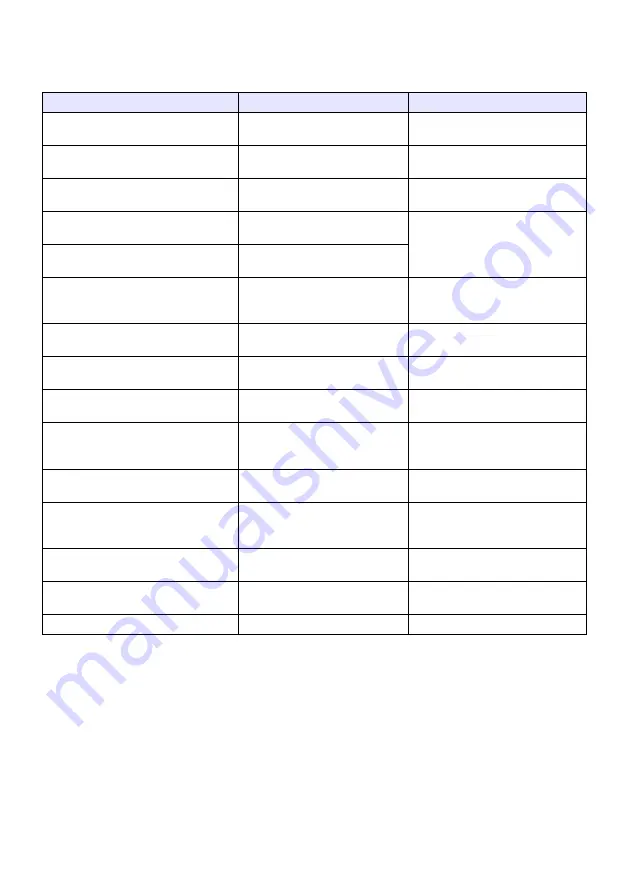
41
Network Connection Function Menu Operations
While there is a LAN connection between the projector and a computer, you can use the items on the
Network Connection function menu (which appears when you click the function menu button) to
perform the operations described below.
To do this:
Select this function menu item:
Refer to:
Prioritize display speed over projection
screen image quality
[Projection Setting]
3
[High-speed]
–
Prioritize projection screen image
quality over display speed
[Projection Setting]
3
[High-resolution]
–
Output computer audio from the
projector speaker
*
1
[Audio Out]
“Outputting Computer Audio from
the Projector Speaker” (page 42)
Switch from main screen projection to
extended screen projection
*
2
[Select the Projection Screen]
3
[Extended Screen]
–
Switch from extended screen projection
to main screen projection
[Select the Projection Screen]
3
[Main Screen]
Use a smart device for remote control
of a computer that is running Network
Connection
[PC Remote]
“Remotely Controlling a Computer
from a Smart Device” (page 44)
Configure projector network settings
[Admin Screen]
“Using the Projector Admin Pages”
(page 52)
Remotely control the projector over a
LAN connection
[Admin Screen]
“Remotely controlling the Projector
Over a LAN Connection” (page 64)
Upload a file to projector internal
memory
[Admin Screen]
“Uploading a File to Projector
Internal Memory” (page 67)
Change the wireless LAN connection to
another projector
[Server Search]
“To terminate the current wireless
LAN connection and re-connect”
(page 45)
Create a copy of Network Connection
on a USB flash drive
[Token Wizard]
“Using the Token Wizard” (page 73)
Delete connection information
(passphrase) stored by Network
Connection
[Initialize]
“To delete connection information
(passphrase) stored by Network
Connection” (page 45)
Show the IP address and login code of
the projector connected via LAN
[Info]
–
Display Network Connection version
information
[About]
–
Exit Network Connection
[Exit]
–
*
1 In the case of Windows XP, which does not support audio level mixer functions, a driver must be
installed to enable these functions. See “Add-on Driver Software for Windows” below.
*
2 With Windows XP and Windows Vista, installation of driver software is required to enable these
functions. See “Add-on Driver Software for Windows” below.
Содержание XJ-A147
Страница 78: ...MA1405 A ...
















































