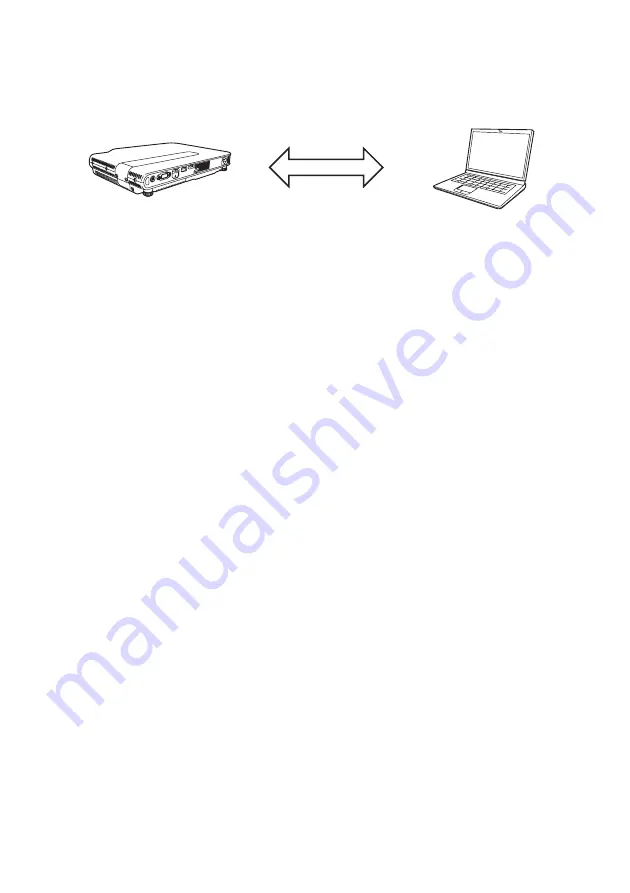
12
Using a Projector Built-in SSID (Simple or Generic) to Establish
a Wireless LAN Connection
This section explains how to use Network Connection to search for a projector built-in SSID (simple or
generic) and establish a wireless LAN connection between the projector and computer. The
operations described here establish a wireless LAN connection between the projector and computer
and start projection of the computer screen.
To use a projector simple connection SSID to establish a
wireless LAN connection and project
Projector Operation
1.
Connect the wireless adapter to the projector (page 10) and then turn on the
projector.
z
The input source will automatically switch to either “Wireless” (XJ-A Series) or “Network”
(XJ-M Series), and projection of the LAN connection standby screen will start.
z
If projection of the LAN connection standby screen does not start, press the [INPUT] key. On
the “Input” dialog box that appears, use the [
T
] and [
S
] keys to select either “Wireless” (XJ-A
Series) or “Network” (XJ-M Series) and then press the [ENTER] key.
2.
Press the [MENU] key and then select the following: “Network Settings”
3
“Projector Wireless LAN Settings”
3
“SSID”. On the dialog box that appears,
select one of the following: casiolpj0001, casiolpj0002, casiolpj0003, or
casiolpj0004.
3.
Press the [ESC] key twice to return to “Network Settings”.
4.
Use the [
T
] key to select “Update Network Settings” and then press the [ENTER]
key.
z
This will display a confirmation dialog box asking if you want to update network settings.
5.
Press the [
S
] key to select “Yes”, and then press the [ENTER] key.
z
This applies the SSID change to the projector and closes the dialog box. Wait until the LAN
connection standby screen starts to be projected again.
z
If multiple projectors are in use nearby, select a separate SSID for each projector.
Wireless LAN connection
Содержание XJ-A147
Страница 78: ...MA1405 A ...



























