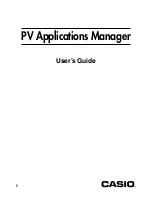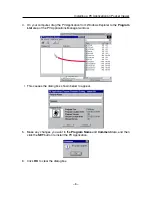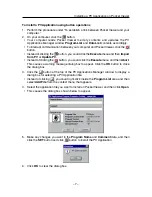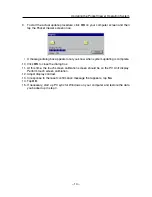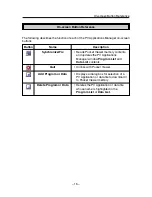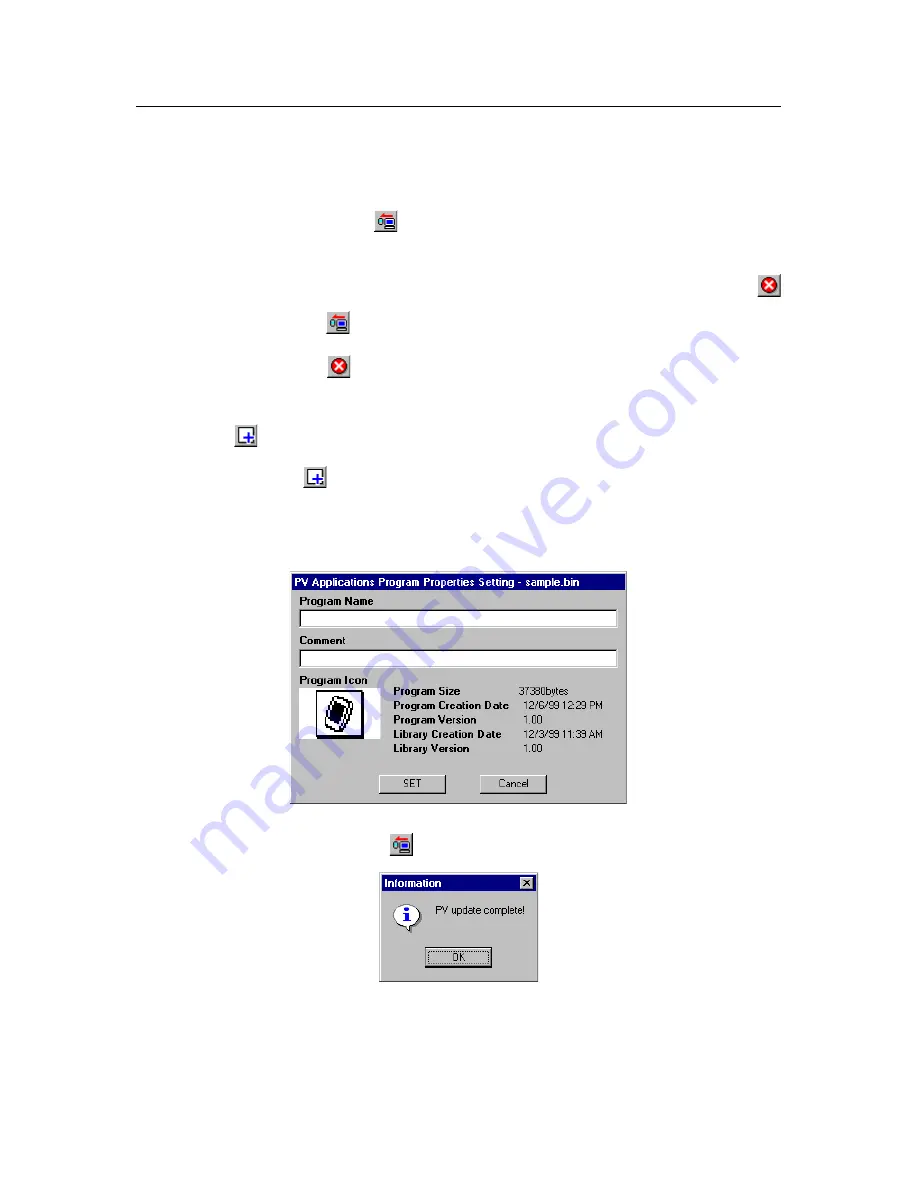
– 7 –
To install a PV Application using button operations
1. Perform the procedure under “To establish a link between Pocket Viewer and your
computer.”
2. On your computer, click the
button.
• Your computer reads Pocket Viewer memory contents and updates the PV
Applications Manager window Program List and Data List contents accordingly.
• To interrupt communication between your computer and Pocket Viewer, click the
button.
• Instead of clicking the
button, you could click the Execute menu and then Import
from PV or Update PV.
• Instead of clicking the
button, you could click the Execute menu and then Abort.
This causes a warning message dialog box to appear. Click the OK button to close
the dialog box.
3. Click the
button at the top of the PV Applications Manager window to display a
dialog box for selecting a PV Application file.
• Instead of clicking
, you could right-click inside the Program List area and then
select Add File from the context menu that appears.
4. Select the application file you want to install on Pocket Viewer, and then click Open.
• This causes the dialog box shown below to appear.
5. Make any changes you want in the Program Name and Comment data, and then
click the SET button and click
button to install the PV Application.
6. Click OK to clear the dialog box.
Installing a PV Application on Pocket Viewer
Содержание PV Applications Manager
Страница 1: ...PV Applications Manager User s Guide E...