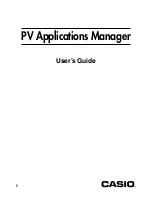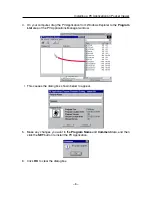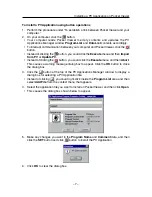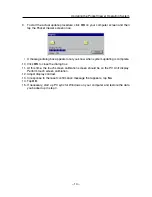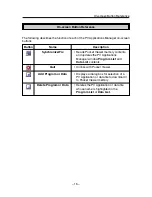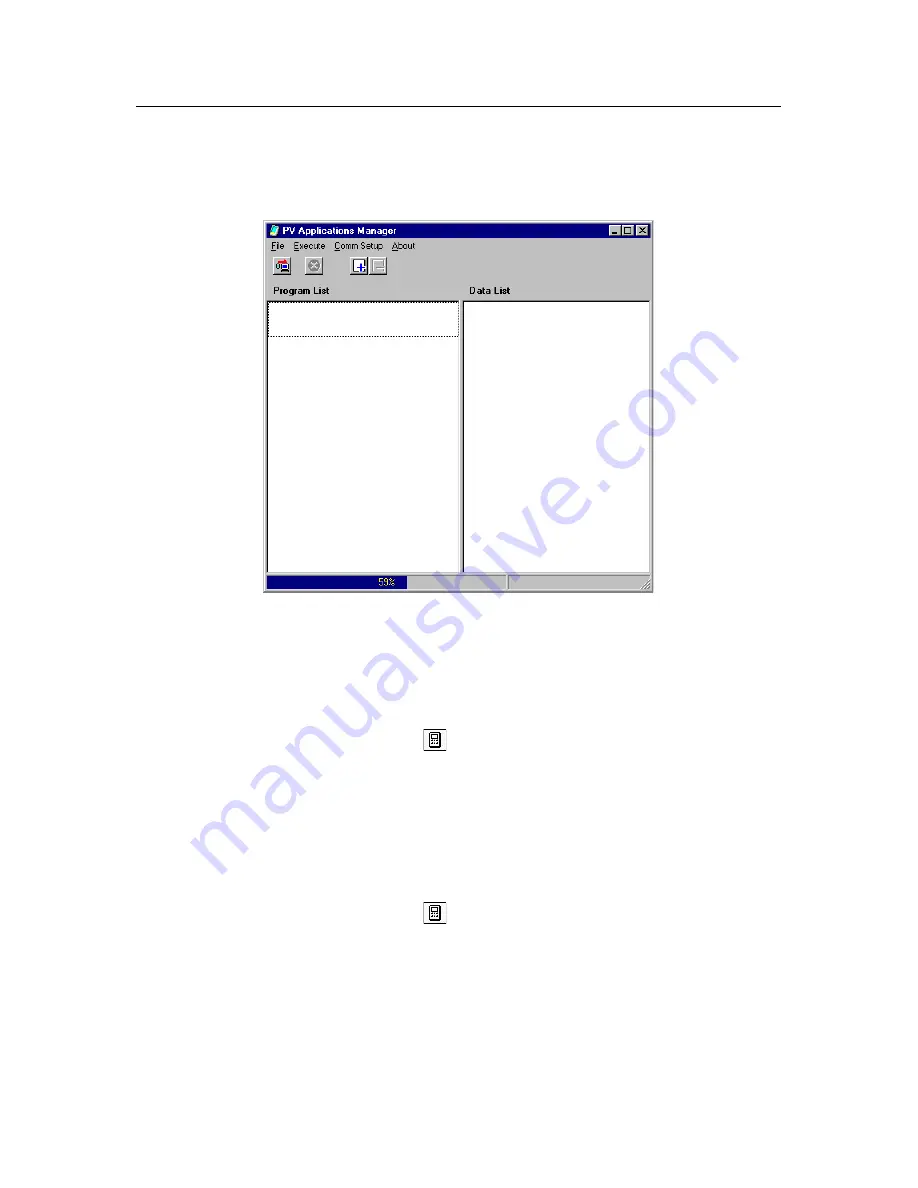
– 13 –
7. Select the update file and then click Open to load the file.
• The progress of the load operation is indicated in the bar along the bottom of the PV
Applications Manager window.
• A message dialog box appears to let you know when file loading is complete.
8. Perform the following steps on your PV Unit.
• The steps you should perform depend on whether your Pocket Viewer is a PV-250X
or PV-450X model, or another model.
PV-250X or PV-450X Model Owners
1
. Tap Scheduler
→
Tools –
icon to display the calculator.
2
. If M is displayed on the left side of the calculator display, tap MC to clear it.
3
. Input the following numbers on the calculator: 19010203
4
. Tap M+ so M is displayed on the left side of the calculator display.
5
. Tap Menu, Esc, Menu, Esc, Menu, Esc, Menu.
6
. Keep tapping Menu, Esc until the message TEST PROGRAM appears on
the display. When it does, continue with step 9, below.
Other (non PV-250X/450X) Model Owners
1
. Tap Scheduler
→
Tools –
icon to display the calculator.
2
. If M is displayed on the left side of the calculator display, tap MC to clear it.
3
. Input the following numbers on the calculator: 19010203
4
. Tap M+ so M is displayed on the left side of the calculator display.
5
. Tap Menu five times.
6
. Keep tapping Menu until the message OS UPDATE appears on the display.
When it does, continue with step 9, below.
Updating the Pocket Viewer Operating System
Содержание PV Applications Manager
Страница 1: ...PV Applications Manager User s Guide E...