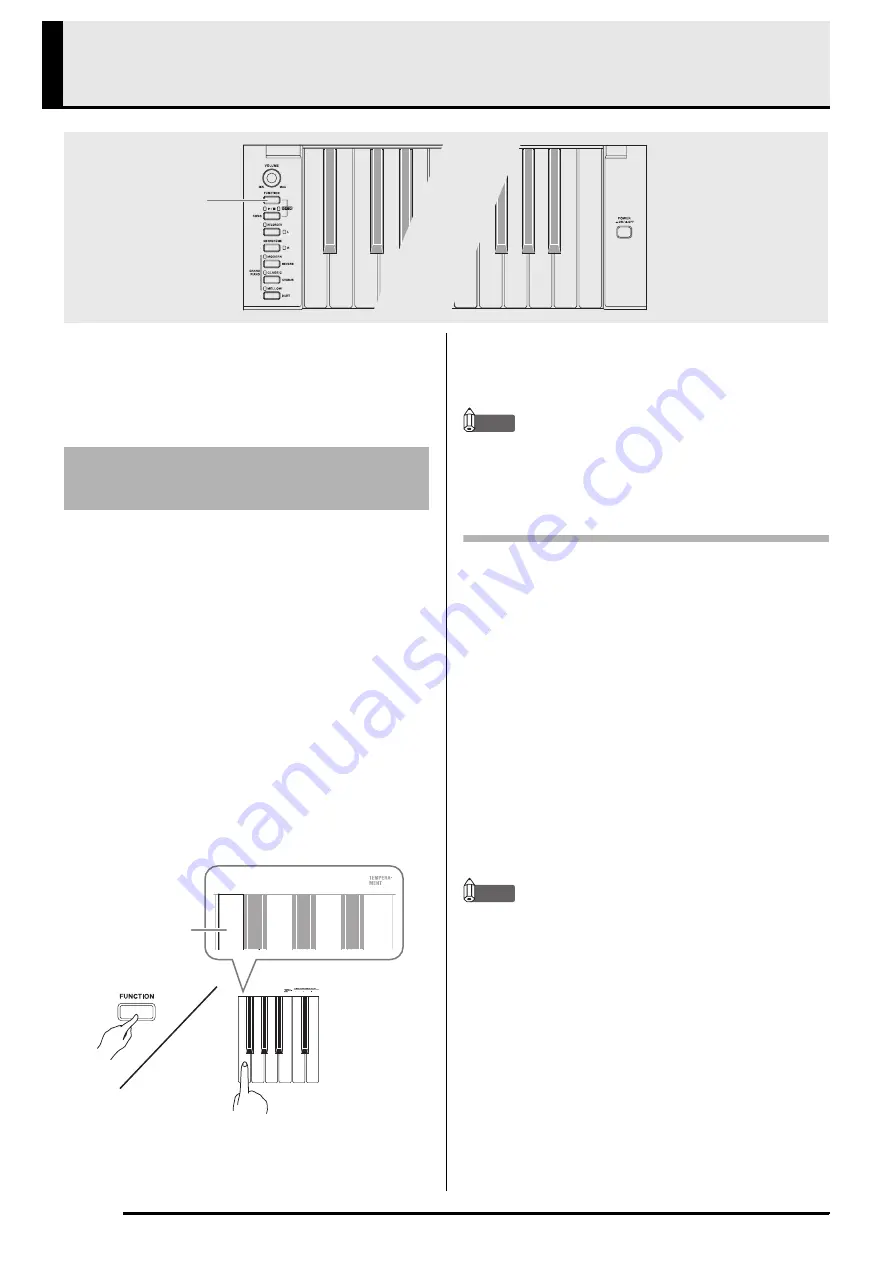
E-18
Configuring Settings with the Keyboard
In addition to selecting tones and Music Library tunes,
you also can use the
FUNCTION
button in
combination with the keyboard keys to configure
effect, keyboard touch, and other settings.
1.
Use the “Parameter List” on pages E-20 -
E-22 to find the setting you want to configure,
and note its details.
2.
Use “Keyboard Keys Used for Configuring
Settings” on page E-19 to find the location on
the keyboard for configuring the setting you
want.
3.
While holding down the
FUNCTION
button,
press the keyboard key for the setting you
want to configure.
• The digital piano will sound an operation tone after it
configures the setting.
Example:
To lower the transpose setting by one
semitone
4.
Release the
FUNCTION
button to complete
the setting procedure.
NOTE
• You can configure the digital piano so no operation
tone sounds in step 3. For details, see “
bt
Operation
tone” under “Parameter List” on pages E-20 - E-22.
Keyboard Setting Operation Types
There are three types of operations that you can
perform while configuring settings with the keyboard
keys: Type A, Type B, and Type C.
Example:
Pressing the STRINGS keyboard key to select the
STRINGS 1 tone
• Holding down a key raises or lowers the setting at
high speed.
• To return to the initial default setting, press both
keys at the same time.
Example:
To enter “120”, press keys 1, 2, 0.
NOTE
• You can find out what operation type applies to each
setting by checking the “Operation Type” in the
“Parameter List” on pages E-20 - E-22.
FUNCTION
To configure settings with the
keyboard
Transpose
T
key
Type A: Direct input
Type B: Raising or lowering a setting using the + and
– or
T
and
S
keyboard keys
Type C: Value input using the numeric keys (0 to 9)
















































