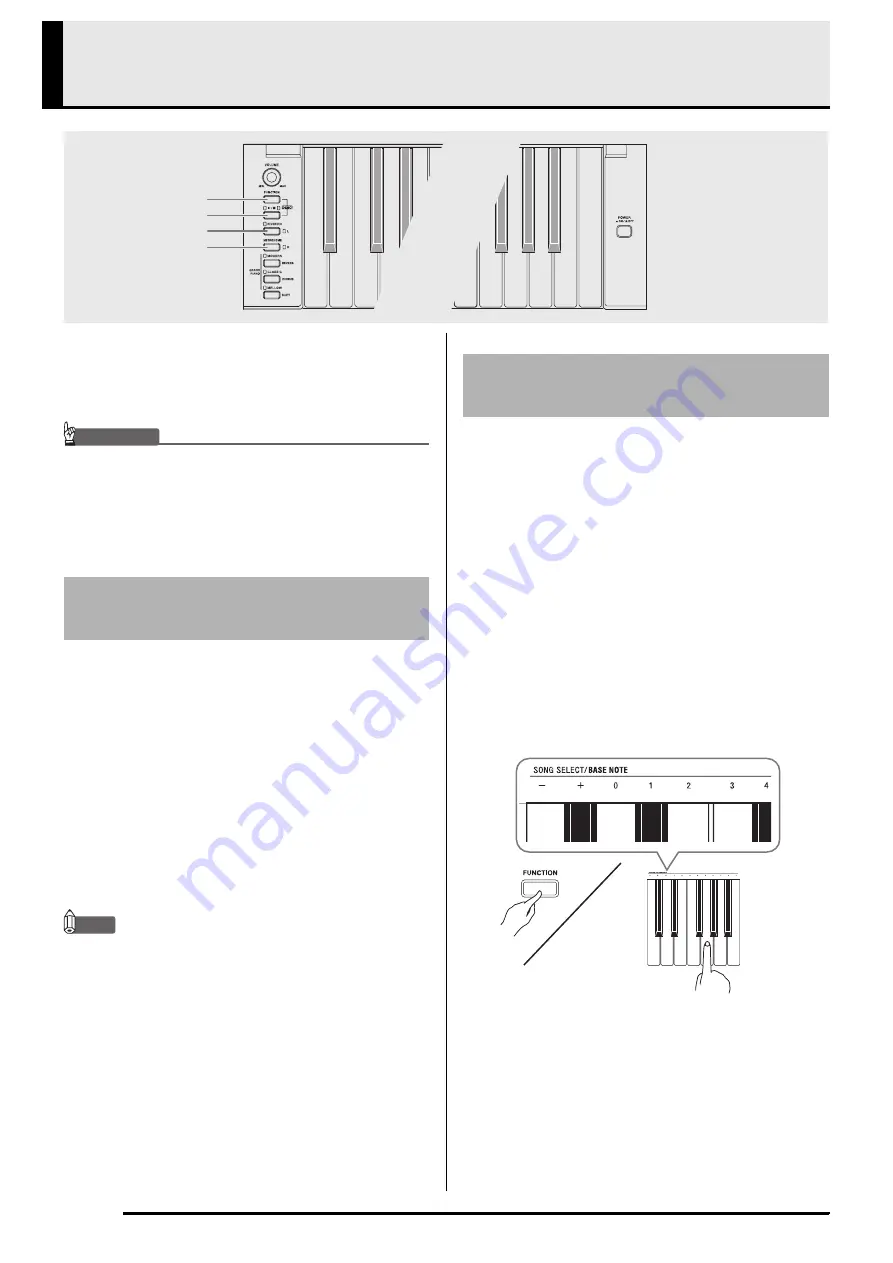
E-12
Playing Back Built-in Songs
Your digital piano comes with a Music Library of 60
built-in tunes. You can play all 60 tunes in sequence,
from beginning to end.
IMPORTANT!
• After you select a built-in song, it can take a number
of seconds for the song data to be loaded. While the
data is being loaded, the keyboard keys and button
operations will be disabled. If you are playing
something on the keyboard, the following operation
will cause output to stop.
1.
While holding down the
FUNCTION
button,
press the
SONG
a
button.
• This will start repeat demo playback of the built-in
songs in sequence, from 01 through 60.
• You can play along with a song on the keyboard as it
is playing. The tone assigned to the keyboard is the
one that is preset for the song that is playing.
• You can select a specific song during demo playback.
For details, see step 2 under “Playing Back a Specific
Music Library Song”.
2.
Press the
SONG
a
button again to stop
built-in song play.
NOTE
• The tune selection and playback stop operations
described above are the only operations that are
possible during demo tune play.
The Music Library includes both built-in songs (01 to
60), plus one song (61) that have been saved to digital
piano memory from a computer
*
. You can use the
procedure below to select one of these songs and play it
back.
*
You can download music data from the Internet and
then transfer it from your computer to digital piano
memory. See “Transferring Song Data with a
Computer” on page E-24 for more information.
1.
Find the song number of the song you want to
play in the song list on page A-1.
2.
To change to another song, hold down the
FUNCTION
button as you use the SONG
SELECT keys to specify a song number.
• Each press of the + or – key raises or lowers the song
number by 1.
• You can use the value input keys (0 to 9) to enter a
specific two-digit song number. Be sure to input both
digits.
Example:
To select song 08, enter 0 and then 8.
3.
Press the
SONG
a
button.
• This starts the playback of the song.
FUNCTION
METRONOME
RECORDER
SONG
a
Playing Back All of the Built-in
Songs
Playing Back a Specific Music
Library Song















































