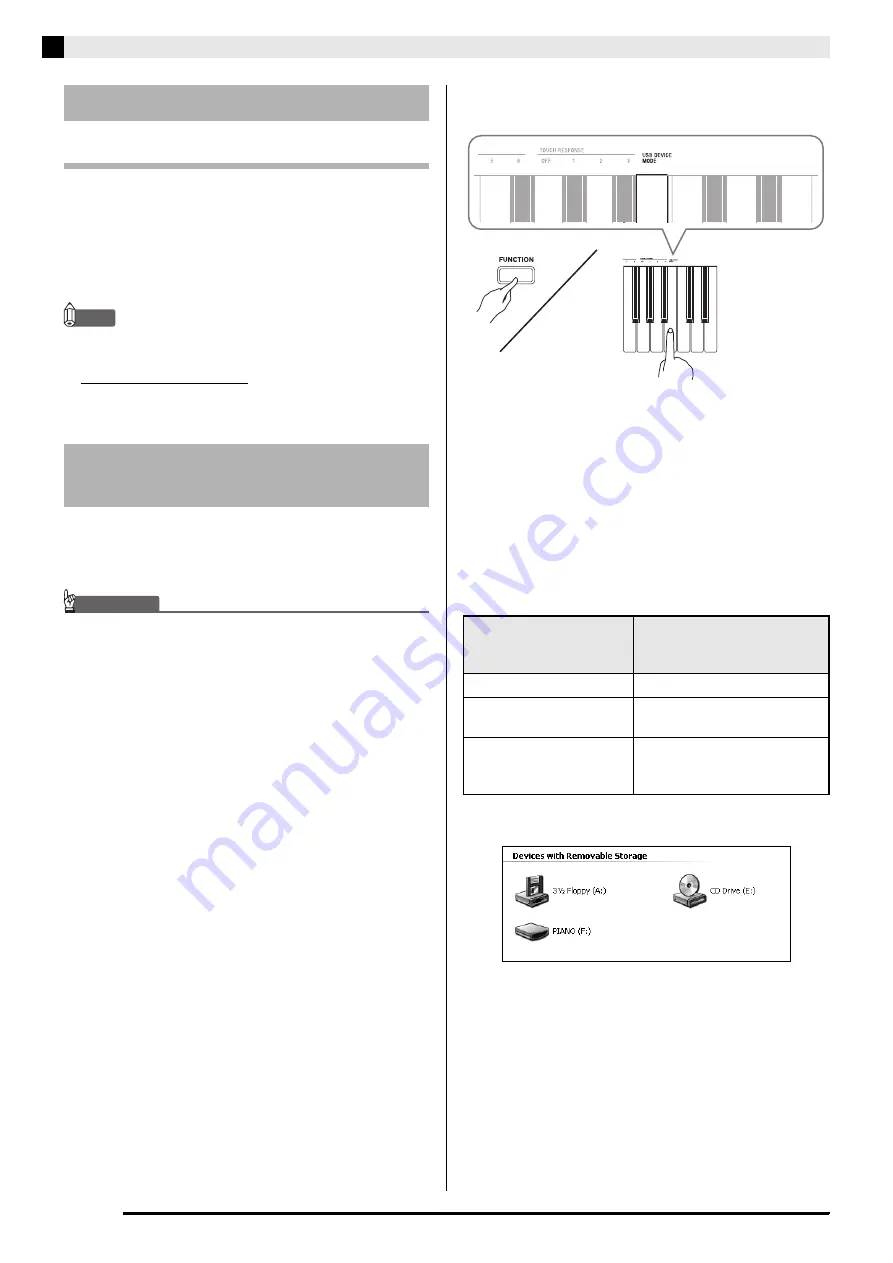
E-24
Connecting to a Computer
What is MIDI?
The letters MIDI stand for Musical Instrument Digital
Interface, which is the name of a worldwide standard
for digital signals and connectors that makes it possible
to exchange musical data between musical instruments
and computers (machines) produced by different
manufacturers.
NOTE
• For detailed information about MIDI
Implementation, visit the CASIO website at:
http://world.casio.com/.
See “Send channel” and “Local control” on page E-22.
Use the procedures in this section to transfer Recorder
memory data to a computer for storage, and to load
songs to user song memory (Music Library 61).
IMPORTANT!
• Turning off the Digital Piano while it is exchanging
data with a computer can cause data in Digital Piano
memory to become corrupted. If this happens, a
memory format operation will start the next time you
turn on the Digital Piano. Note that it takes about 20
seconds for the format operation to finish, and you
will not be able to perform any operation during that
time.
1.
Perform steps 1 through 3 of the procedure
under “Connecting the Digital Piano to Your
Computer” on page E-23.
2.
Change the digital piano’s USB device mode
to storage.
• While holding down the
FUNCTION
button, press
the keyboard key that corresponds to the USB device
mode.
• After this setting is changed, the
GRAND PIANO
(
MODERN
,
CLASSIC
,
MELLOW
) button lamps
flash, and all other lamps are unlit.
• See “USB device mode (USB DEVICE MODE)” on
page E-22 for more information.
3.
On your computer, perform the required
operation to display your computer’s storage
devices.
• The memory of this digital piano will appear as
“PIANO” under “Devices with Removable Storage”.
Using MIDI
Transferring Song Data with a
Computer
If your computer is
running this operating
system:
Do this:
Windows XP
Double-click “My Computer”.
Windows Vista,
Windows 7
Double-click “Computer”.
Mac OS
Skip step 3 and double-click
“PIANO” on your Mac
desktop.
















































