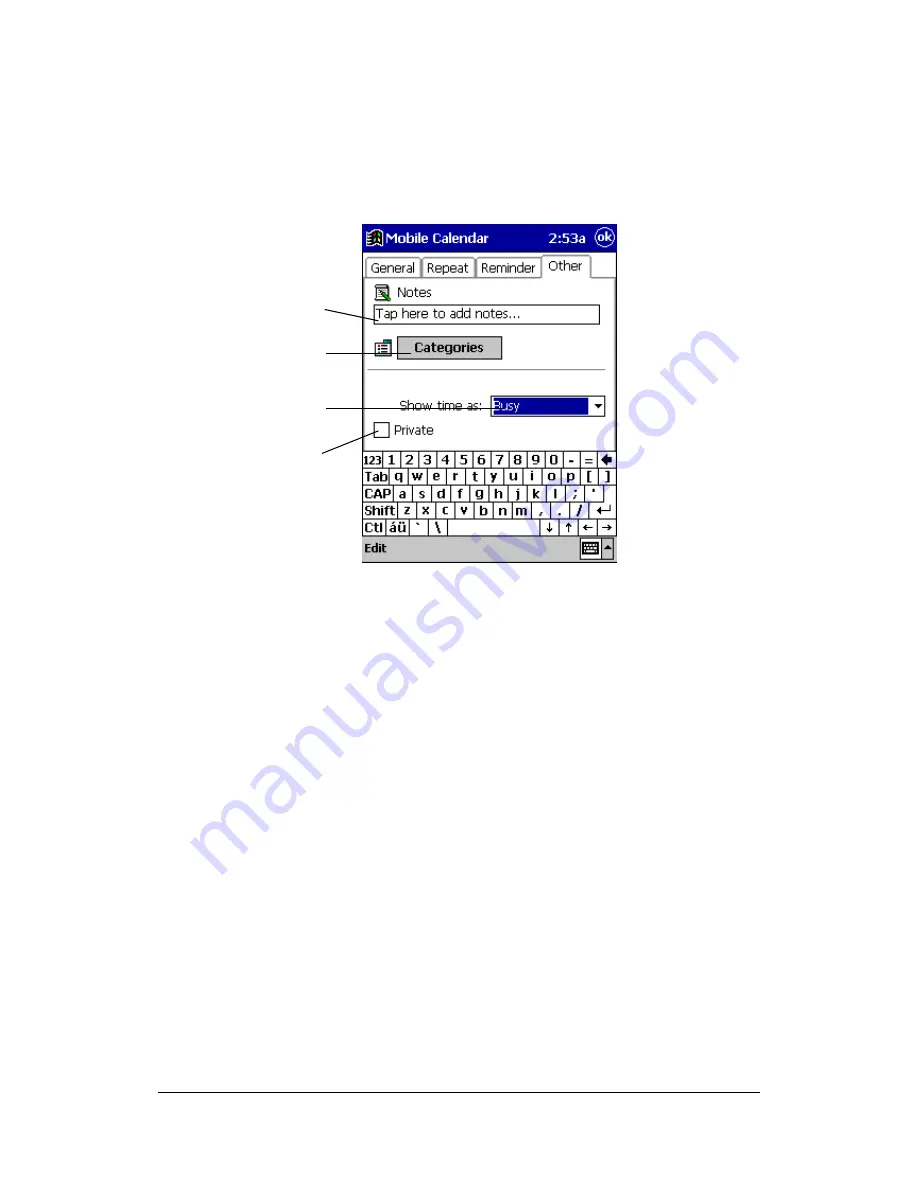
Mobile Calendar (Version 2.0US) User's Guide -Page
9 -
Making Other Tab Settings
You can use the Other tab of the appointment input screen to add memo text to an
appointment, to specify a category, and to specify the record as public or private.
(1) If you want to input memo text, tap here to display the memo input screen.
You can handwrite or type memo text.
(2) Tap this button to display a list of categories, which you can use to assign a
category to the appointment.
(3) Use this box to select the method for making the appointment public. This
item is used only for synchronizing appointment data with Outlook running
on your computer and Outlook data is public and shared over the network.
See the documentation that comes with Outlook for more information.
(4) Check this box when you want to make the appointment private data.
Note
l
Each of the category names in the list that appears when you tap the Categories
button has a category color next to it. The data in each category is displayed using
the applicable category color. You can control the color assigned to each category
using the dialog box that appears when you tap Tools - Color. See “Assigning
Category Colors” below for more information.
l
See the Calendar online help for information about other settings you can make on
the Other tab.
(1)
(2)
(3)
(4)
























