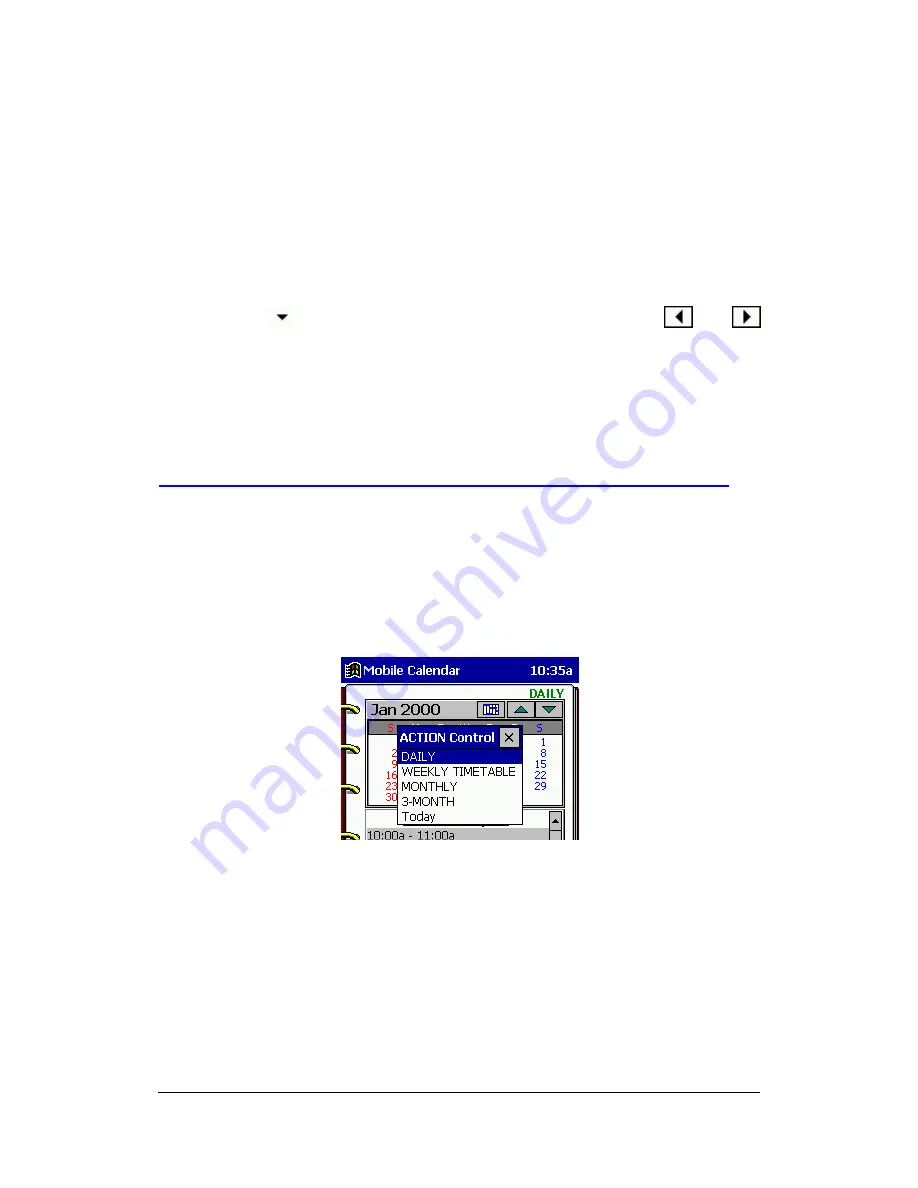
Mobile Calendar (Version 2.0US) User's Guide -Page
23 -
l
In the case of the 3-Month view, the above operation jumps to the calendar that
contains today's date.
To jump to a specific date
1.
On the Tools menu, tap Jump to display the jump dialog box.
2.
Use either of the following procedures to specify the date to which you want to jump.
l
Highlight the year, month, or day by tapping it. Next use the ACTION control or
cursor button to increase or decrease the selected value.
l
Tap the
button to display a date selection calendar. Tap the
and
buttons to change to the month you want, and then tap a date.
3.
After specifying the date, tap OK to jump to it.
l
In the case of the 3-Month view, the above operation jumps to the calendar that
contains the specified date.
Using the ACTION Control to Navigate Around Mobile Calendar
In addition to stylus operations, you can navigate around Mobile Calendar with one
hand using the ACTION control.
To use the ACTION control to navigate around Mobile Calendar
1.
While any Mobile Calendar screen is on the display, press the ACTION control to
display the ACTION Control menu of available actions.
2.
Rotate the ACTION control up and down to highlight the action you want to perform.
3.
Press the ACTION control to close the action list and perform the action that was
highlighted.
l
You can customize the ACTION Control menu to suit your needs. See
"Customizing the ACTION Control Menu" on page 26 for more information.























