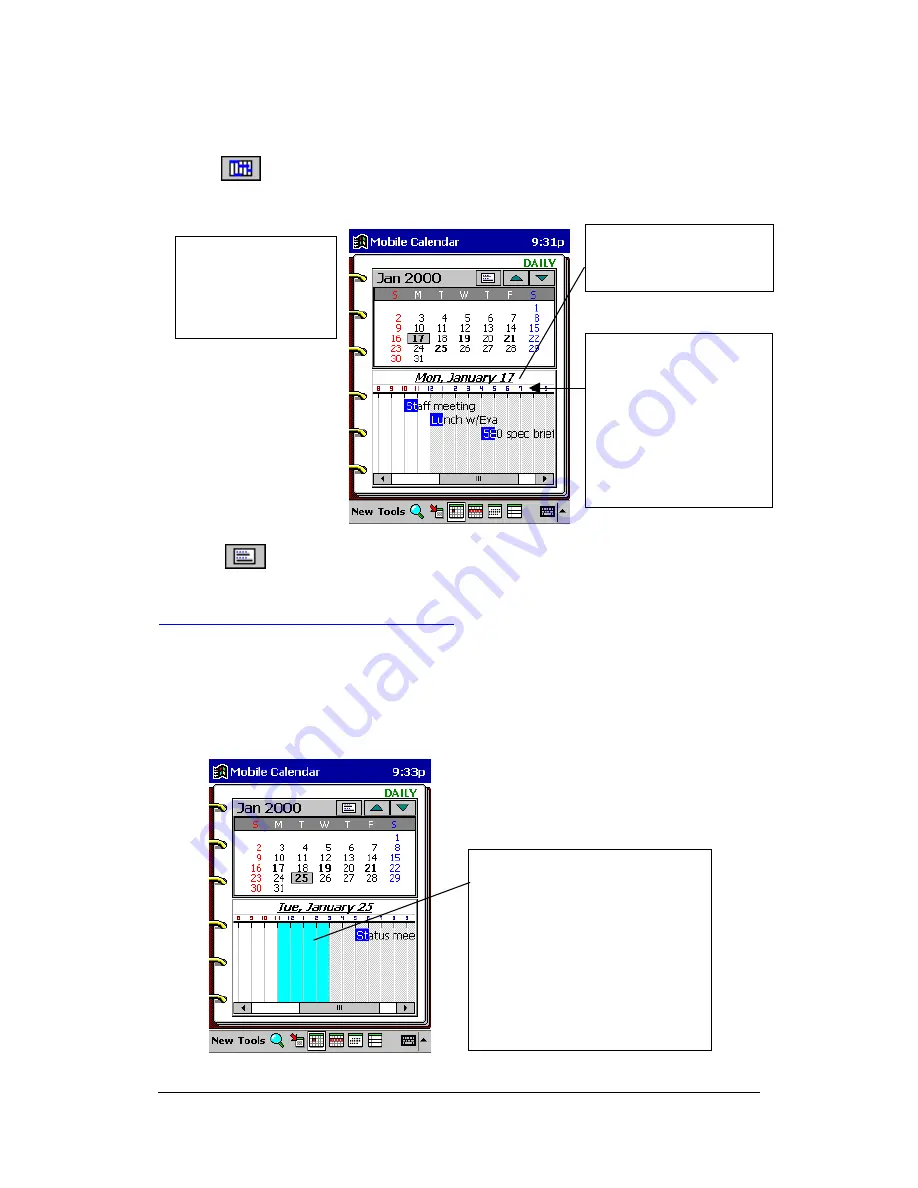
Mobile Calendar (Version 2.0US) User's Guide -Page
16 -
Daily Timetable View
Tap the
button on the Daily view toolbar to display the Daily Timetable view.
This view shows a graphic representation of your schedule for a specific date.
l
Tap
to return to the Daily view.
Daily Timetable View Operations
l
Operations you can perform with this view are basically the same as those for the
Daily view.
l
You can input a new appointment by dragging the start and end boundaries of the
appointment time and then tap New.
The timetable initially
shows from 8:00 am to
8:00 pm, but you can
use the scroll bar on the
bottom of the screen to
scroll left and right.
The calendar area is
the same as the
Daily view calendar.
Dragging a time boundary
causes the area between the
two boundaries to become
highlighted in light blue. Tapping
New creates a new
appointment with the start time
and the end time in accordance
with the boundary locations.
An all-day appointment
is indicated by "
*
".






























