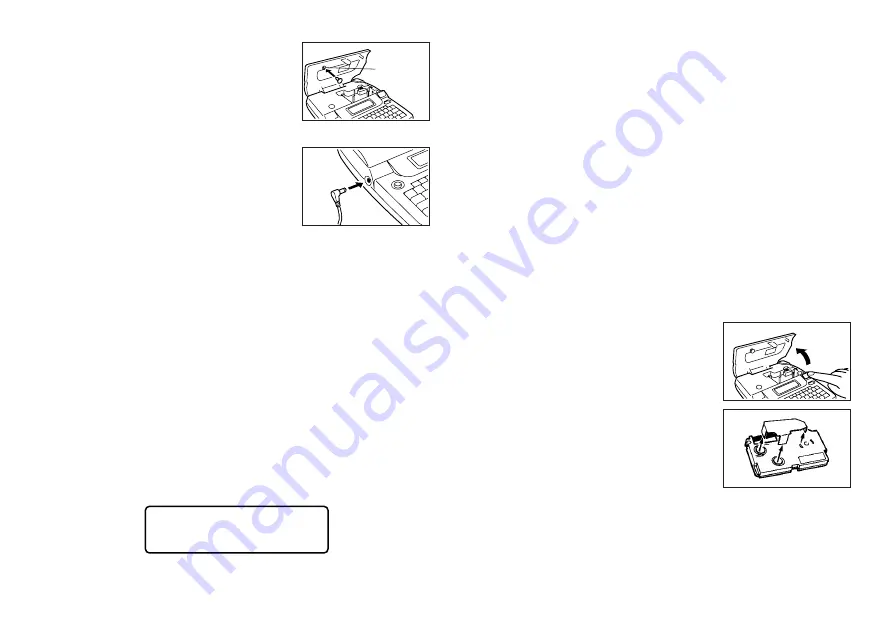
E-7
4. Press SET to initialize the Label Printer or ESC to abort the reset operation
without initializing anything.
•
See “Initializing the Label Printer” on page E-22 for information on the initial
default settings of the Label Printer following the reset operation.
Auto Power Off Function
If you do not perform any key operation for about six minutes, the Label Printer
automatically turns power off. To restore power, press ON/OFF.
Tape Cartridges
Use the procedures described below to load a tape cartridge into the Label Printer.
Important!
•
Never try to push the tape back into the cassette. Once tape is out of the
cassette, there is no way to wind it back in. Trying to do so can cause
operational problems with the Label Printer.
•
The following are the tape widths that can be used with this printer: 6mm,
9mm, 12mm, 18mm, 24mm.
To load a tape cartridge
1. Make sure that the Label Printer is turned off.
2. Press the cover release and open the cover.
•
If there is a cartridge already in the Label Printer,
remove it by grasping the cartridge on both sides
with your thumb and forefinger, and lift straight
up.
3. Remove the stopper from a new tape cartridge
and check to see that the tape is ready to use.
Insert the adaptor cap into the ADAPTOR CAP
holder located inside the cover to avoid losing
the cap.
Press the cover release and open the cover.
To connect the AC adaptor
Connect the adaptor to the Label Printer as shown
in the illustration. Plug the other end into a standard
household AC outlet.
Turning Power On and Off
Press ON/OFF to turn power on and off.
Important!
•
If you are using the Label Printer for the first time, you should reset it first.
Resetting the Memory
You should reset the memory of the Label Printer before using it for the first
time, after you have not used it for a long time, or if nothing happens when you
turn power on, even after you change the batteries.
Important!
•
Resetting Label Printer memory clears its memory of all input data.
To reset the memory
1. Make sure that Label Printer power is off.
2. While holding down the PRINT and ESC keys, press ON/OFF to turn power
on.
•
This prompt confirms whether or not you want to initialize the Label Printer.
I N I T I A L ?
3. Release the PRINT, ESC, and ON/OFF keys.
ADAPTOR
CAP holder
Inside cover
Содержание KL-7200E
Страница 1: ...KL 7200E User s Guide...
Страница 27: ...E 26 Alpha Characters Symbols...









































