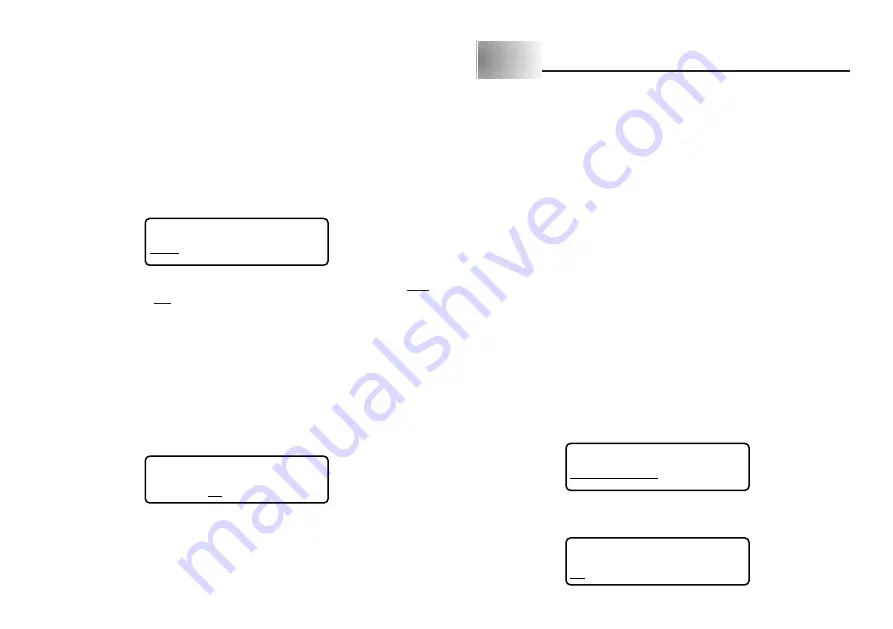
E-17
Auto Feed
You can turn the Label Printer’s auto feed feature on and off. When auto feed is
on, the Label Printer automatically feeds the tape about 19mm at the beginning
and end of each print operation. This creates identical margins on both sides of
your text.
Important!
•
After you finish printing when using manual feed, be sure to always press
FUNC and then PRINT (FEED) to feed the tape before cutting it. If you don’t
you will cut off part of the printed text.
To turn auto feed on and off
1. Press FUNC and then 7 (M-FEED).
NO
Y E S
2. Press
H
or
J
to change the setting shown on the display between YES
(manual feed) and NO (auto feed).
3. When the feed setting is the way you want it, press SET to register it.
To manually feed tape
Press FUNC and then PRINT (FEED) to feed the tape 20mm.
Print Density
The print density setting controls how darkly figures are printed on your tapes.
To adjust the print density
1. Press FUNC and then 8 (DENSITY).
1
2
3
4
5
2. Use
H
and
J
to move the underlining to the density setting that you want.
•
The lightest setting is 1, while the darkest setting is 5. The standard setting is 3.
3. When the density setting is the way you want it, press SET to register it.
Part 7
Bar Code
Bar Code
With this item, you can print two different types of bar codes: EAN-13, EAN-8.
Important!
•
The procedure you use to print a bar code depends on the type of bar code
you select.
Bar Code Tape
Only the following types of tape should be used for printing bar codes.
•
Black on white tape (WE)
•
Blue on white tape (WEB)
•
Black on yellow tape (YW)
Important!
•
You cannot use 6mm or 9mm tapes to print bar codes.
•
With bar codes, you can only input numeric characters (0 to 9). EAN-8 allows
input of seven digits, while EAN-13 allows input of 12 digits.
•
Always test bar codes produced using this label printer before actually using
them. If bar codes cannot be read properly, try adjusting the print density or
using a larger character size.
•
Do not use consecutive printing for bar codes.Consecutive printing can result
in bar codes that cannot be read by a bar code reader.
To print a bar code
1. Press FUNC 1 (BAR CODE).
E A N - 1 3
E A N - 8
2. Use
H
and
J
to move the underlining to the type of bar code you want to
print and then press SET.
. . . . . . . . . . . .
(ex. EAN-13)
Содержание KL-7200E
Страница 1: ...KL 7200E User s Guide...
Страница 27: ...E 26 Alpha Characters Symbols...


























