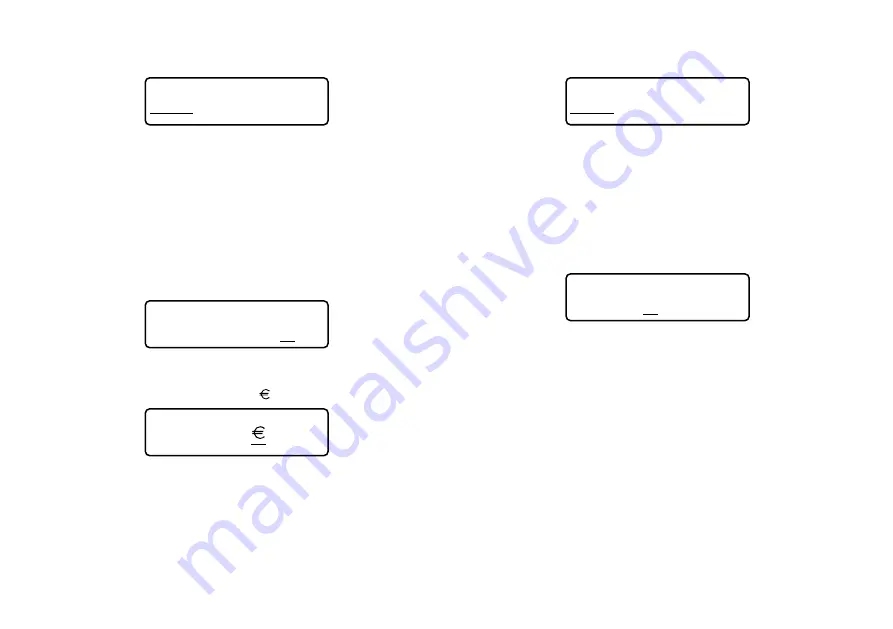
E-19
To specify the number of decimal places
1. Press FUNC CAPS (FORMAT).
CUR RND
F M T
2. Use
H
and
J
to select RND, and then press SET.
3. Use
H
and
J
to select the decimal place setting you want to use.
•
0 ... Rounding to integer
•
2 ... Rounding to two decimal places
4. Press SET.
To set the name of the currencies
1. Press FUNC CAPS (FORMAT).
2. Use
H
and
J
to select CUR, and then press SET.
3. Input the name you want to use for Currency A (CURR A).
(ex. DM)
CURR A : DM . . .
4. Press SET.
5. Input the name you want to use for Currency B (CURR B).
•
The initial default name of Currency B is “ ”.
CURR B :
. . . .
6. Press SET.
•
You can input up to five characters for the currency name.
To select a label format
1. Press FUNC CAPS (FORMAT).
CUR RND
F M T
2. Use
H
and
J
to select FMT, and then press SET.
3. Use
H
and
J
to select the number of the format you want to use.
•
There are eight types of formats (1 through 8: page E-18), which you can
choose.
4. Press SET.
To perform a conversion and print a label
1. Input the text you want to include in the label.
•
In this example, we will use the text “SALE!”.
S A L E ! . . . . . . .
2. Press FUNC MEMO (PRINT A
→
B).
3. Input the value you want to convert from. (ex. 10.00)
•
You can input up to eight digits plus decimal point, or a leading decimal point
plus seven digits.
•
If you want zeros included to the right of the decimal point, you must input
them as well. To print “123.00” you must input all five digits and the decimal
point.
4. Press SET.
•
Pressing SET performs the conversion, inserts it into the format you selected,
and prints the label.
•
You can repeat the above procedure with the current RATE, ROUND,
CURRENCY A, CURRENCY B, and FORMAT settings as many times as you
want.
Содержание KL-7200E
Страница 1: ...KL 7200E User s Guide...
Страница 27: ...E 26 Alpha Characters Symbols...










































