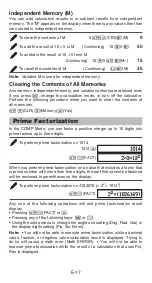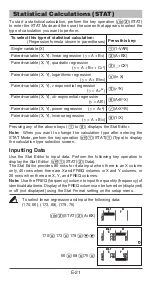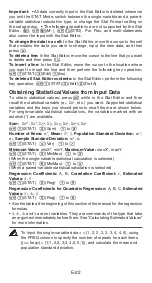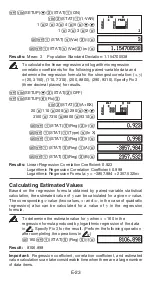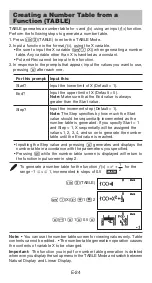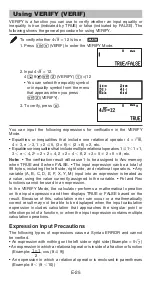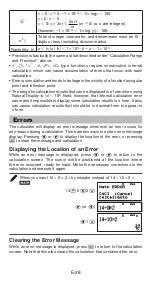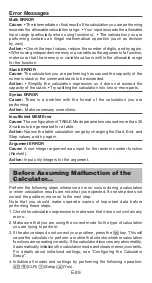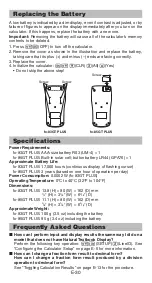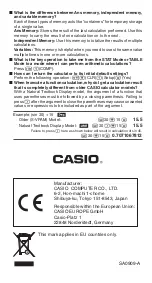Replacing the Battery
A low battery is indicated by a dim display, even if contrast is adjusted, or by
failure of figures to appear on the display immediately after you turn on the
calculator. If this happens, replace the battery with a new one.
Important:
Removing the battery will cause all of the calculator’s memory
contents to be deleted.
1. Press
(OFF) to turn off the calculator.
2. Remove the cover as shown in the illustration and replace the battery,
taking care that its plus (+) and minus (–) ends are facing correctly.
3. Replace the cover.
4. Initialize the calculator:
(CLR)
(All)
(Yes)
• Do not skip the above step!
fx-85GT PLUS
Screw
fx-83GT PLUS
Screw
Screw
Specifications
Power Requirements:
fx-83GT PLUS: AAA-size battery R03 (UM-4)
s
1
fx-85GT PLUS: Built-in solar cell; button battery LR44 (GPA76)
s
1
Approximate Battery Life:
fx-83GT PLUS: 17,000 hours (continuous display of flashing cursor)
fx-85GT PLUS: 3 years (based on one hour of operation per day)
Power Consumption:
0.0002 W (fx-83GT PLUS)
Operating Temperature:
0°C to 40°C (32°F to 104°F)
Dimensions:
fx-83GT PLUS: 13.8 (H)
s
80 (W)
s
162 (D) mm
1
/
2
(H)
s
3
1
/
8
(W)
s
6
3
/
8
(D)
fx-85GT PLUS: 11.1 (H)
s
80 (W)
s
162 (D) mm
3
/
8
(H)
s
3
1
/
8
(W)
s
6
3
/
8
(D)
Approximate Weight:
fx-83GT PLUS: 100 g (3.5 oz) including the battery
fx-85GT PLUS: 95 g (3.4 oz) including the battery
Frequently Asked Questions
I
How can I perform input and display results the same way I did on a
model that does not have Natural Textbook Display?
Perform the following key operation:
(SETUP)
(LineIO). See
“Configuring the Calculator Setup” on page E-5 for more information.
I
How can I change a fraction form result to decimal form?
How can I change a fraction form result produced by a division
operation to decimal form?
See “Toggling Calculation Results” on page E-13 for the procedure.
E-30