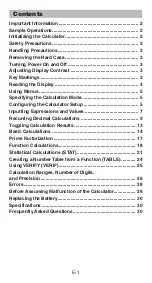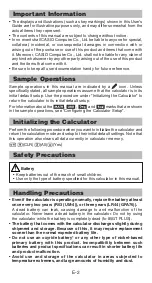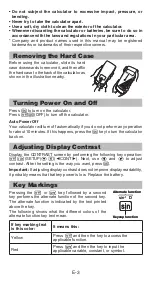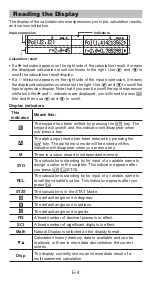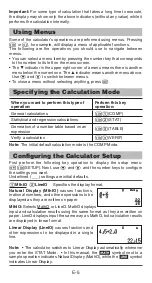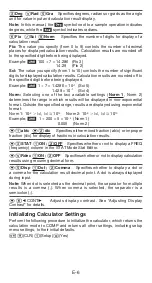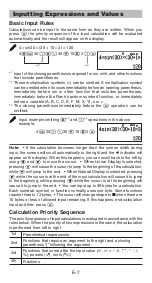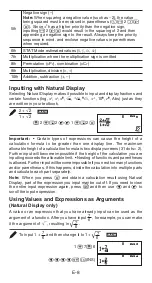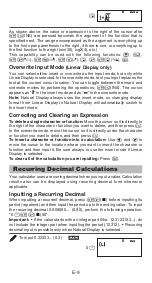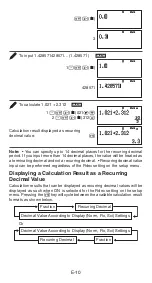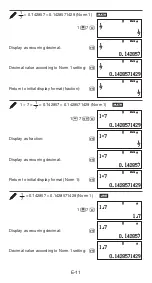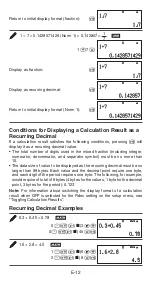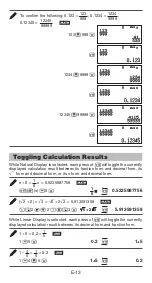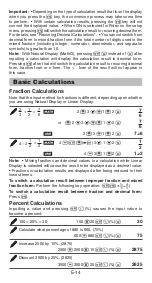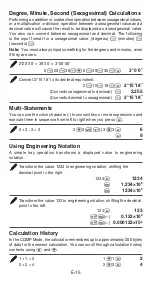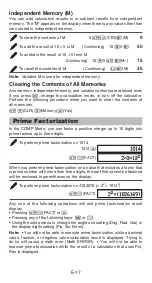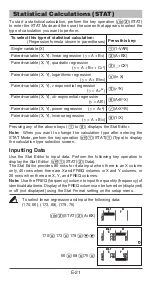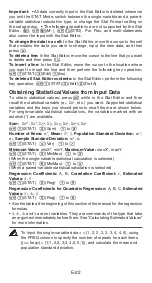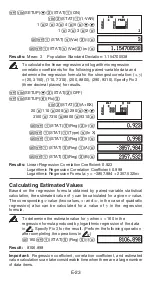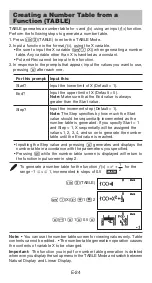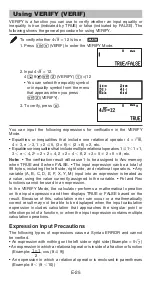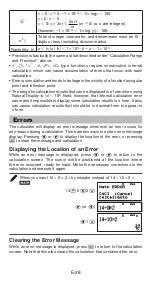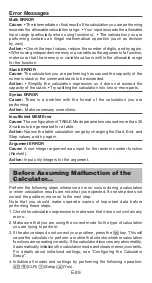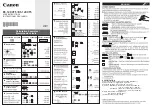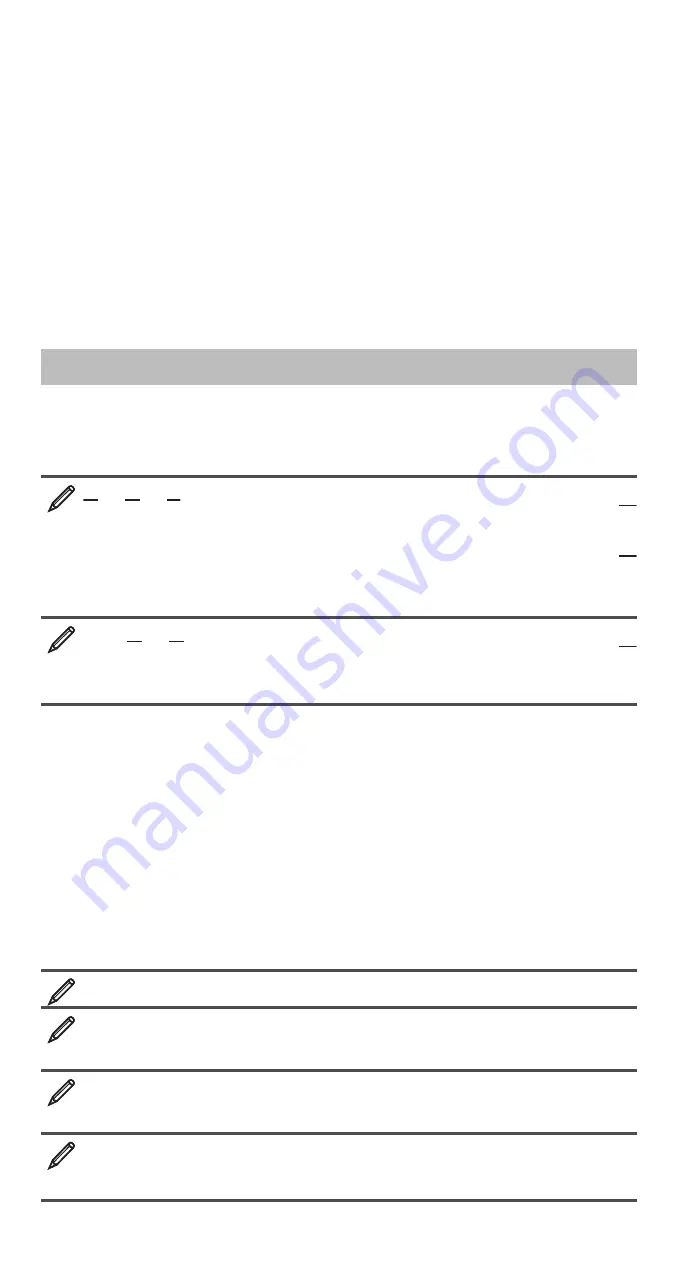
E-14
Important:
• Depending on the type of calculation result that is on the display
when you press the
5
key, the conversion process may take some time
to perform.
• With certain calculation results, pressing the
5
key will not
convert the displayed value.
• When ON is selected for Rdec on the setup
menu, pressing
5
will switch the calculation result to recurring decimal form.
For details, see “Recurring Decimal Calculations”. • You cannot switch from
decimal form to mixed fraction form if the total number of digits used in the
mixed fraction (including integer, numerator, denominator, and separator
symbols) is greater than 10.
Note:
With Natural Display (MathO), pressing
instead of
after
inputting a calculation will display the calculation result in decimal form.
Pressing
5
after that will switch the calculation result to recurring decimal
form, fraction form or
P
form. The
form of the result will not appear in
this case.
Basic Calculations
Fraction Calculations
Note that the input method for fractions is different, depending upon whether
you are using Natural Display or Linear Display.
2 + 1 = 7
3
2
6
2
3
C
1
2
7
6
or
2
A
3
C
1
A
2
7
6
1
2
3
1
2
7
Y
6
1 = 1
2
2
4 − 3
4
(
) 3
C
1
A
2
1
2
1
4
3
1
2
1
Y
2
Note:
• Mixing fractions and decimal values in a calculation while Linear
Display is selected will cause the result to be displayed as a decimal value.
• Fractions in calculation results are displayed after being reduced to their
lowest terms.
To switch a calculation result between improper fraction and mixed
fraction form:
Perform the following key operation:
5
(
)
To switch a calculation result between fraction and decimal form:
Press
5
.
Percent Calculations
Inputting a value and pressing
(%) causes the input value to
become a percent.
150
s
20% = 30
150
20
(%)
30
Calculate what percentage of 880 is 660. (75%)
660
880
(%)
75
Increase 2500 by 15%. (2875)
2500
2500
15
(%)
2875
Discount 3500 by 25%. (2625)
3500
3500
25
(%)
2625