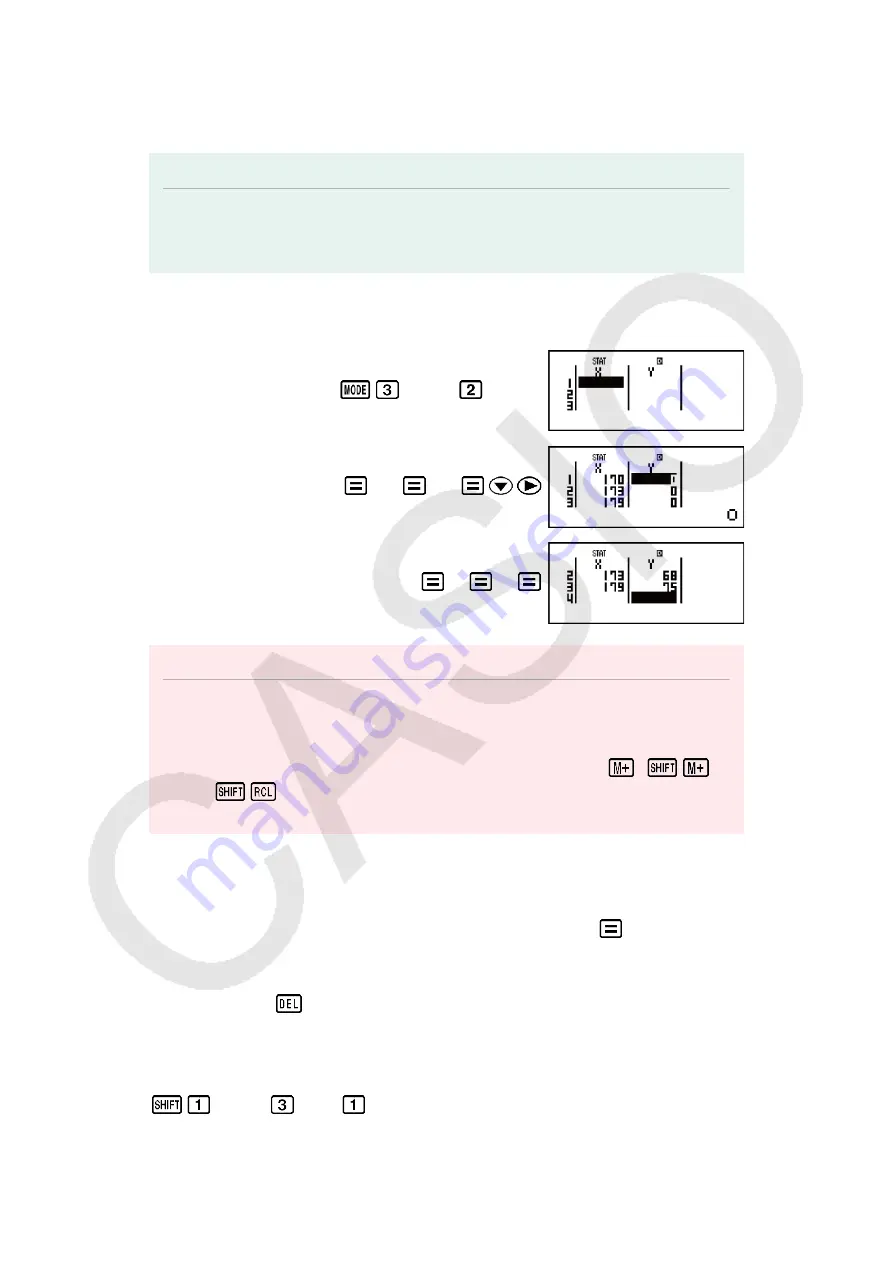
The Statistics Editor provides 80 rows for data input when there is an X
column only, 40 rows when there are X and FREQ columns or X and Y
columns, or 26 rows when there are X, Y, and FREQ columns.
Note
• Use the FREQ (frequency) column to input the quantity (frequency) of identical data
items. Display of the FREQ column can be turned on (displayed) or off (not displayed)
using the Stat Format setting on the setup menu.
Example 1:
To select linear regression and input the following data:
(170, 66), (173, 68), (179, 75)
(STAT)
(A+BX)
170
173
179
66
68
75
Important!
• All data currently input in the Statistics Editor is deleted whenever you exit the STAT
Mode, switch between the single-variable and a paired-variable statistical calculation
type, or change the Stat Format setting on the setup menu.
• The following operations are not supported by the Statistics Editor:
,
(M-),
(STO). Pol, Rec, and multi-statements also cannot be input with the
Statistics Editor.
To change the data in a cell:
In the Statistics Editor, move the cursor to the cell that contains the data
you want to change, input the new data, and then press
.
To delete a line:
In the Statistics Editor, move the cursor to the line that you want to delete
and then press
.
To insert a line:
In the Statistics Editor, move the cursor to the location where you want to
insert the line and then perform the following key operation:
(STAT)
(Edit)
(Ins).
48
Содержание fx-570ES PLUS
Страница 84: ... 2019 CASIO COMPUTER CO LTD ...












































