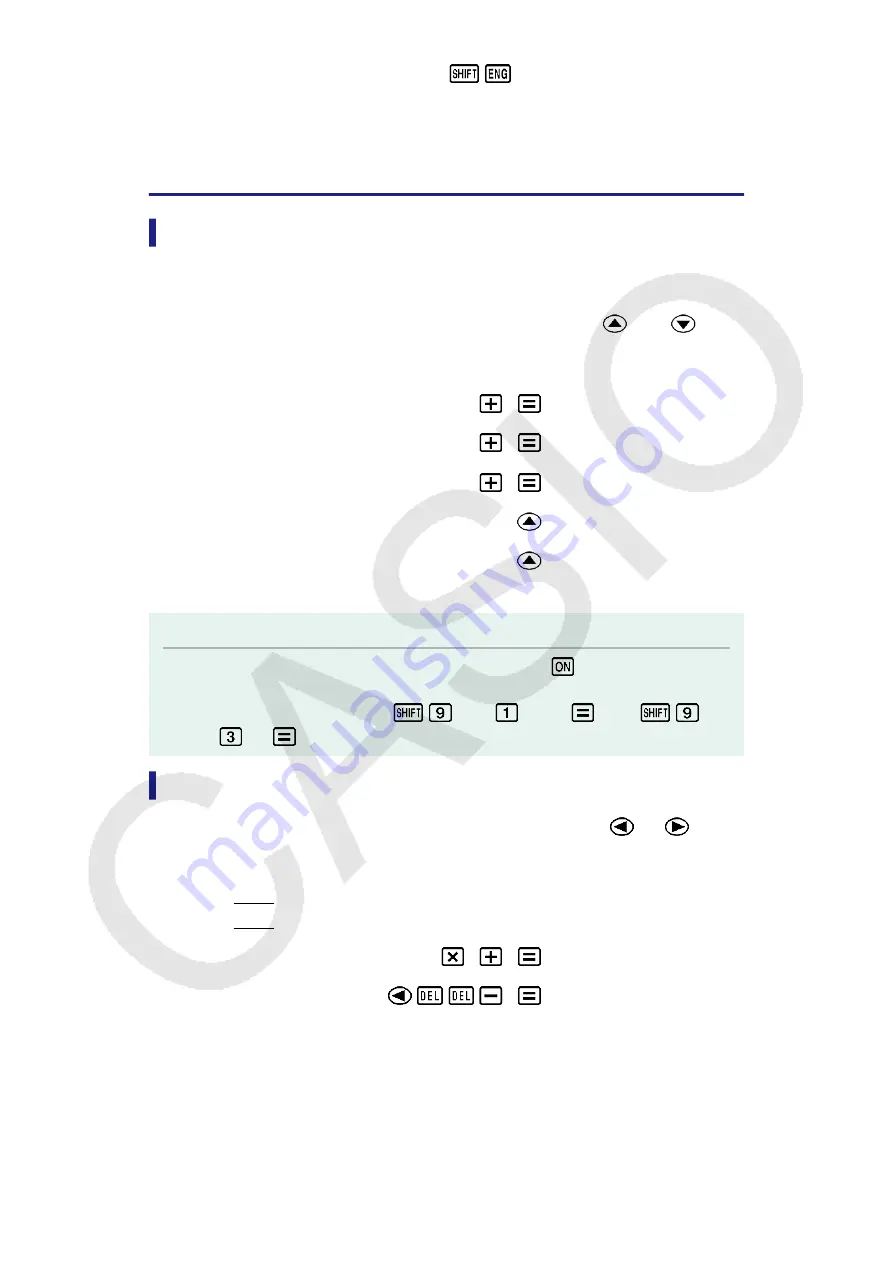
1 + 1 = 2
2 + 2 = 4
3 + 3 = 6
(←)
0.000123×10
6
Calculation History and Replay
Calculation History
In the COMP, CMPLX, or BASE-N Mode, the calculator remembers up to
approximately 200 bytes of data for the newest calculation.
You can scroll through calculation history contents using
and
.
Example:
1
1
2
2
2
4
3
3
6
(Scrolls back.)
4
(Scrolls back again.)
2
Note
• Calculation history data is all cleared whenever you press
, when you change to a
different calculation mode, when you change the display format, or whenever you
perform the following operations:
(CLR)
(Setup)
(Yes),
(CLR)
(All)
(Yes).
Replay
While a calculation result is on the display, you can press
or
to
edit the expression you used for the previous calculation.
Example:
4 × 3 + 2 = 14
4 × 3 - 7 = 5
4
3
2
14
(Continuing)
7
5
24
Содержание fx-570ES PLUS
Страница 84: ... 2019 CASIO COMPUTER CO LTD ...






























