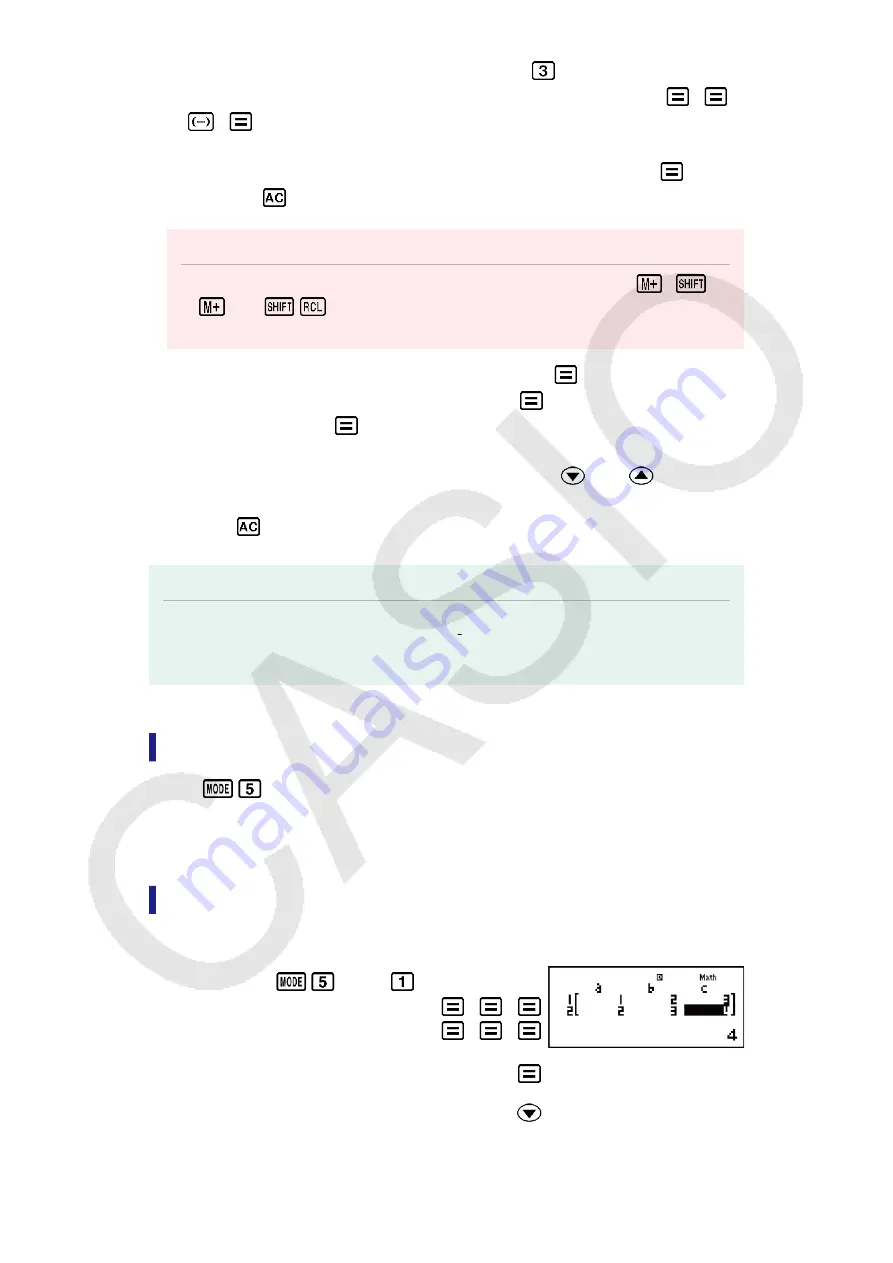
• To solve 2
x
2
+
x
- 3 = 0, for example, press
in step 2, and then
input the following for the coefficients (a = 2, b = 1, c = -3): 2
1
3
.
• To change a coefficient value you already have input, move the cursor
to the appropriate cell, input the new value, and then press
.
• Pressing
will clear all of the coefficients to zero.
Important!
• The following operations are not supported by the Coefficient Editor:
,
(M-),
(STO). Pol, Rec, and multi-statements also cannot be input
with the Coefficient Editor.
4. After all the values are the way you want, press
.
• This will display a solution. Each press of
will display another
solution. Pressing
while the final solution is displayed will return to
the Coefficient Editor.
• You can scroll between the solutions using the
and
keys.
• To return to the Coefficient Editor while any solution is displayed,
press
.
Note
• Even if Natural Display is selected, the solutions of simultaneous linear equations are
not displayed using any form that includes √ .
• Values cannot be converted to engineering notation on the solution screen.
Changing the Current Equation Type Setting
Press
(EQN) and then select an equation type from the menu that
appears. Changing the equation type causes the values of all Coefficient
Editor coefficients to change to zero.
EQN Mode Calculation Examples
Example 1:
x
+ 2
y
= 3, 2
x
+ 3
y
= 4
(EQN)
(a
n
X + b
n
Y = c
n
)
1
2
3
2
3
4
(X=) -1
(Y=) 2
Example 2:
x
-
y
+
z
= 2,
x
+
y
-
z
= 0, -
x
+
y
+
z
= 4
60
Содержание fx-570ES PLUS
Страница 84: ... 2019 CASIO COMPUTER CO LTD ...






























