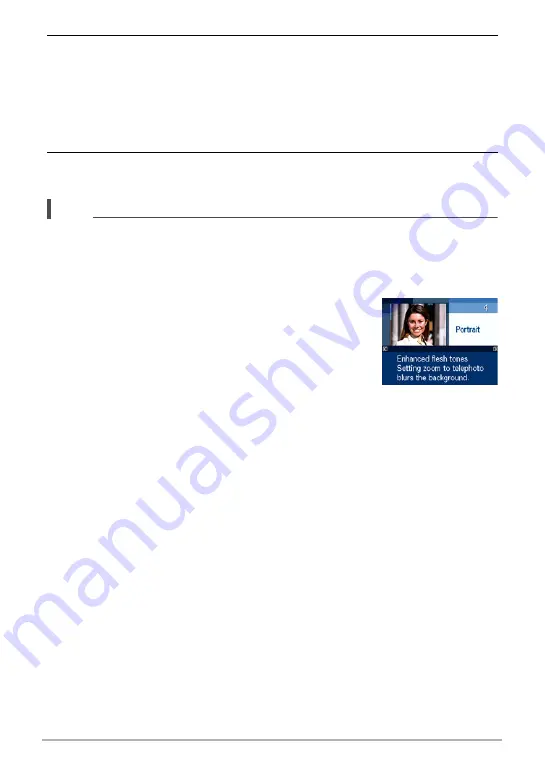
56
Using BEST SHOT
3.
Press [SET] to configure the camera with the settings for the currently
selected scene.
This returns to the REC mode.
• The settings of the scene you selected remain in effect until you select a
different scene.
• To select a different BEST SHOT scene, repeat the above procedure from
step 1.
4.
Press the shutter button (if you are shooting a snapshot) or [
0
] (Movie)
(if you are shooting a movie).
NOTE
• The BEST SHOT YouTube scene sets up the camera for recording movies that are
optimized for uploading to YouTube. Movies recorded with the YouTube scene are
stored in a special folder to make them easy to locate for uploading (page 134).
.
Using Scene Information Screen
To find out more about a scene, select it with the boundary
on the scene selection screen, and then slide the zoom
controller in either direction.
• To return to the scene menu, slide the zoom controller
again.
• To scroll between scenes, use [
4
] and [
6
].
• To configure the camera with the settings for the currently
selected scene, press [SET]. To return to the scene information screen for the
currently selected BEST SHOT scene, press [BS].















































