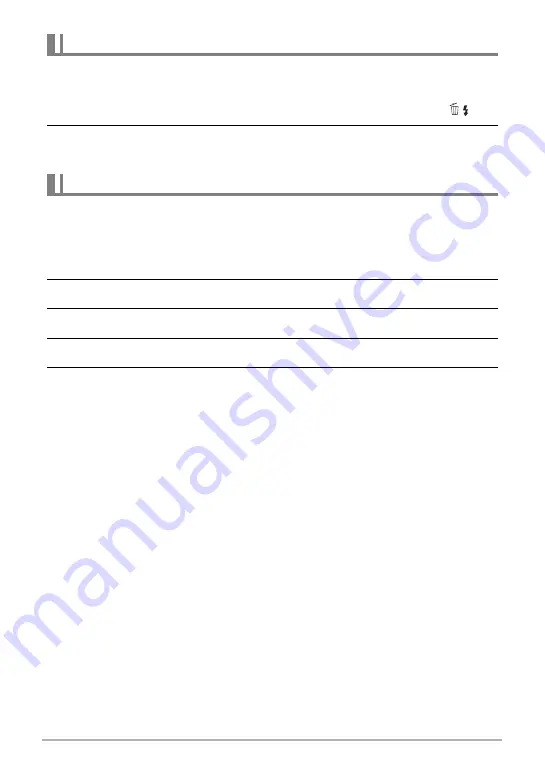
84
Viewing Snapshots and Movies
You can delete CS images (1 image in CS group, selected images in CS group, 1 CS
group) while playback is in progress or paused.
1.
While CS image playback is in progress or paused, press [
2
] (
).
2.
Next, perform the same operations you would perform to delete normal
(non-CS) images (page 28).
Use the following to divide up a CS Group into individual images.
.
Dividing Up a Specific CS Group
1.
While a CS group is displayed, press [MENU].
2.
Use [
4
] and [
6
] to select the “PLAY” tab.
3.
Use [
8
] and [
2
] to select “Divide Group” and then press [
6
].
4.
Use [
4
] and [
6
] to display the CS group you want to divide up.
5.
Use [
8
] and [
2
] to select “Divide” and then press [SET].
• To divide up other CS group files, repeat steps 4 and 5.
Deleting Continuous Shutter Images
Dividing Up a CS Group















































