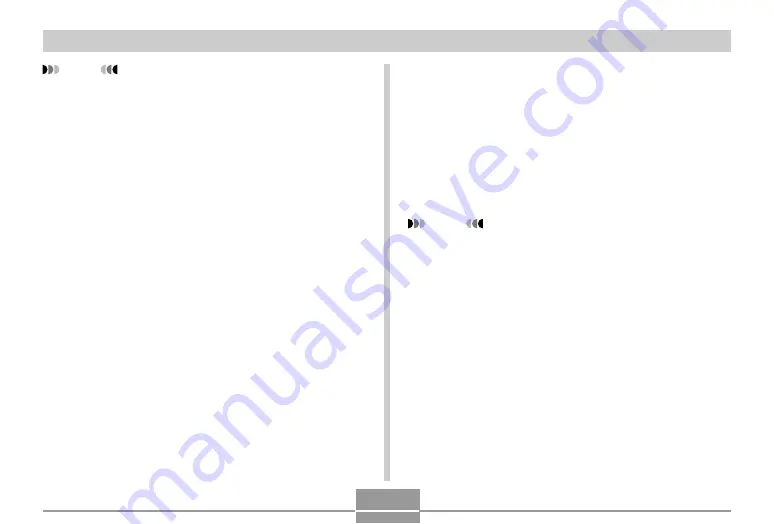
VIEWING IMAGES ON A COMPUTER
198
Windows XP
1. In the camera’s file memory (Removable Disk), right-
click the “Dcim” folder.
2. On the shortcut menu that appears, click [Copy].
3. Click [Start] and then [My Documents].
4. On the My Documents [Edit] menu, click [Paste].
• This copies the “Dcim” folder (which contains the
image files) to your “My Documents” folder.
NOTE
• If you already have a folder named “Dcim” in your
computer’s “My Documents” folder, performing the
procedures under step 17 above will overwrite the
existing “Dcim” folder with the newly saved folder. If
you want to save the contents of the existing “Dcim”
folder, change its name or move it to another location
before saving a new “Dcim” folder.
NOTE
• If you open a rotated image on your computer, the
original unrotated version will appear (page 149).
This is true both for a rotated image opened from
camera memory and for a rotated image that has
been copied to your computer’s hard disk.
17.
Depending on your operating system, perform
one of the following procedures to save the
files, if you want.
Windows 2000, Me, 98SE, 98
1. In the camera’s file memory (Removable Disk), right-
click the “Dcim” folder.
2. On the shortcut menu that appears, click [Copy].
3. Double click [My Documents] to open it.
4. On the My Documents [Edit] menu, click [Paste].
• This copies the “Dcim” folder (which contains the
image files) to your “My Documents” folder.
C
















































