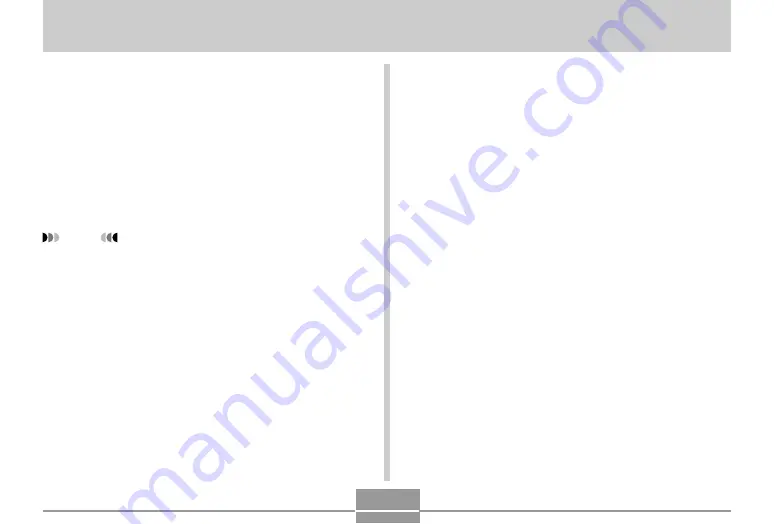
PRINTING IMAGES
182
PRINTING IMAGES
A digital camera provides you with a variety of different
ways to print the images it records. The three main printing
methods are described below. Use the method that best
suits your needs.
■
Professional Print Service
The camera’s DPOF feature lets you specify which images
you want to print and how many copies of each you want.
For more information, see “DPOF” (page 183).
NOTE
• Certain print service providers may not support
DPOF or may support different printing protocols. In
this case, use the protocol supported by your print
service to specify the images you want to have
printed.
■
Printing Directly on a Printer Equipped with
a Card Slot, or a Printer that Supports USB
DIRECT-PRINT or PictBridge
After using the camera’s DPOF feature to specify the
images you want to print and how many copies of each
should be printed, you can plug the memory card into a
printer equipped with a card slot, or connect the camera to
a PictBridge or USB DIRECT-PRINT printer for printing.
For more information, see “DPOF” (page 183) and “Using
PictBridge or USB DIRECT-PRINT” (page 186).
















































