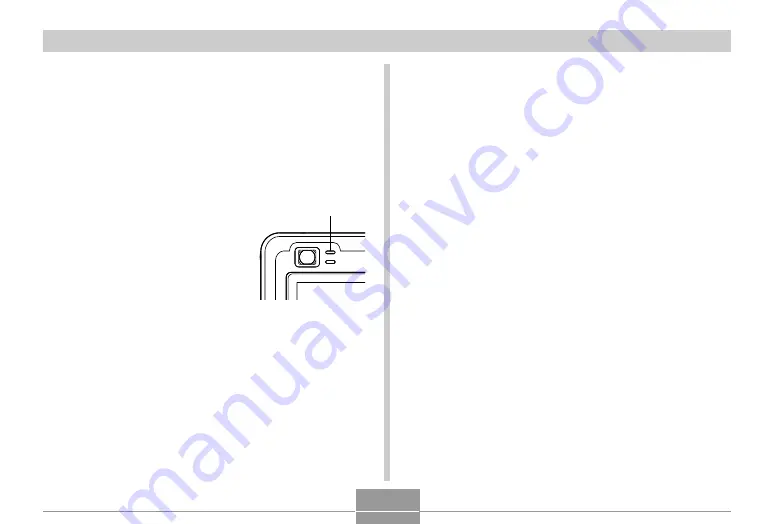
VIEWING IMAGES ON A COMPUTER
197
11.
Turn on the camera.
• This will cause your computer to create a hardware
profile for camera’s built-in memory or the memory
card loaded in the camera. You do not need to install
the USB driver every time. After you install it once,
your computer will recognize the camera’s built-in
memory or its memory card when you establish a
USB connection between the camera and your
computer.
• This will cause the
camera’s green operation
lamp to light.
• At this point, some
operating systems will
display a “Removable
Disk” dialog box. If your
operating system does,
close the dialog box.
12.
On your computer, double-click “My
Computer”.
• If you are running Windows XP, click [Start] and then
[My Computer].
13.
Double-click “Removable Disk”.
• Your computer sees the camera’s file memory as a
removable disk.
14.
Double-click the “Dcim” folder.
15.
Double-click the folder that contains the
image you want.
16.
Double-click the file that contains the image
you want to view.
• For information about file names, see “Memory
Folder Structure” on page 206.
Green operation lamp






























