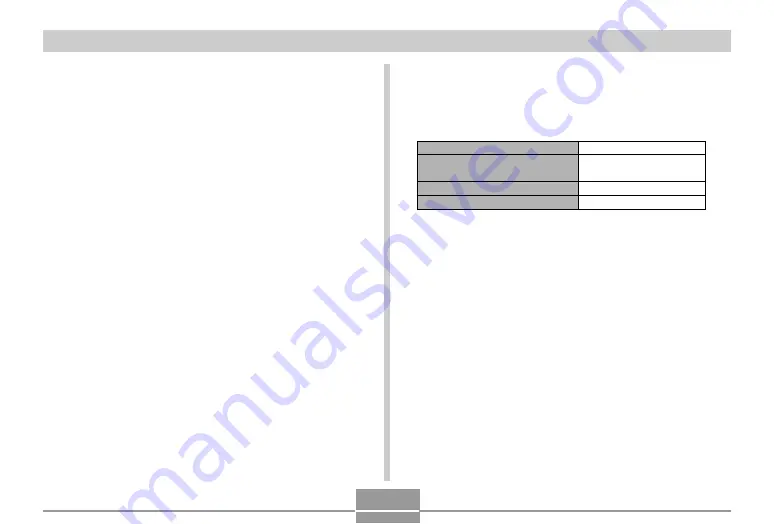
APPENDIX
114
■
Audio Player Function (EX-M1 Only)
Data Compression/
Decompression ................. MP3 (MPEG-1 Audio Layer-3)
Sampling Frequencies ...... 32kHz, 44.1kHz, 48kHz
Bit Rates ............................. 32 to 210 kbps, VBR-compatible
Play Mode ........................... Normal, all track repeat, 1-track repeat
Practical Maximum
Headphone Output ............ 9mW + 9mW (16
Ω
)
The values noted above are approximate values until power fails, based on con-
tinuous recording with flash off, at normal temperature (25
°
C). The above does
not guarantee that you will be able to achieve this level of operation. Low tem-
peratures shorten battery life. Voice recording times are based on continuous
recording, while audio playback times are based on continuous output (through
headphones).
*
Voice recording and audio playback times apply to the EX-M1 only.
Power Consumption ......... DC 3.7V Approximately 3.0W
80 minutes (480 shots)
110 minutes
80 minutes
330 minutes
Continuous Recording
Continuous Playback (Continuous
Snapshot Recording)
Continuous Voice Recording
*
Continuous Audio Playback
*
■
Power Supply
Power Requirements ........ Rechargeable lithium ion battery (NP-
20) x 1
Approximate Battery Life:

































