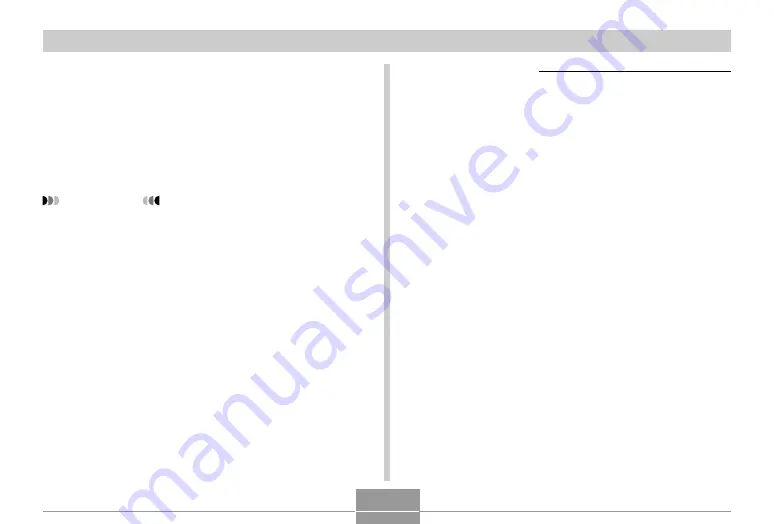
USING THE CAMERA WITH A COMPUTER
83
■
Reading instruction manual (PDF file)
1.
Click [Manual] in the menu.
2.
Click the application you want to read.
3.
Click the [Read] button.
IMPORTANT!
• Adobe Acrobat Reader is necessary to read the
manual. If not installed, you can install it from software
Installation menu.
■
Exiting
1.
Click [Exit] in the menu.
This exits the menu.
Macintosh version
The CD-ROM includes the applications and instruction
manuals for each language.
Check the folders in CD-ROM to determine whether the ap-
plications and instruction manuals are present for a particu-
lar language.
Names of folders and files vary depending on the language
used. Select the software in the language to be used before
installing. Different names of folders and files will be de-
scribed in the following way in this document.
Folder names in every language: “zzzzzzzz”
“zzzzzzzz” will be replaced by the following languages.
English, French, German, Spanish, Italian, Swedish, Chi-
nese
Signs attached to the file in each language : “xx”
“xx” will be replaced by the following alphabets.
English: e, French: f, German: g, Spanish: sp, Italian: i,
Swedish: sw, Chinese: ct
Use “English” folder if the folder name for the desired lan-
guage is not found.






























