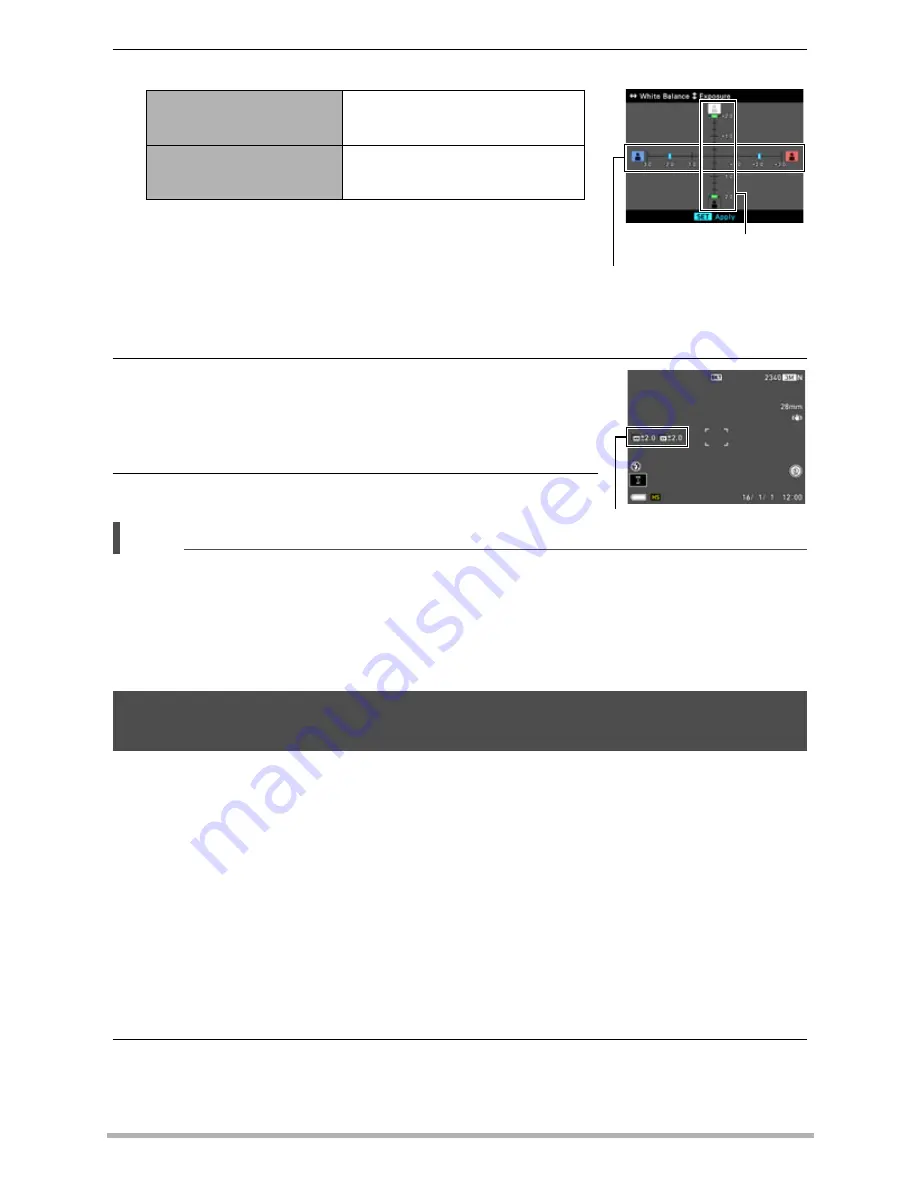
65
Snapshot Tutorial
6.
Adjust the shooting setup as you like.
• With scenes 5 through 13, you can adjust the
horizontal axis setting only. With scenes 14
through 20, you can adjust the horizontal and
vertical axes bracket settings.
• To cancel settings and return to record standby,
press [MENU].
7.
To apply your settings and exit shooting setup
adjustment, press [SET].
The settings you configured appear on the left side of
the monitor screen.
8.
Press the shutter button to shoot.
NOTE
• The following functions cannot be used with this function.
Zoom (SR), Make-up, Flash, Triple Self-timer, Motion Shutter, Remote Capture,
High Speed CS, AF CS, movie recording
• When shooting with this function, the snapshot image quality automatically
changes to “Normal”.
You can use the procedure below to record a series of images over a specified period
(Interval Shot). This function is useful when recording the movement of stars, a
blooming flower, etc.
• When using this function, shooting with a tripod is recommended.
• To prevent loss of power while shooting, use a fully charged battery.
• Make sure the memory card you are using has sufficient unused space before
using this function.
• Focus is fixed at what they are when shooting is started.
• Depending on the Interval Shot mode scene you are using, brightness and white
balance settings may be fixed at what they are when shooting starts.
1.
Align the mode dial with [
F
] (Time Lapse).
2.
Press [SET].
[
4
] and [
6
] keys, or
function ring
Adjusts the horizontal axis
bracket setting.
[
8
] and [
2
] keys, or
control dial
Adjusts the vertical axis
bracket setting.
Shooting Multiple Images Over a Specified Period
(Interval Shot)
Horizontal axis
Vertical axis
Settings






























