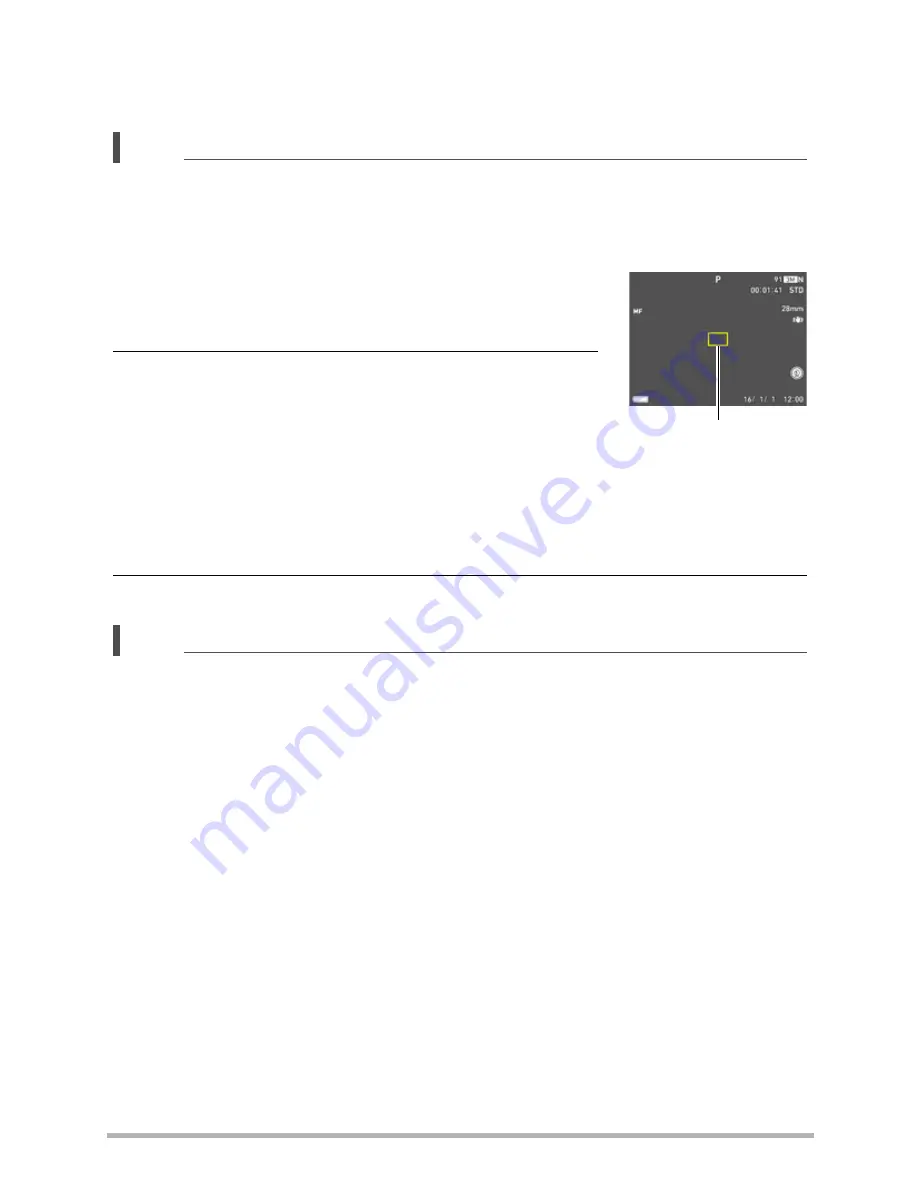
50
Snapshot Tutorial
Super Macro
Super Macro fixes optical zoom at a position that allows you to shoot from the closest
distance to the subject. The result is closer and larger subject images.
NOTE
• Zoom is fixed while Super Macro is selected, so no zoom operation is performed
when you rotate the zoom controller.
To focus with manual focus
1.
On the monitor screen, compose the image so
the subject you want to focus on is within the
yellow boundary.
2.
Watching the image on the monitor screen use
[
4
] (nearer) and [
6
] (further) to adjust focus.
• At this time the image that is within the boundary
will enlarge and fill the monitor screen, which aids
in focusing. While an image is enlarged, you can
use [
2
] (6X) and [
8
] (9X) to change its zoom
factor.
• When the function ring (page 45) is set to “MF” (Manual Focus), you can use
the function ring for focusing.
3.
After the focus is the way you want, press [SET].
NOTE
• An Auto Macro feature detects how far the subject is from the lens and
automatically selects either Macro Focus or Auto Focus accordingly.
• Use of the flash together with Macro Focus can cause the light of the flash to
become blocked, which may result in unwanted lens shadows in your image.
• In the case of movie recording, Auto Macro operates before you start recording.
After recording is started, however, focus is fixed.
• Whenever you perform an optical zoom operation while shooting with Auto Focus,
Macro Focus, or Manual Focus, a value will appear on the monitor screen to tell
you the focus range, as shown below. Note that the focus range is displayed
including the Auto Macro range only when shooting with Auto Focus.
Example:
oo
*
cm -
9
*
oo
is the actual focusing range value.
• Functions assigned to the [
4
] and [
6
] keys with the Key Customize “L/R Key”
setting (page 117) are disabled while Manual Focus is selected as the focus mode.
Yellow boundary






























