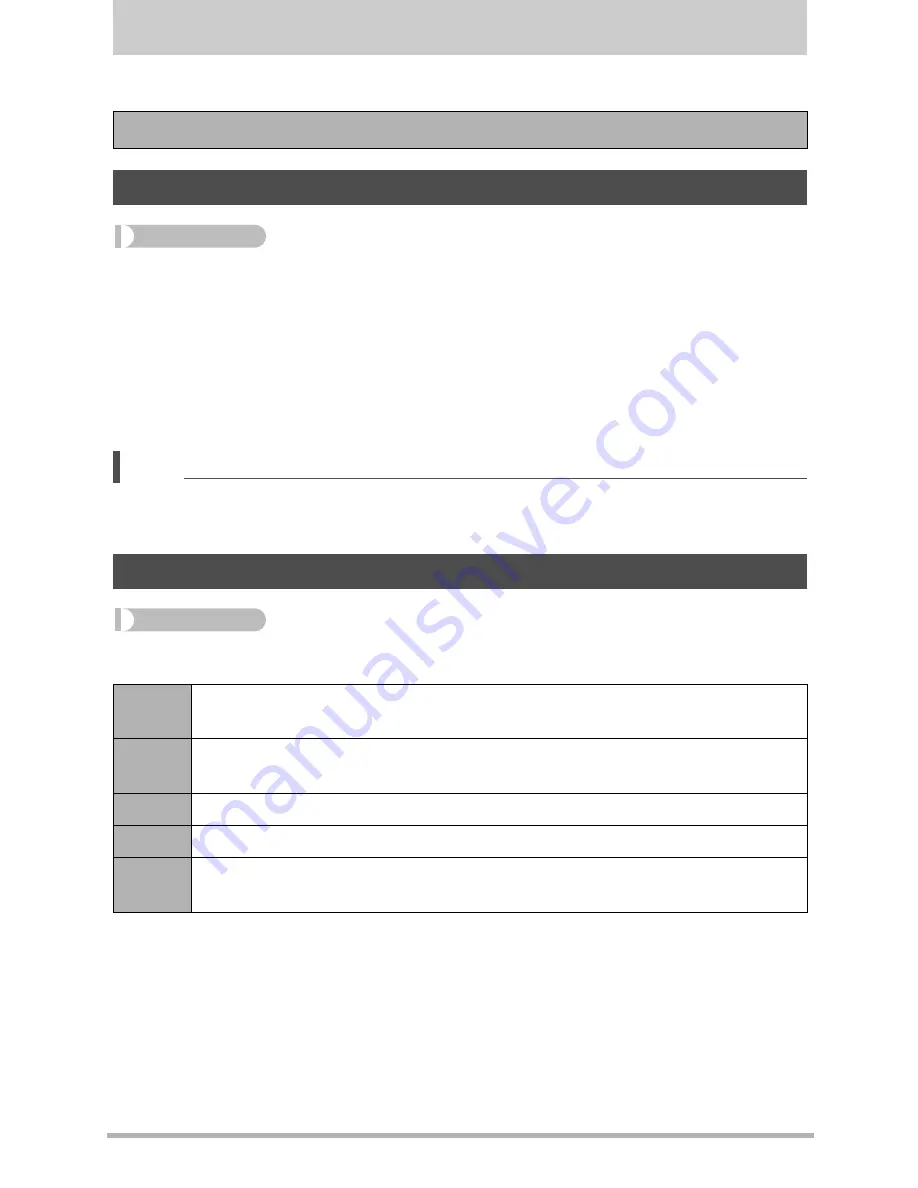
191
Other Settings (SETTING)
Other Settings (SETTING)
This section explains menu items that you can use to configure settings and perform
other operations in both the REC mode and PLAY mode.
Procedure
[MENU]
*
“
¥
SETTING” Tab
*
ECO Mode
Enabling power saving reduces the brightness of the monitor screen and switches
other camera operations to low-power operation, which allows a charge to last longer.
Selecting “On” enters the ECO Mode, “
e
” will appear on the screen whenever the
camera is in the Program Auto mode. The power saving effect of the “ECO Mode” is
most efficient when “Program Auto” is selected for the recording mode. Use the
“Program Auto” recording mode is recommended when using the “ECO Mode”.
NOTE
• You can achieve even greater power savings by using the “ECO Mode” in
combination with Auto Power Off (page 195) and Sleep (page 195).
Procedure
[MENU]
*
“
¥
SETTING” Tab
*
Screen
• Turning on the “ECO Mode” (page 191) while the “Screen” setting is +2 or +1 will
cause the “Screen” setting to change to 0.
For information about menu operations, see page 113.
Enabling Power Saving (ECO Mode)
Adjusting Monitor Screen Brightness (Screen)
Auto
With this setting, the camera detects available light levels and
automatically adjusts the brightness of the monitor screen accordingly.
+2
Brightness that is greater than +1, which makes the screen easier to view.
This setting consumes more power.
+1
Bright setting for outdoor use, etc. Brightness that is greater than 0.
0
Normal monitor screen brightness for indoor use, etc.
–1
Low monitor screen brightness for nighttime use, indoor use under dark
conditions, etc.






























