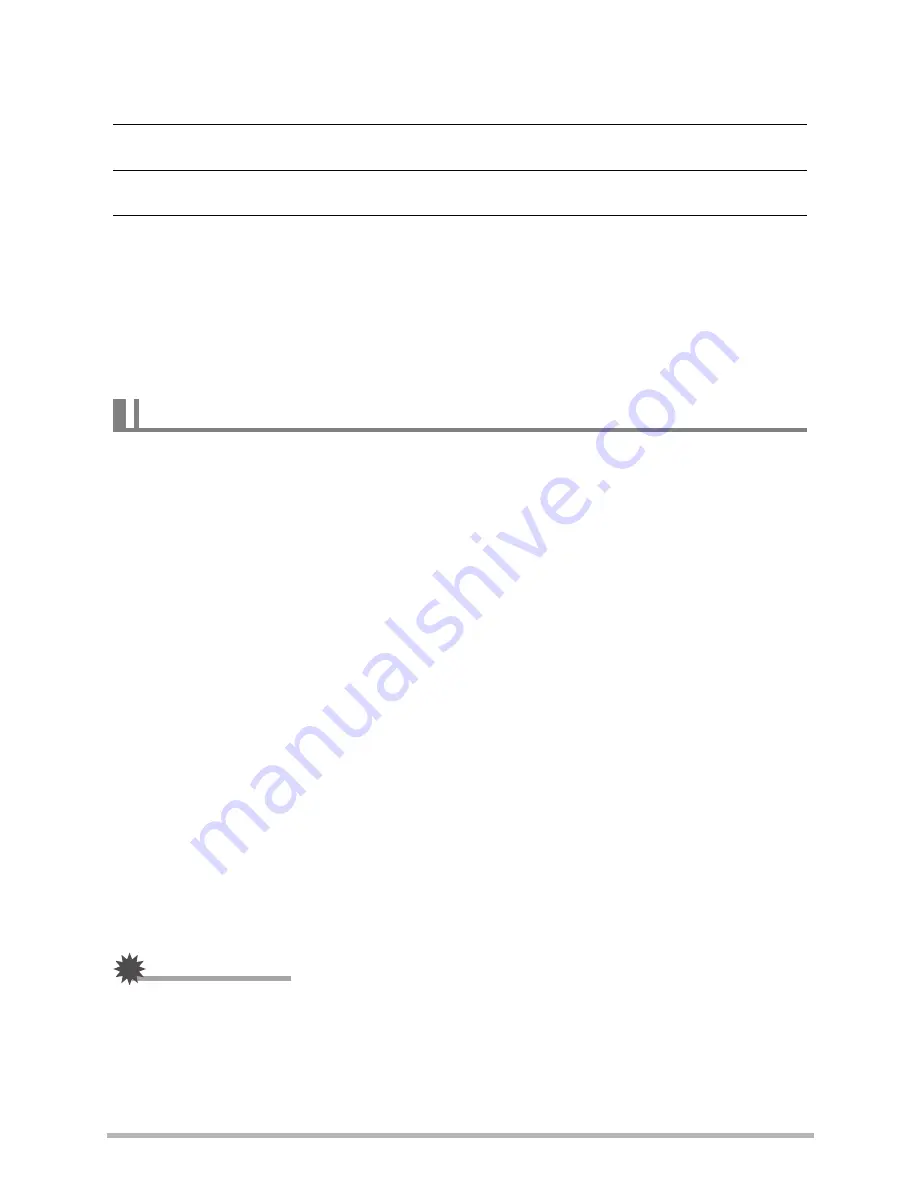
187
Using the Camera with a Computer
.
To view copied images
1.
Double-click the camera’s drive icon.
2.
Double-click the “DCIM” folder to open it.
3.
Double-click the folder that contains the images you want to view.
4.
Double-click the image file you want to view.
• For information about file names, see “Memory Folder Structure” on page 189.
• An image that was rotated on the camera will be displayed on your Macintosh
screen in its original (unrotated) orientation.
• Viewing CS, interval shot and bracketing images on a computer will individually
display the component images in the group. CS, interval shot and bracketing
images cannot be viewed as a group on a computer.
To play back a movie, first copy it to your Macintosh and then double-click the movie
file.
.
Minimum Computer System Requirements for Movie Playback
The minimum system requirements described below are necessary to play back
movies recorded with this camera on a computer.
• The above are recommended system environments. Configuring one of these
environments does not guarantee proper operation.
• Certain settings and other installed software may interfere with proper playback of
movies.
.
Movie Playback Precautions
Proper movie playback may not be possible on some Macintosh models. If you
experience problems, try the following.
– Try recording movies with a quality setting of “STD”.
– Shut down other applications that are running.
Even if proper playback is not possible on your Macintosh, you can use a
commercially available HDMI cable to connect to the HDMI terminal of a TV or
Macintosh and play back movies that way.
IMPORTANT!
• Be sure to move the movie data to the hard disk of your Macintosh before trying to
play it. Proper movie playback may not be possible for data accessed over a
network, from a memory card, etc.
Playing a Movie
Operating System : Mac OS X 10.5 or higher
Required Software: QuickTime Player (installed on computer)






























