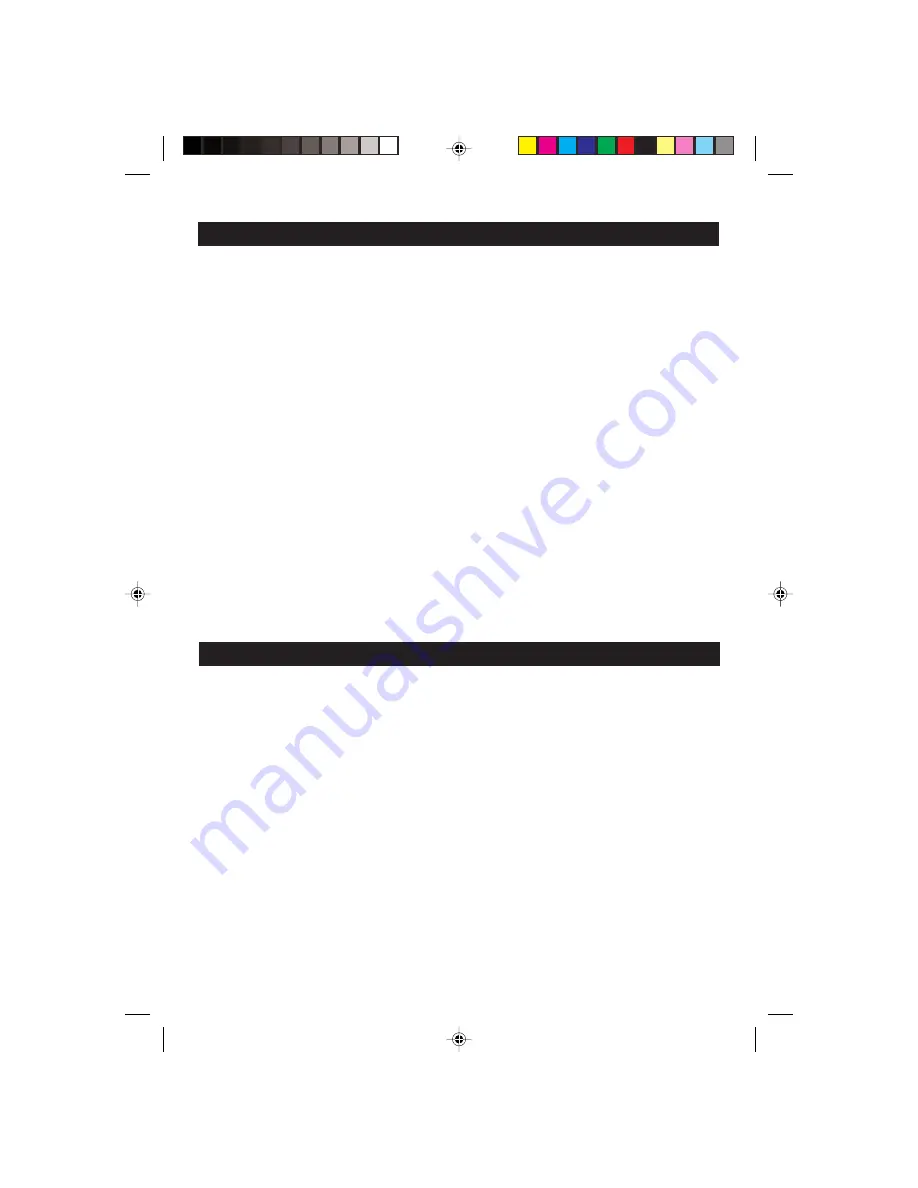
– 2 –
English
INDEX
NOTICE ............................................................... 2
■
Handling the Calculator .............................................. 2
■
About the Input Buffer ................................................ 2
SETTINGS ........................................................... 9
■
Loading the Paper Roll ............................................... 9
■
Replacing the Printer Ribbon (Type RB-02
(black/red) or GB-02 (black/green)) .......................... 10
■
Back-up Battery ........................................................ 10
GENERAL GUIDE ............................................. 13
■
RESET Button .......................................................... 16
■
About the Selectors .................................................. 17
■
Addition and Subtraction .......................................... 23
■
Multiplication and Division ........................................ 24
■
ADD Mode Calculations ........................................... 26
■
Independent Memory ............................................... 27
■
Percentages ............................................................. 28
■
Making Corrections .................................................. 31
■
Printing Reference Numbers .................................... 33
■
Errors ........................................................................ 34
■
Specifications ........................................................... 36
NOTICE
■
Handling the Calculator
• The spools of the printing ribbon are secured in place by tape before the calculator is shipped from the factory. Be sure
to remove this tape before using the calculator for the first time.
• Never try to take the calculator apart.
• To clean the calculator, wipe it off with a soft cloth.
• Switch power off after use or if you do not plan to use the calculator. It is best to unplug from the AC outlet if you do not
plan to use the calculator for a long time.
• In no event will CASIO and its suppliers be liable to you or any other person for any damages, including any incidental or
consequential expenses, lost profits, lost saving or any other damages arising out of use of this product.
■
About the Input Buffer
The input buffer of this calculator can hold up to 8 key operations (both number entries and function commands),
so you can continue key input even while another operation is being processed.
Deutsch
INHALT
HINWEIS ............................................................. 2
■
Handhabung des Rechners ........................................ 2
■
Über den Eingabepuffer ............................................. 3
EINSTELLUNGEN ............................................... 9
■
Einsetzen der Papierrolle ........................................... 9
■
Austauschen des Farbbandes (Typ RB-02
(schwarz/rot) oder GB-02 (schwarz/grün)) ............... 10
■
Speicherschutzbatterie ............................................. 10
ALLGEMEINE ANLEITUNG .............................. 13
■
RESET-Knopf ........................................................... 16
■
Über die Wahlschalter .............................................. 18
■
Addition und Subtraktion .......................................... 23
■
Multiplikation und Division ........................................ 24
■
Addierbetrieb (Rechnungen im ADD-Modus) ........... 26
■
Unabhängiger Speicher ........................................... 27
■
Prozentrechnungen .................................................. 28
■
Berichtigungen ......................................................... 31
■
Ausdrucken von Referenznummern ......................... 33
■
Fehler ....................................................................... 34
■
Technische Daten ..................................................... 36
HINWEIS
■
Handhabung des Rechners
• Die Spulen des Farbbandes wurden vor dem Versand des Rechners im Werk mit Klebeband gesichert. Unbedingt
dieses Klebeband entfernen, bevor der Rechner erstmalig verwendet wird.
• Niemals den Rechner zu zerlegen versuchen.
• Um den Rechner zu reinigen, diesen mit einem weichen Tuch abwischen.
• Die Stromversorgung nach der Verwendung des Rechners oder wenn der Rechner nicht verwendet werden soll
ausschalten. Er sollte von der Netzdose abgetrennt werden, wenn Sie den Rechner für längere Zeit nicht verwenden.
01-08-INDEX_512/513
05.6.28, 1:29 PM
2





































