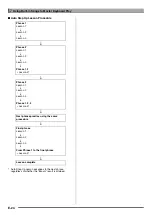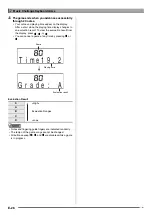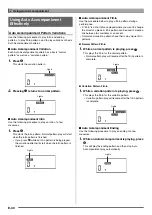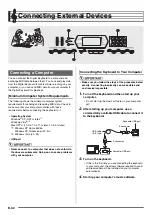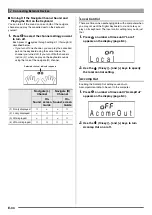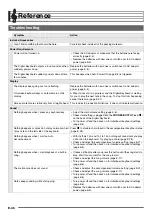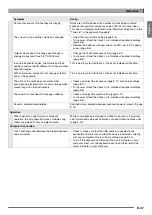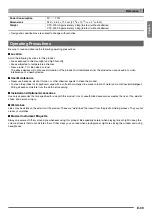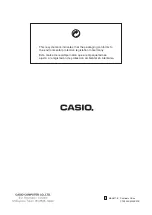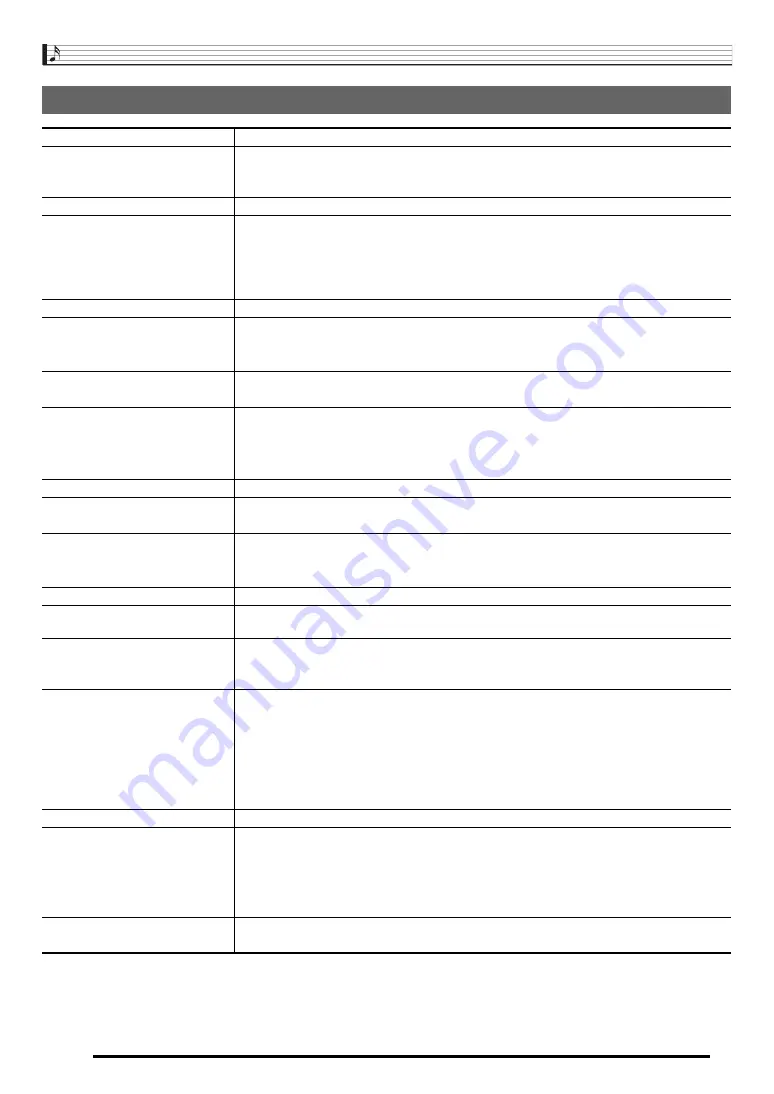
Reference
E-38
Specifications
Models
CTK-2000/CTK-3000
Keyboard
61 standard-size keys
Touch Response
(CTK-3000 only)
2 types, Off
Maximum Polyphony
48 notes (24 for certain tones)
Tones
Built-in Tones
400
Sampling Tones
1
Sampling time: 1 second (fixed)
Effects: 10 types
Reverb
1 to 10, Off
Metronome
Beats per Measure
0, 2 to 6
Tempo Range
30 to 255
Song Bank
Tunes
110
Step Up Lesson
Lessons
4 (Listen, Watch, Remember, Auto)
Lesson Part
L, R, LR
Functions
Repeat, Voice Fingering Guide, Note Guide, Performance Evaluation
Music Challenge
20 notes
Auto Accompaniment
Rhythm Patterns
150
Other Functions
Transpose
±1 octaves (–12 to +12 semitones)
Tuning
A4 = approx. 440 Hz ±100 cents
MIDI
16 multi-timbre received, GM Level 1 standard
Musical Information Function
Tone, Rhythm, Song Bank, numbers and names; staff notation, fingering, pedal operation,
tempo, measure and beat number, chord name, etc.
Pitch Bend Wheel
(CTK-3000 only)
Pitch Bend Range
0 to 12 semitones
Inputs/Outputs
USB port
TYPE B
Sustain jack
Standard jack (sustain, sostenuto, soft, rhythm start/stop)
Phones/Output jack
Stereo standard jack
Output Impedance: 200
Ω
, Output Voltage: 4.8V (RMS) MAX
Audio In jack
Stereo mini jack
Input Impedance: 40k
Ω
, Input Sensitivity: 200mV
Power Jack
9V DC
Power Supply
2-way
Batteries
6 AA-size zinc-carbon batteries or alkaline batteries
Battery Life
Approximately 4 hours continuous operation on alkaline batteries
AC Adaptor
AD-5
Auto Power Off
Approximately 6 minutes after last key operation (Operates during battery use only)
Speakers
10cm × 2
Output
2W + 2W
B