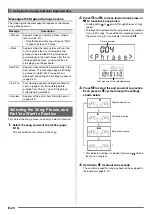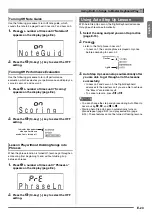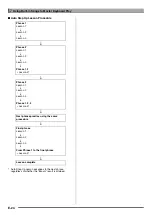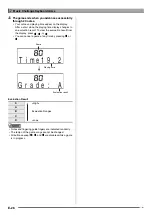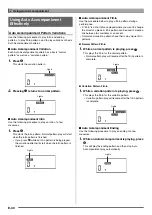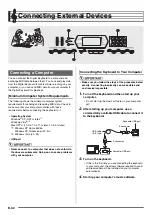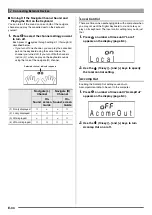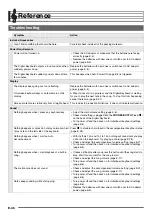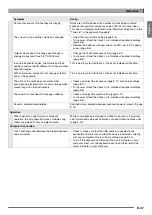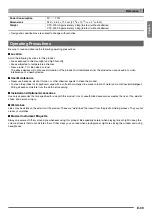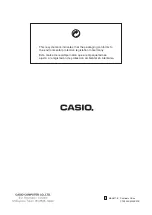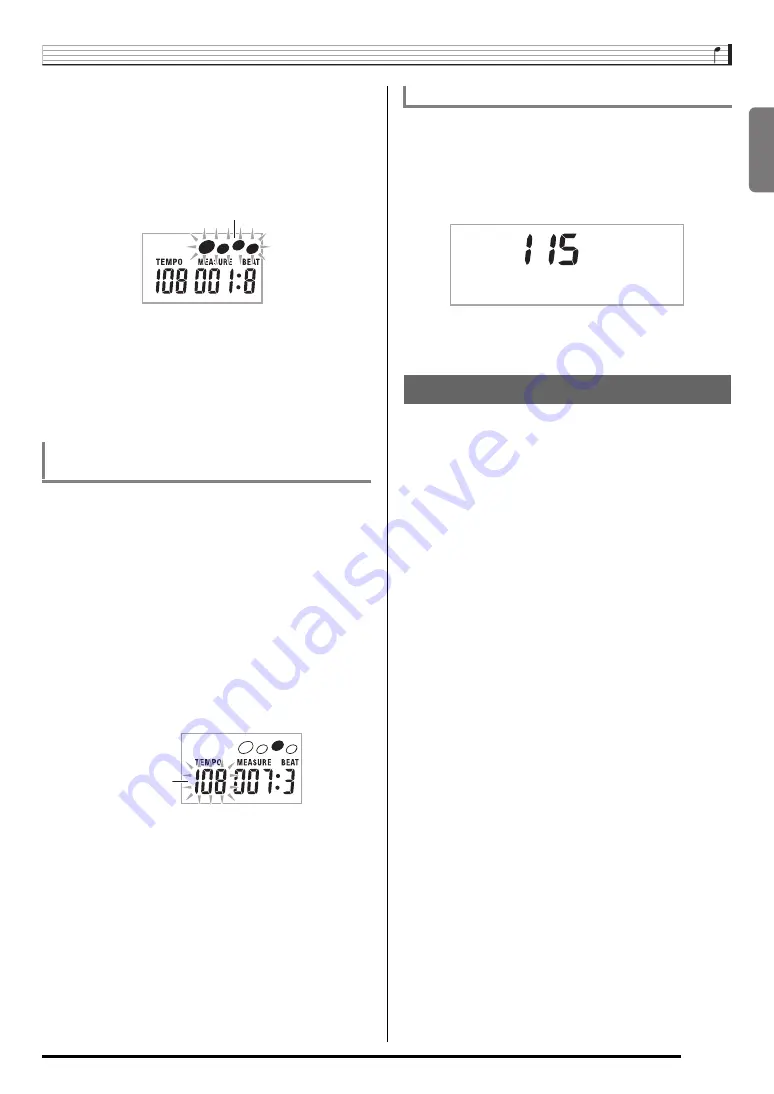
English
Using Auto Accompaniment
E-31
■
Using Synchro Start
Use the following procedure to configure the Digital Keyboard
to start Auto Accompaniment play as soon as you press a
keyboard key.
1.
Press
9
.
This enters accompaniment start standby.
2.
Play a chord on the keyboard.
This will start full part accompaniment (normal).
Any of the following operations can be performed while in
synchro standby to start a non-normal pattern.
• To start with intro pattern, press
6
.
• To start with variation pattern play, press
8
.
Use the following procedure to change Auto Accompaniment
speed to a level that suits you.
1.
Press
bm
.
Use
y
(slower) and
t
(faster) to change the tempo
setting. Holding down either button changes the setting at
high speed.
• Pressing
y
and
t
at the same time will initialize the
rhythm setting in accordance with the currently selected
rhythm.
• While the tempo value is flashing, you also can use
bn
(10-key) to change it.
• If you do not perform any operation for after the tempo
setting screen appears, the display will return to the
screen displayed before you pressed
bm
.
Use the following procedure to adjust the balance between
what you are playing on the keyboard and the volume of the
Auto Accompaniment.
1.
Press
3
a number of times until “AcompVol”
appears on the display (page E-4).
2.
Use the
bn
(10-key) [–] and [+] keys to adjust the
accompaniment volume.
With One-Touch Preset, the Digital Keyboard automatically
configures optimal tone, tempo, and other settings in
accordance with the rhythm pattern you select.
1.
Hold down
bp
until the current tone screen
appears on the display.
This will automatically apply the One-Touch Preset
settings in accordance with the rhythm pattern that is
currently selected.
2.
Play a chord on the keyboard.
This will start accompaniment automatically.
Changing Auto Accompaniment Speed
(Tempo)
Flashes
Flashes
Adjusting the Accompaniment Volume
Using One-Touch Preset
A c o m
p
V o l