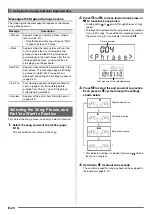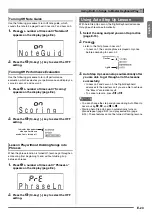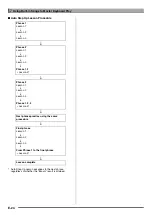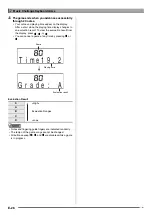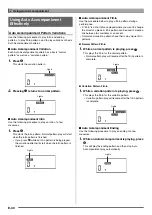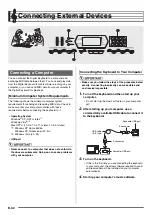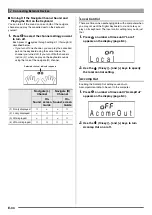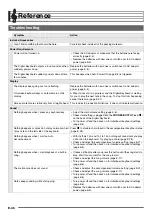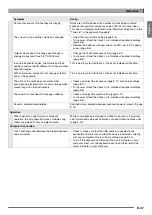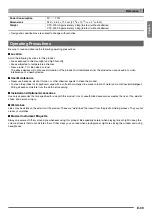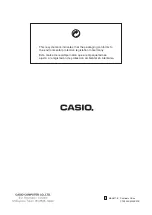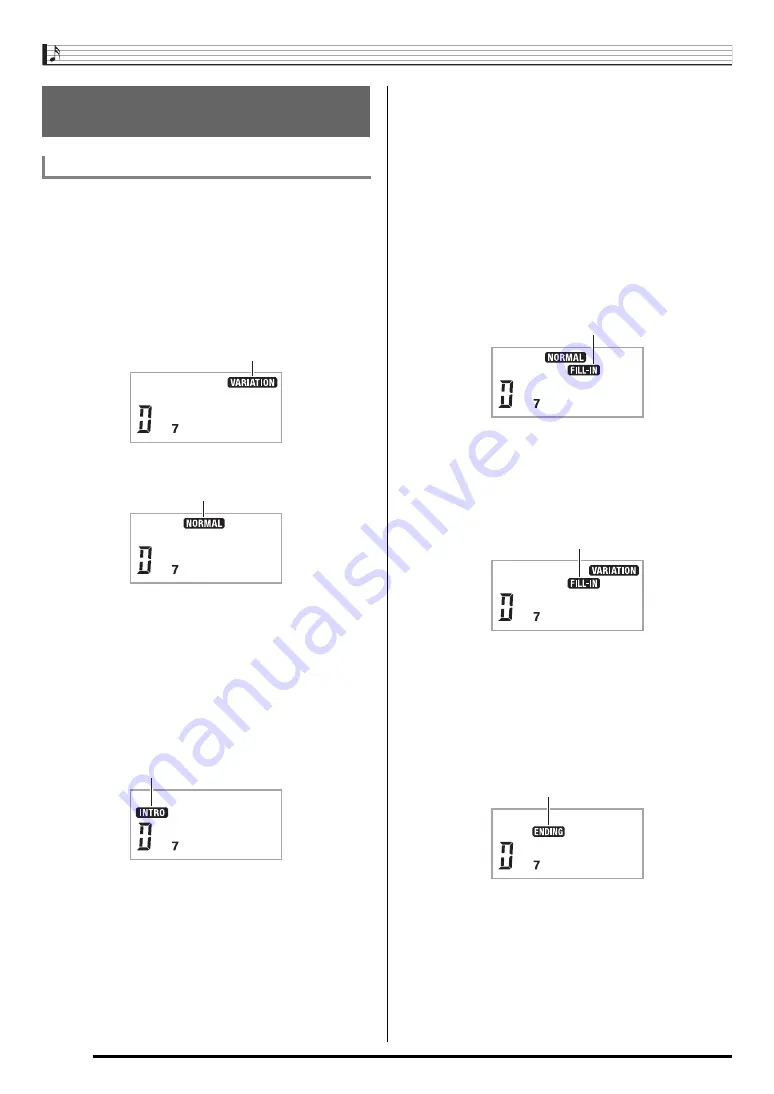
Using Auto Accompaniment
E-30
Use the following procedures to play intro and ending
patterns, to play fill-in patterns, and to play variations of basic
Auto Accompaniment patterns.
■
Auto Accompaniment Variation
Each Auto Accompaniment pattern has a basic “normal
pattern” as well as a “variation pattern”.
1.
Press
8
.
This starts the variation pattern.
2.
Pressing
7
returns to normal pattern.
■
Auto Accompaniment Intro
Use the following procedure to play an intro of a few
measures.
1.
Press
6
.
This starts the intro pattern. Normal pattern play will start
when the intro pattern is finished.
• If you press
8
while an intro pattern is being played,
the variation pattern will start when the intro pattern is
finished.
■
Auto Accompaniment Fill-in
Use the procedure below to play a fill-in pattern during a
performance.
• A “fill-in” is a short phrase played where you want to change
the mood of a piece. A fill-in pattern can be used to create a
link between two melodies or an accent.
• Normal and variation patterns have their own unique fill-in
patterns.
●
Normal Pattern Fill-in
1.
While a normal pattern is playing, press
7
.
This plays the fill-in for the normal pattern.
• Normal pattern play will resume after the fill in pattern is
complete.
●
Variation Pattern Fill-in
1.
While a variation pattern is playing, press
8
.
This plays the fill-in for the variation pattern.
• Variation pattern play will resume after the fill in pattern
is complete.
■
Auto Accompaniment Ending
Use the following procedure to play an ending of a few
measures.
1.
While an Auto Accompaniment is playing, press
9
.
This will play the ending pattern and then stop Auto
Accompaniment play automatically.
Using Auto Accompaniment
Effectively
Auto Accompaniment Pattern Variations
Lights
Lights
Lights
Lights
Lights
Lights